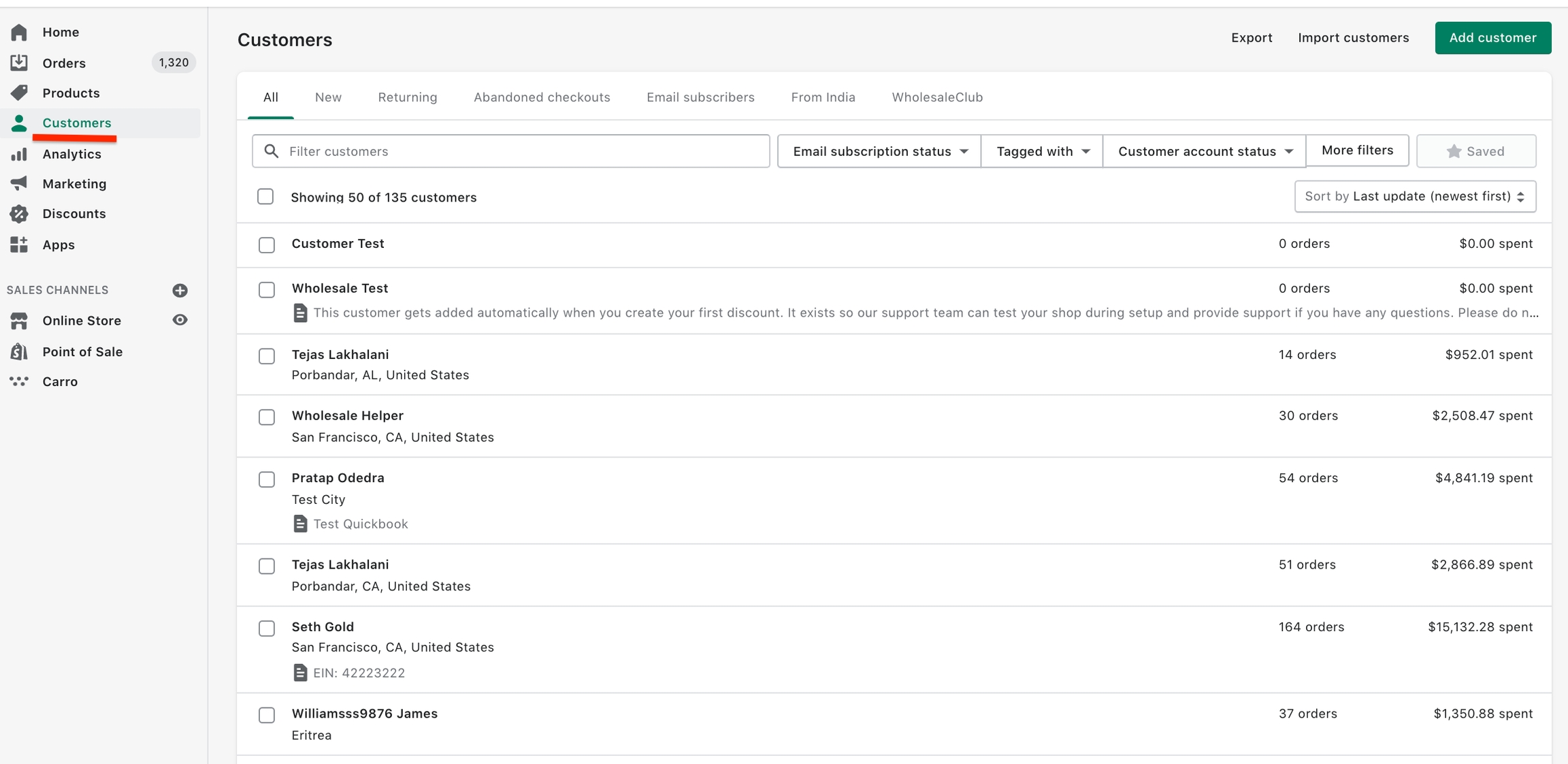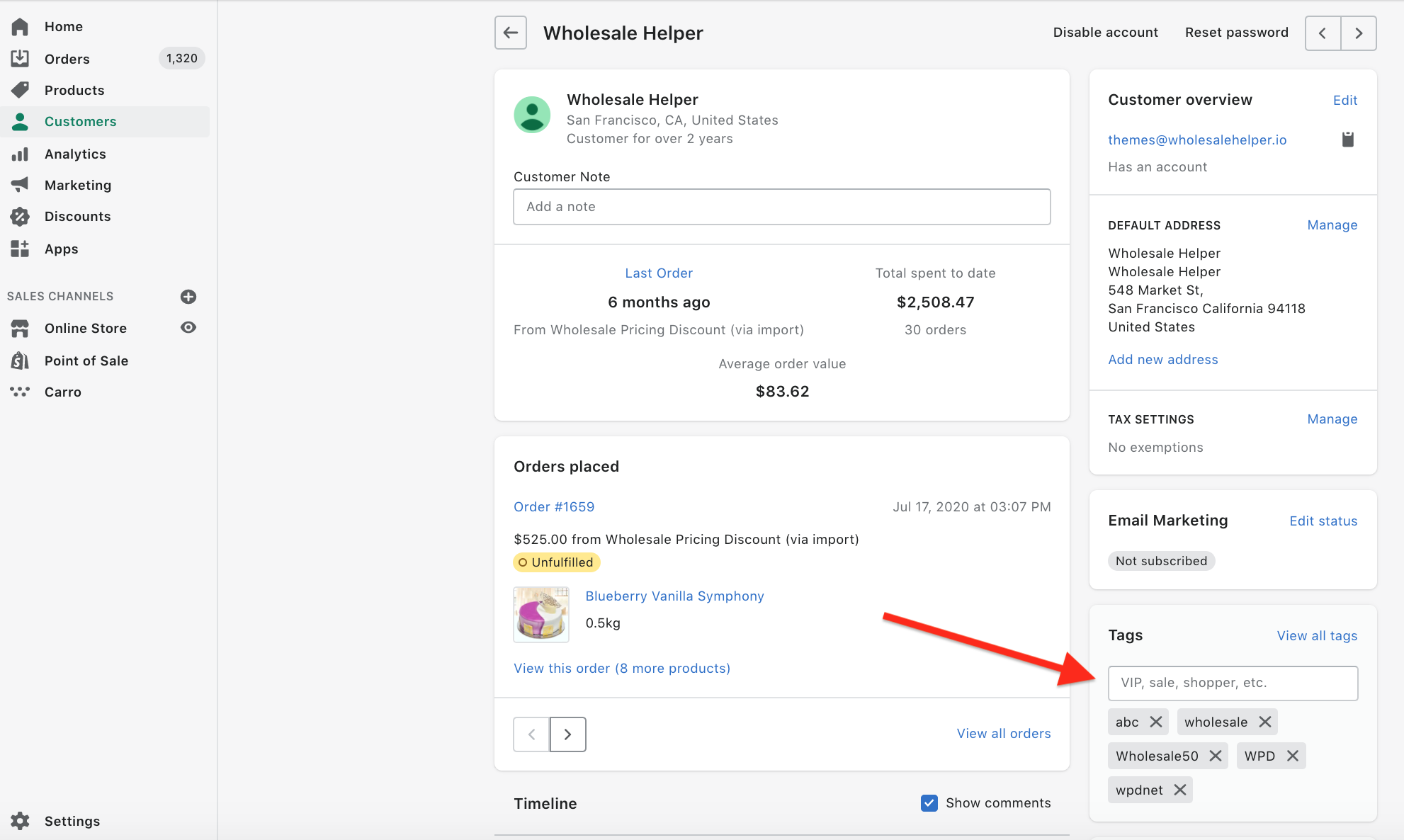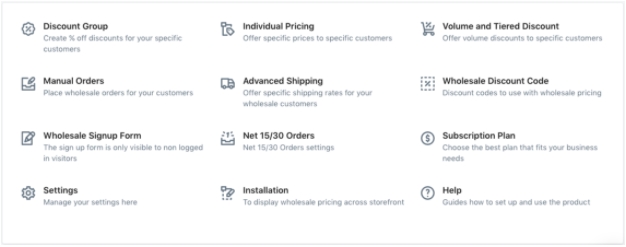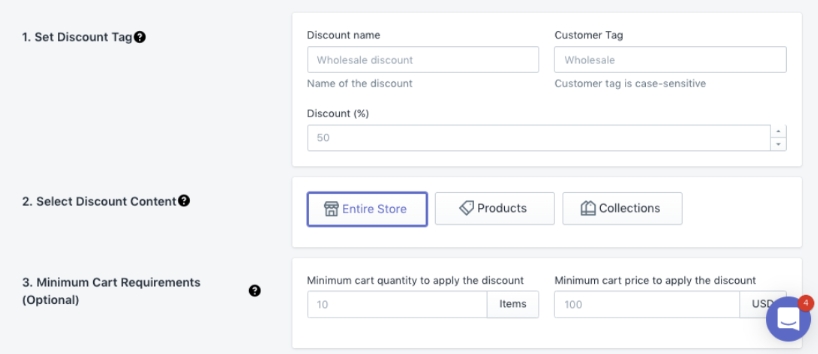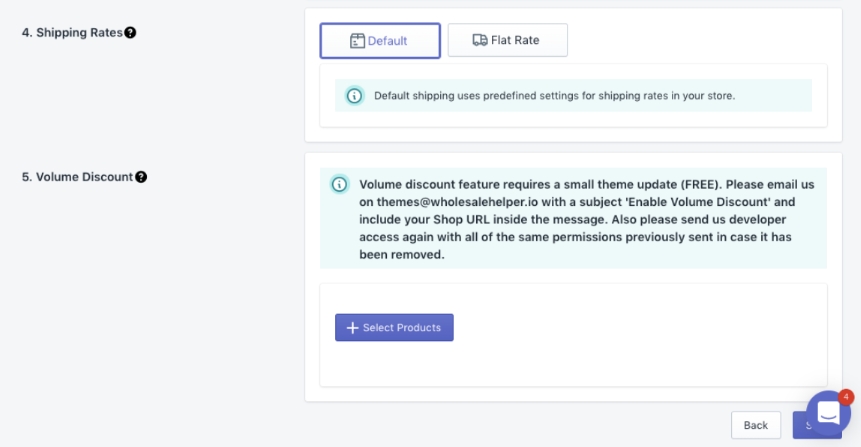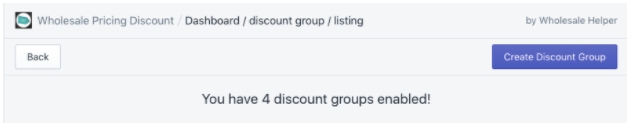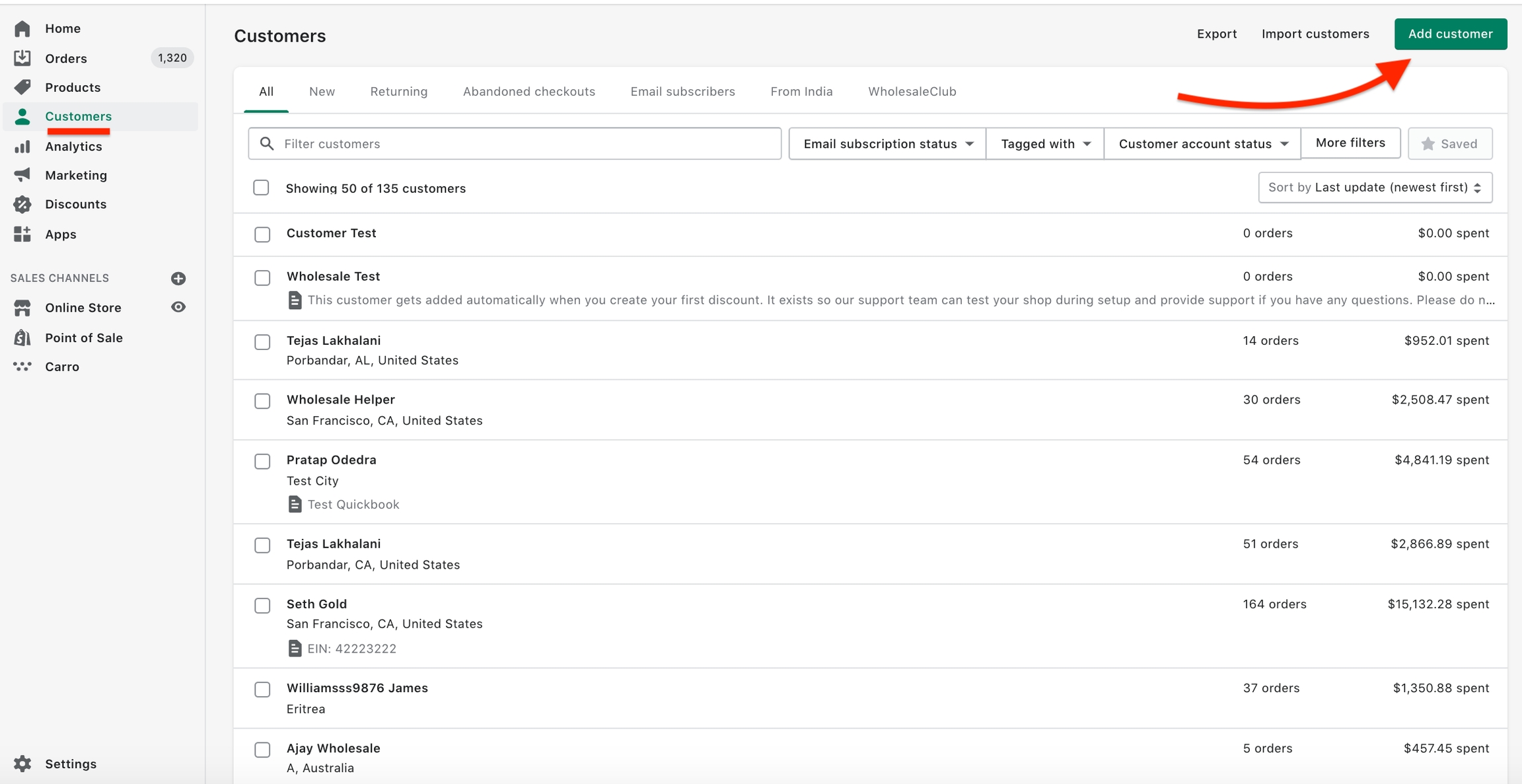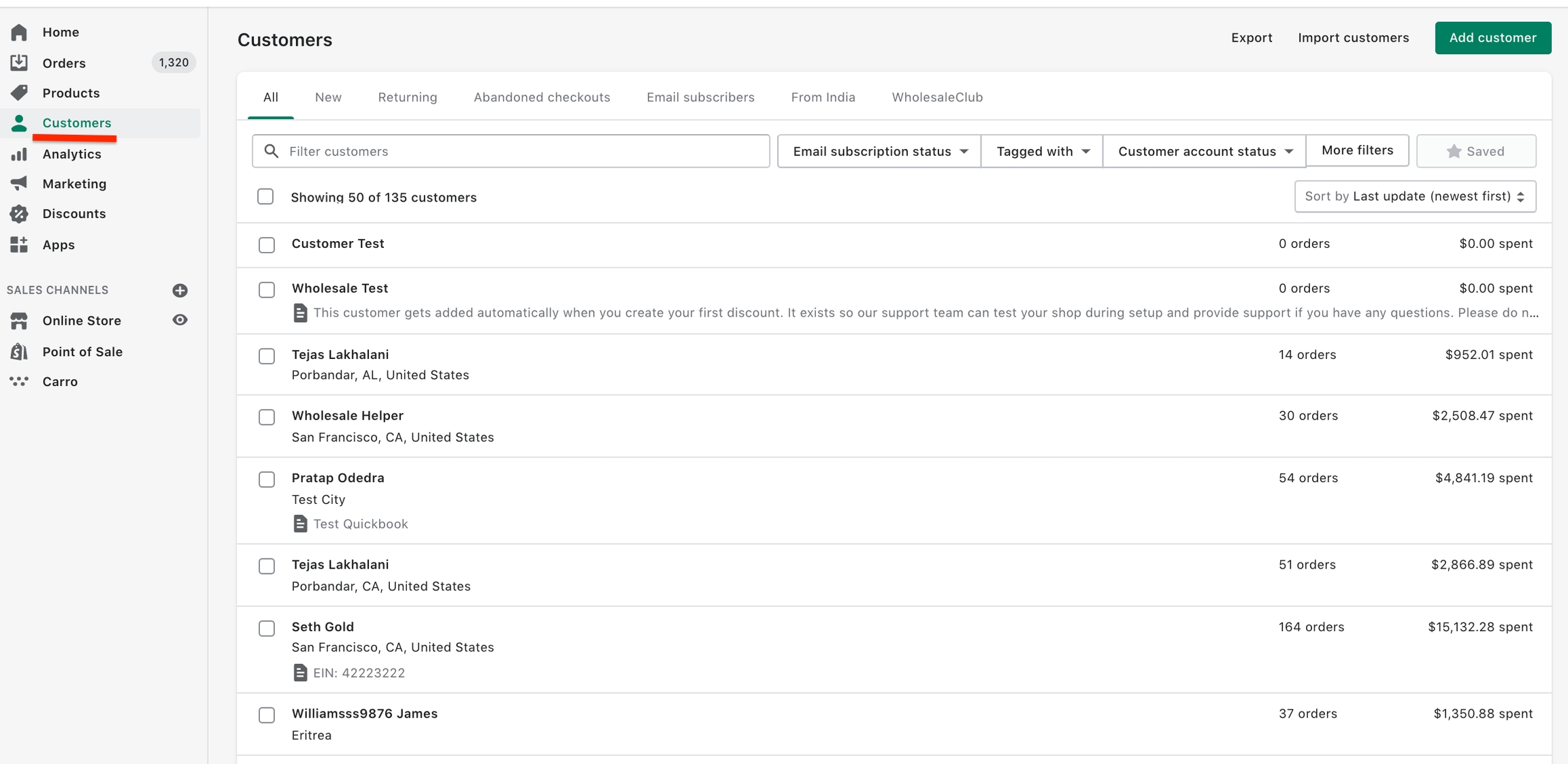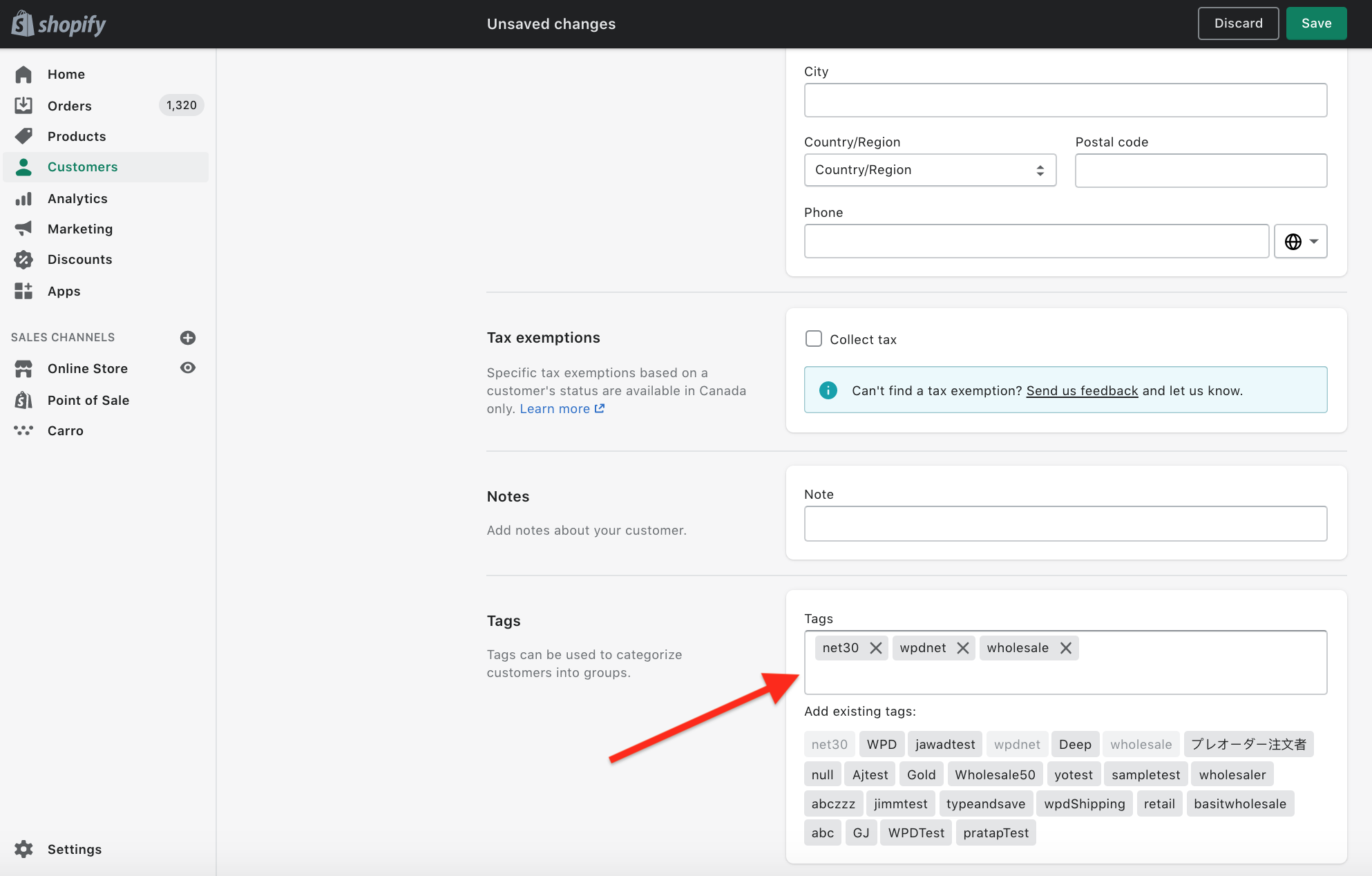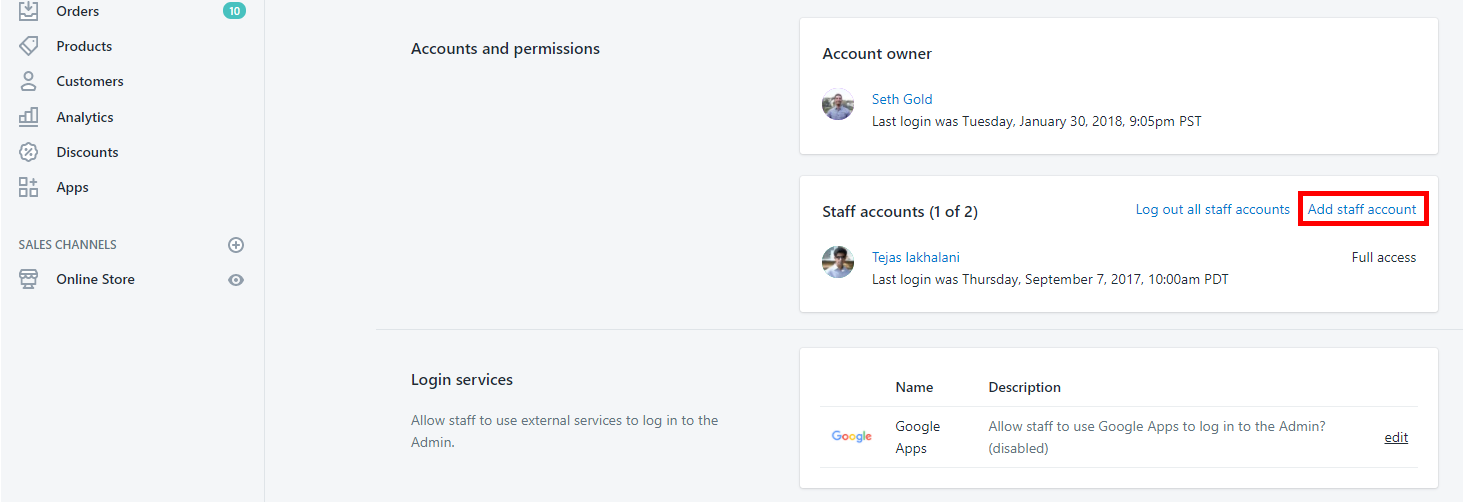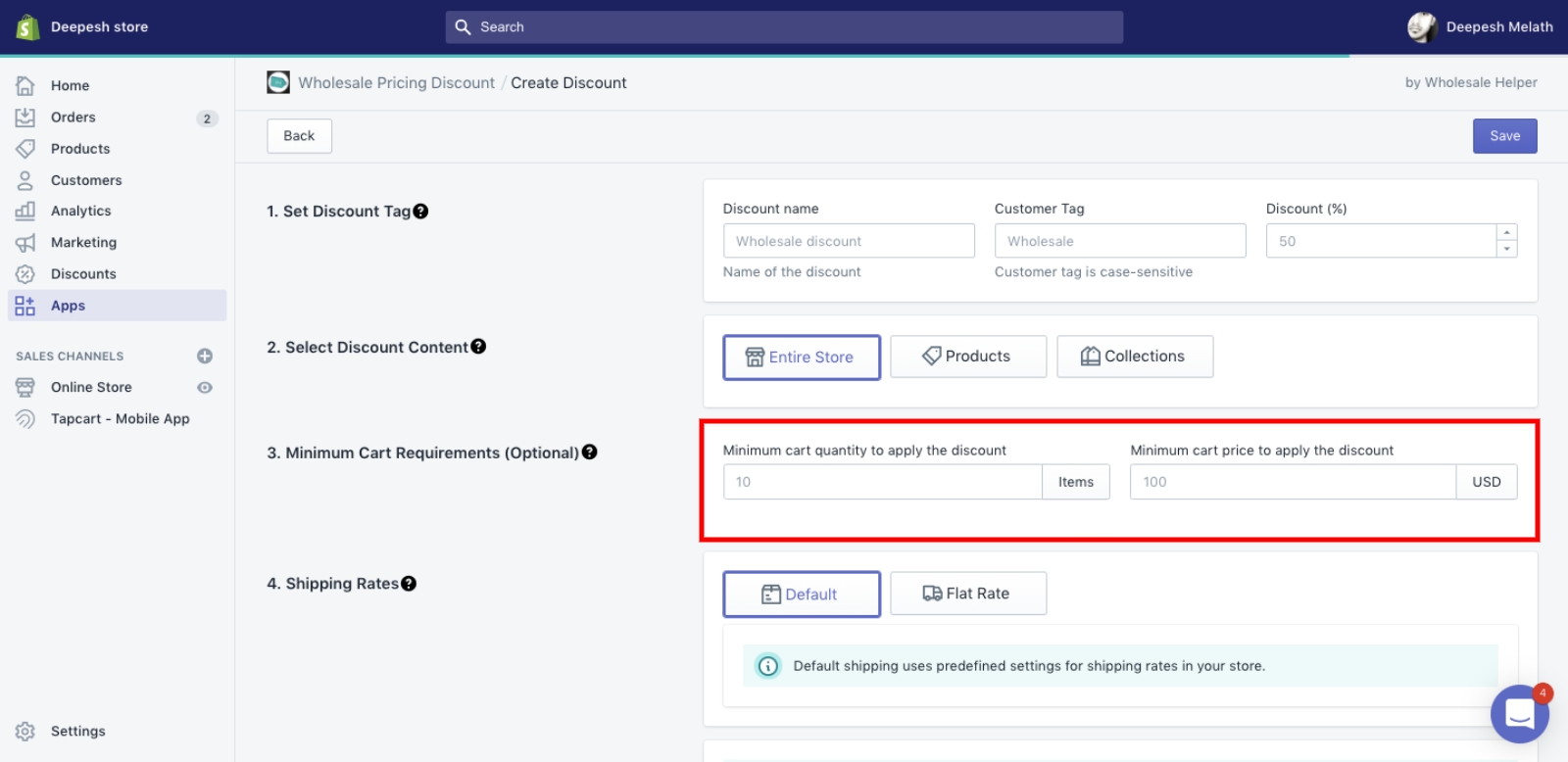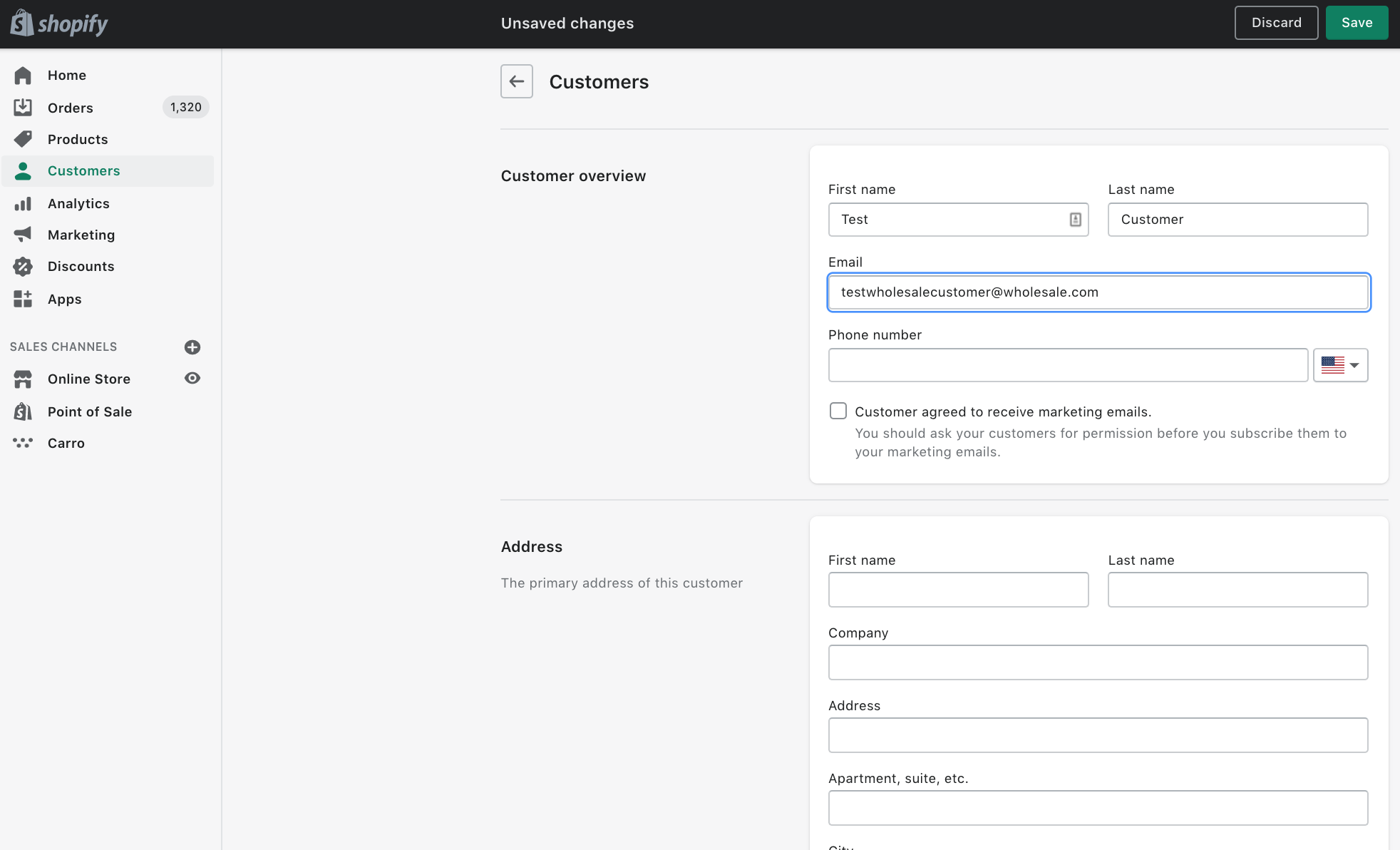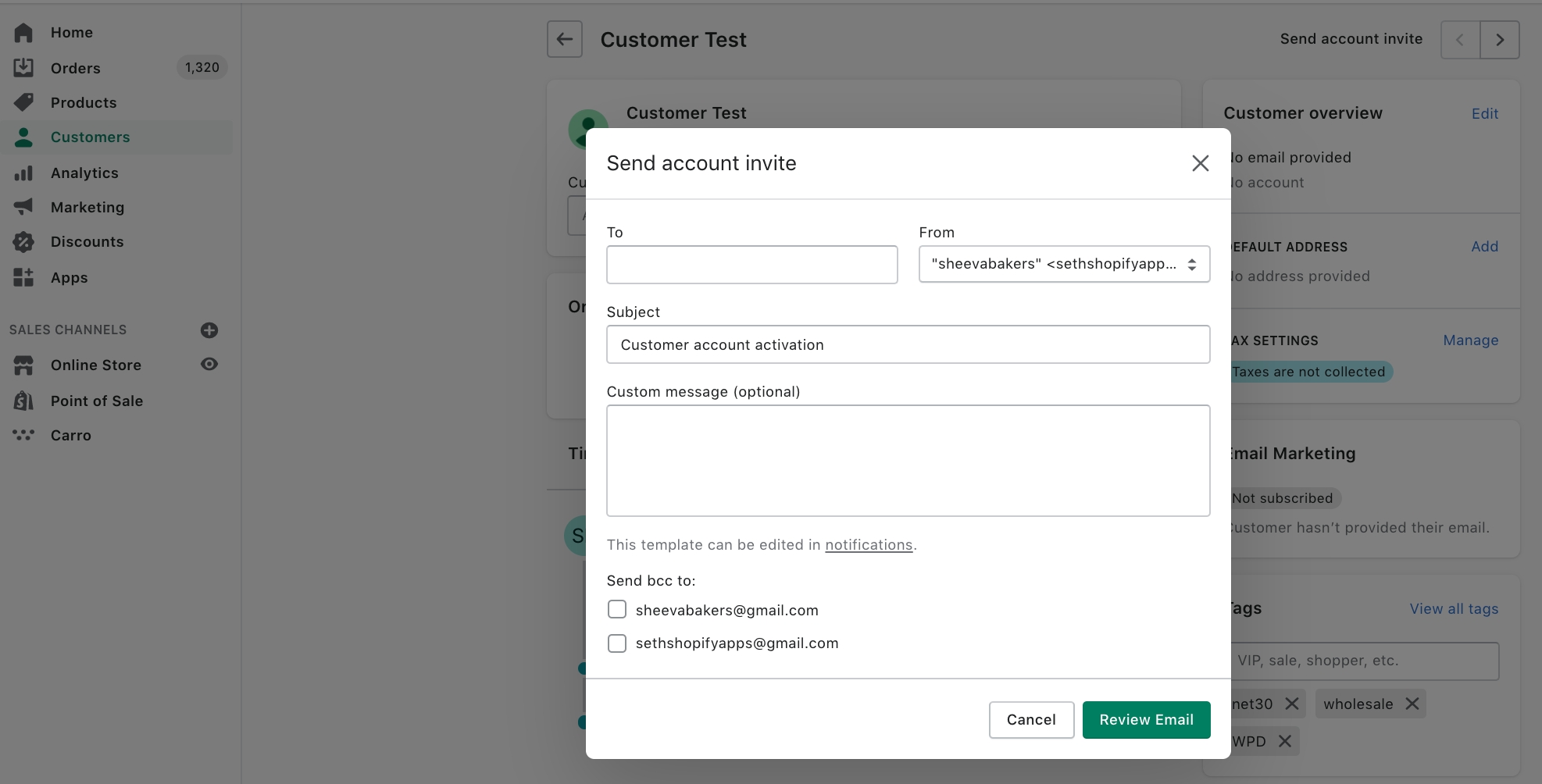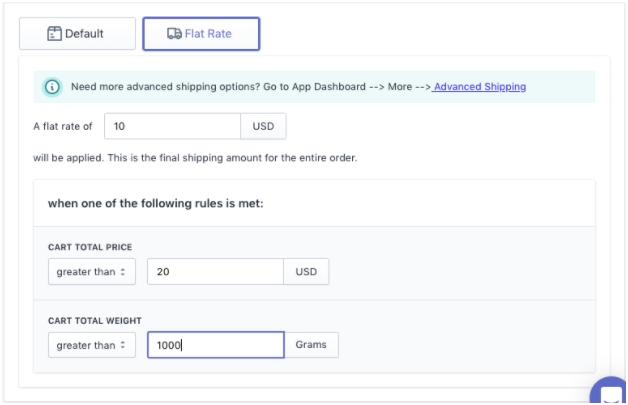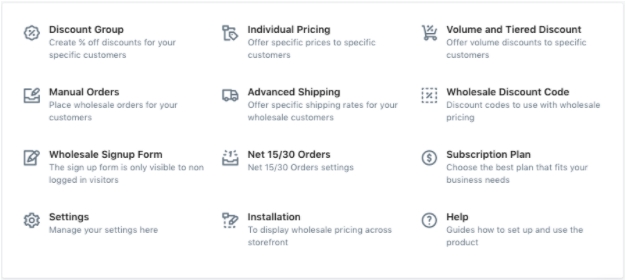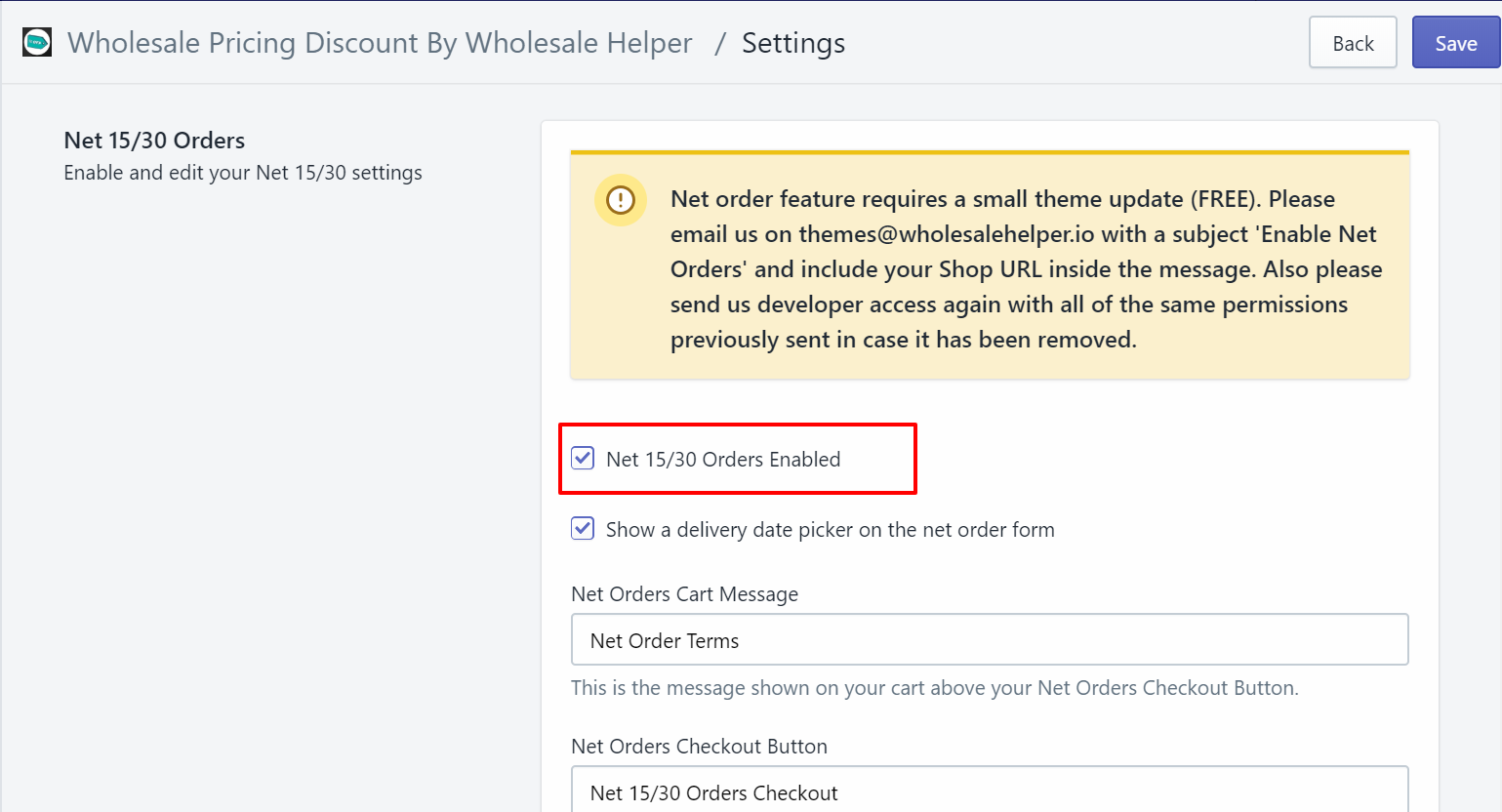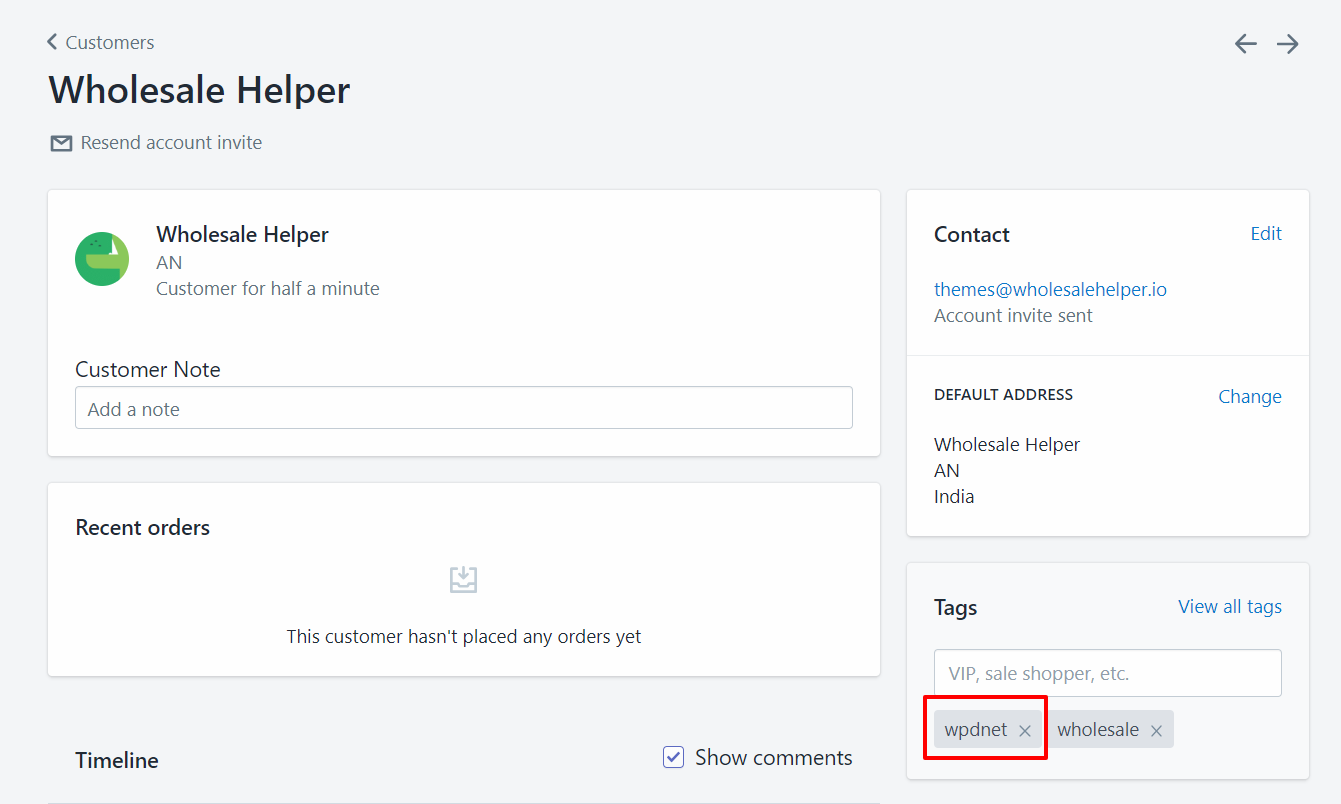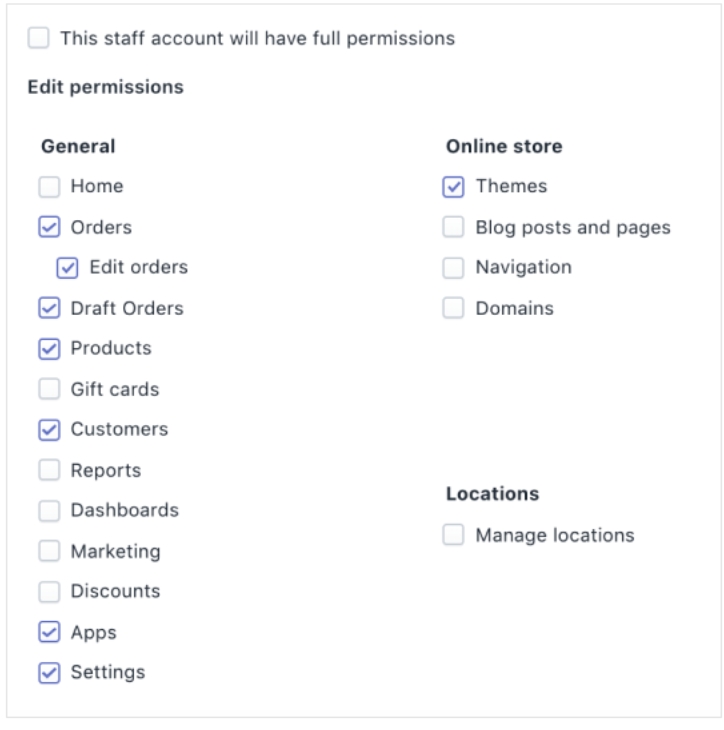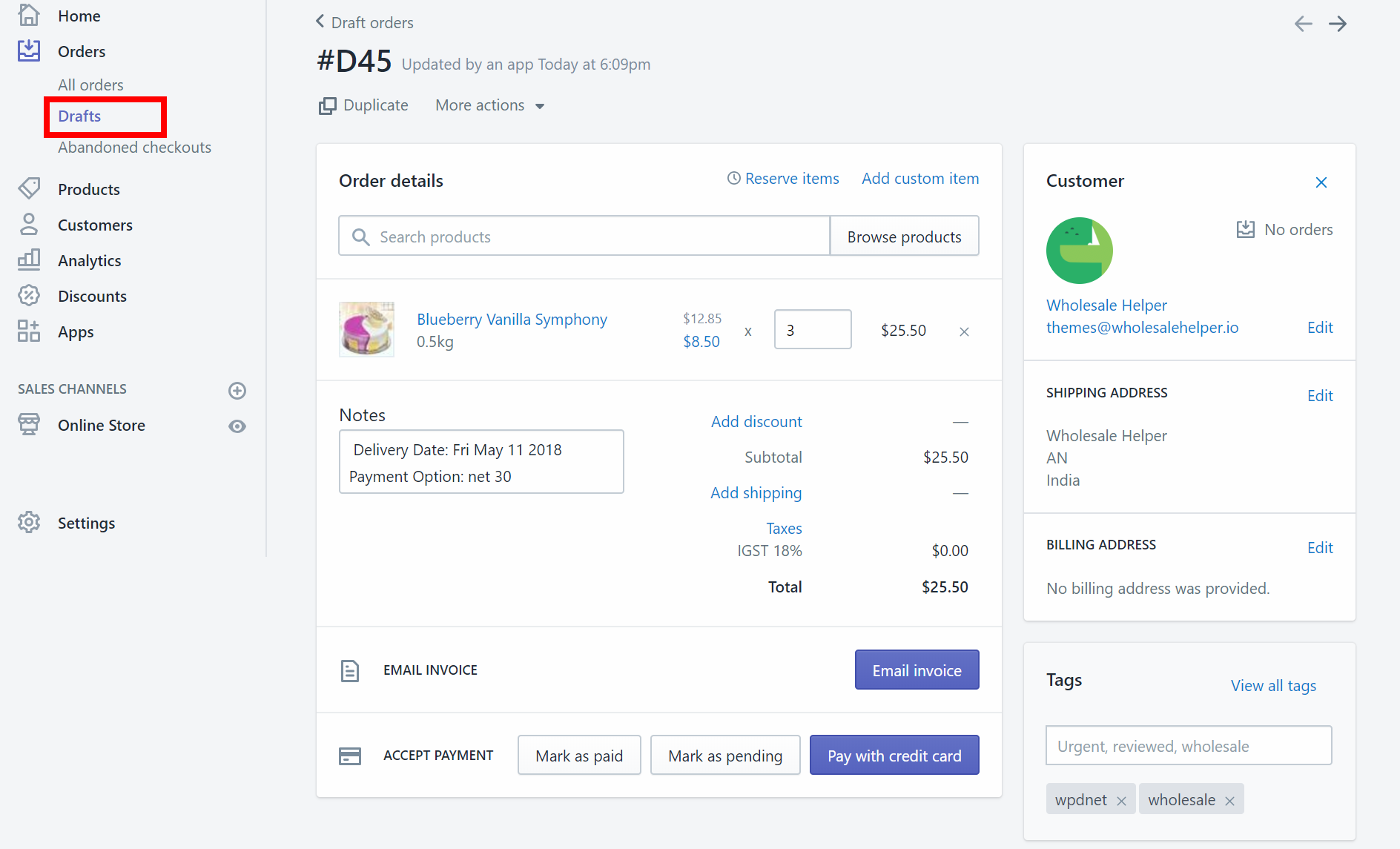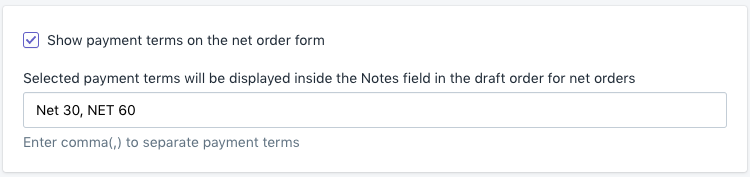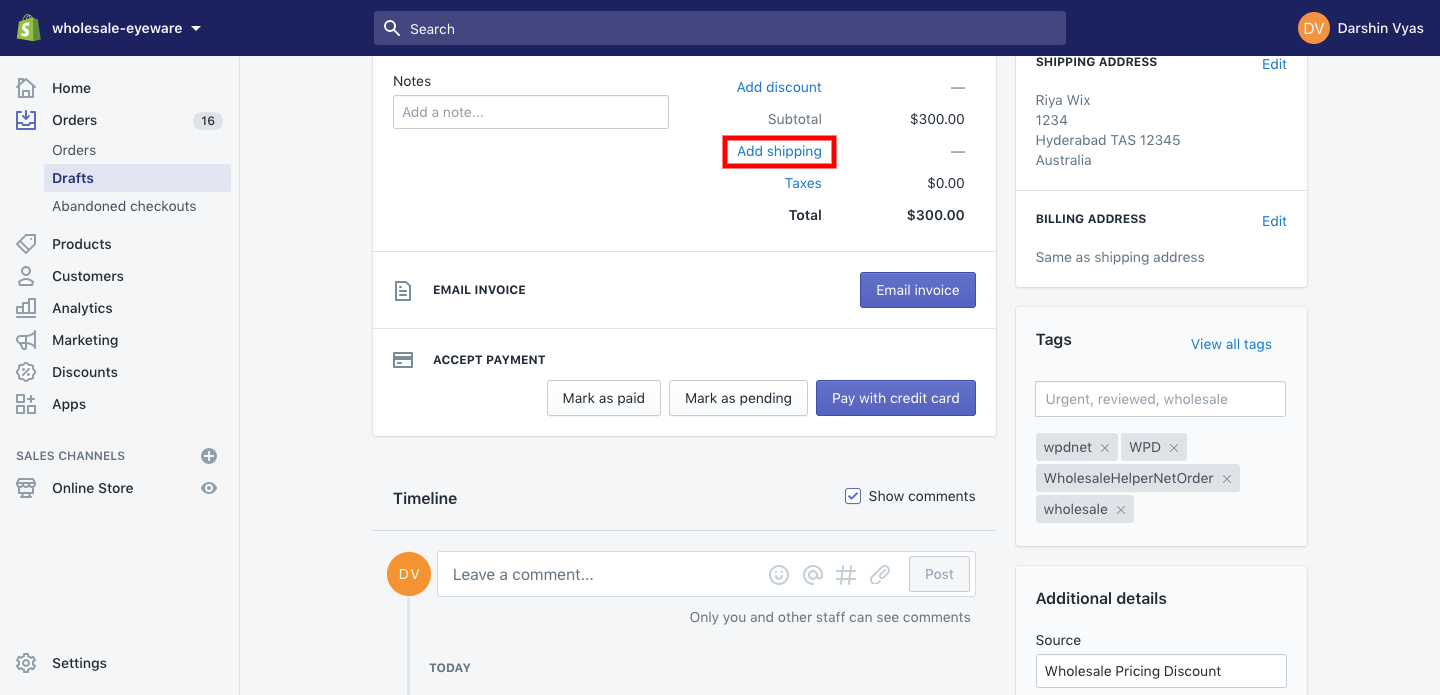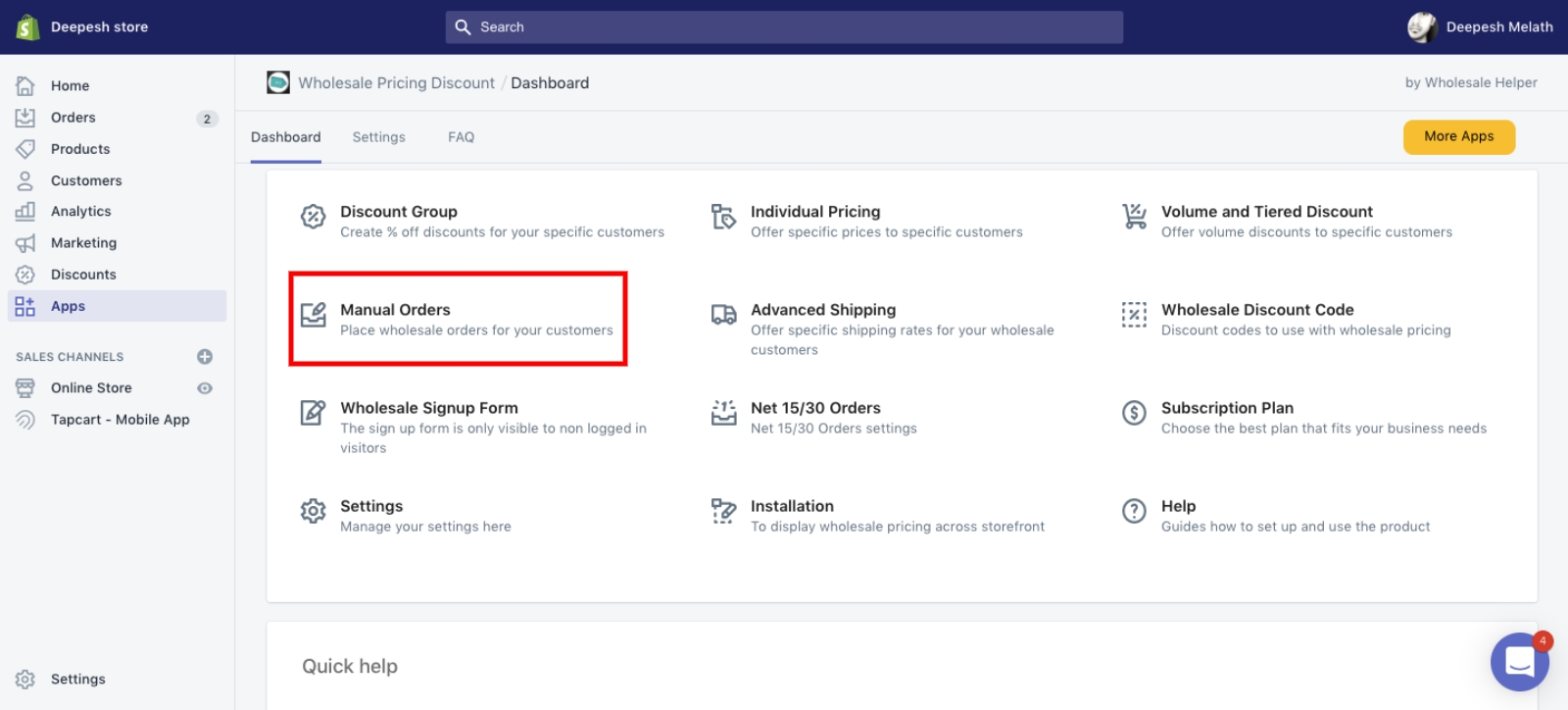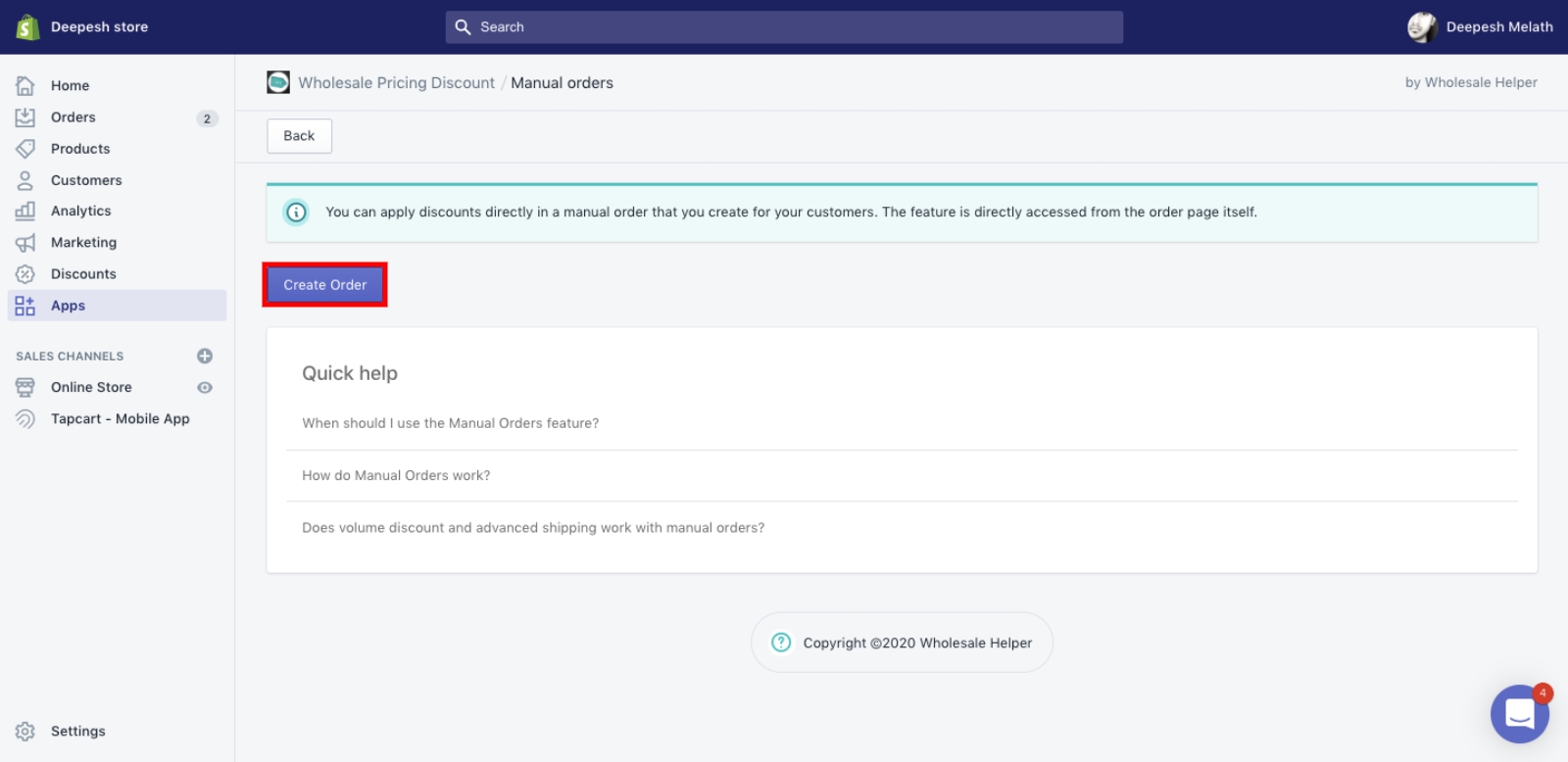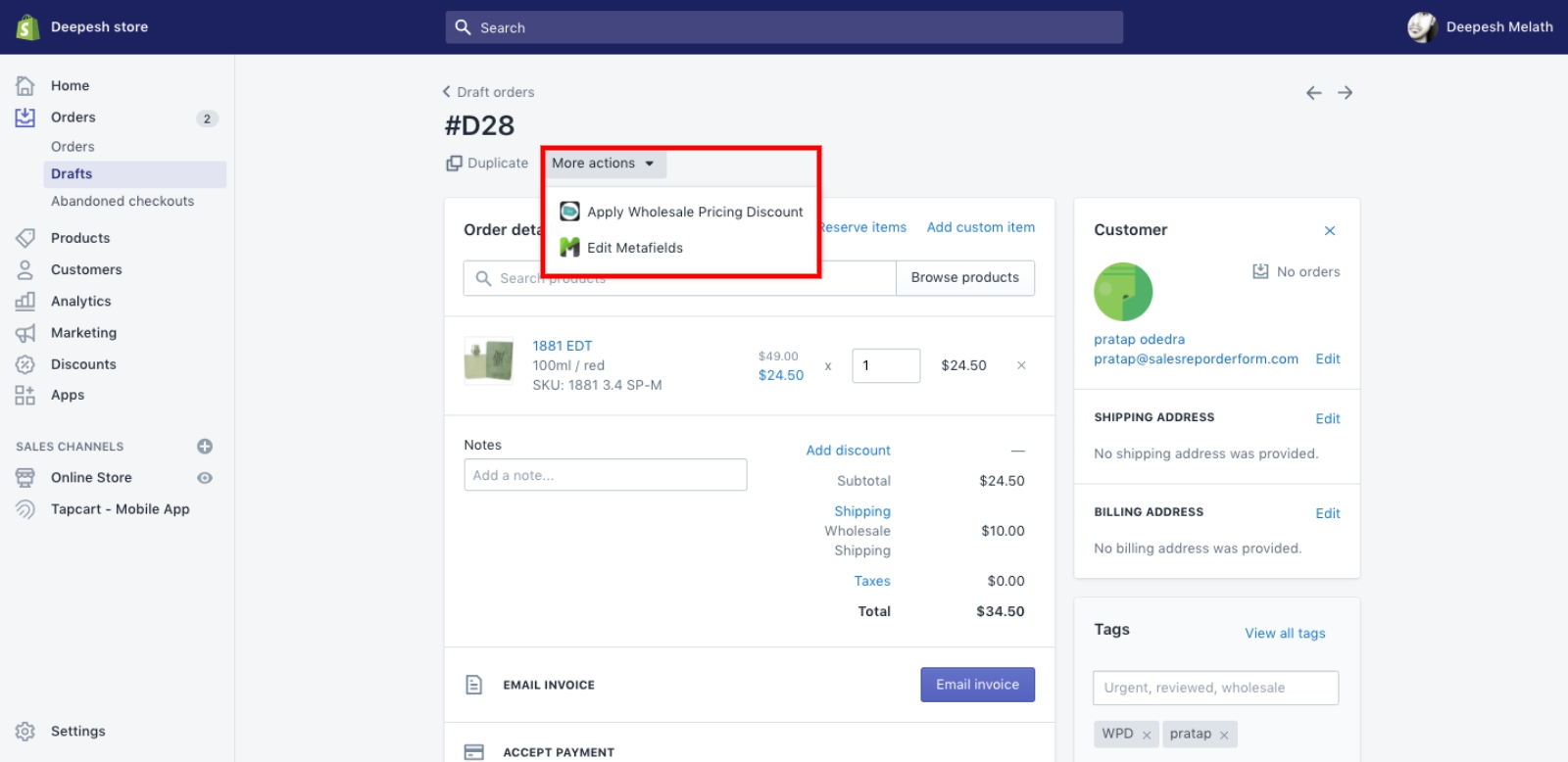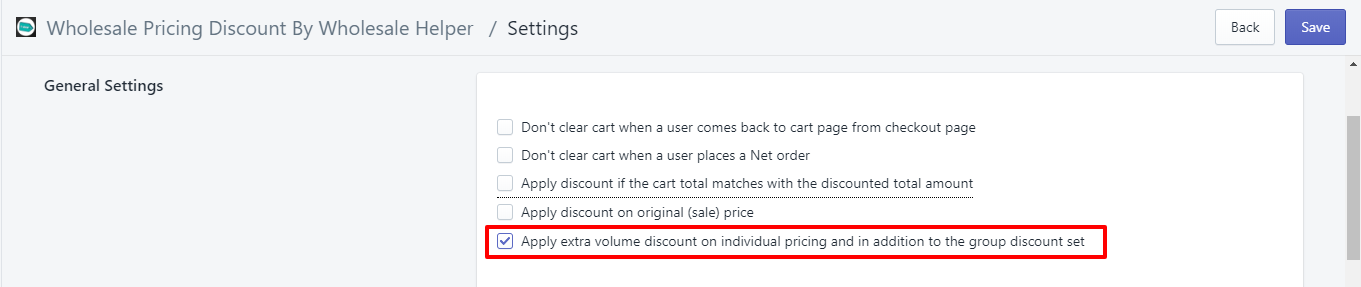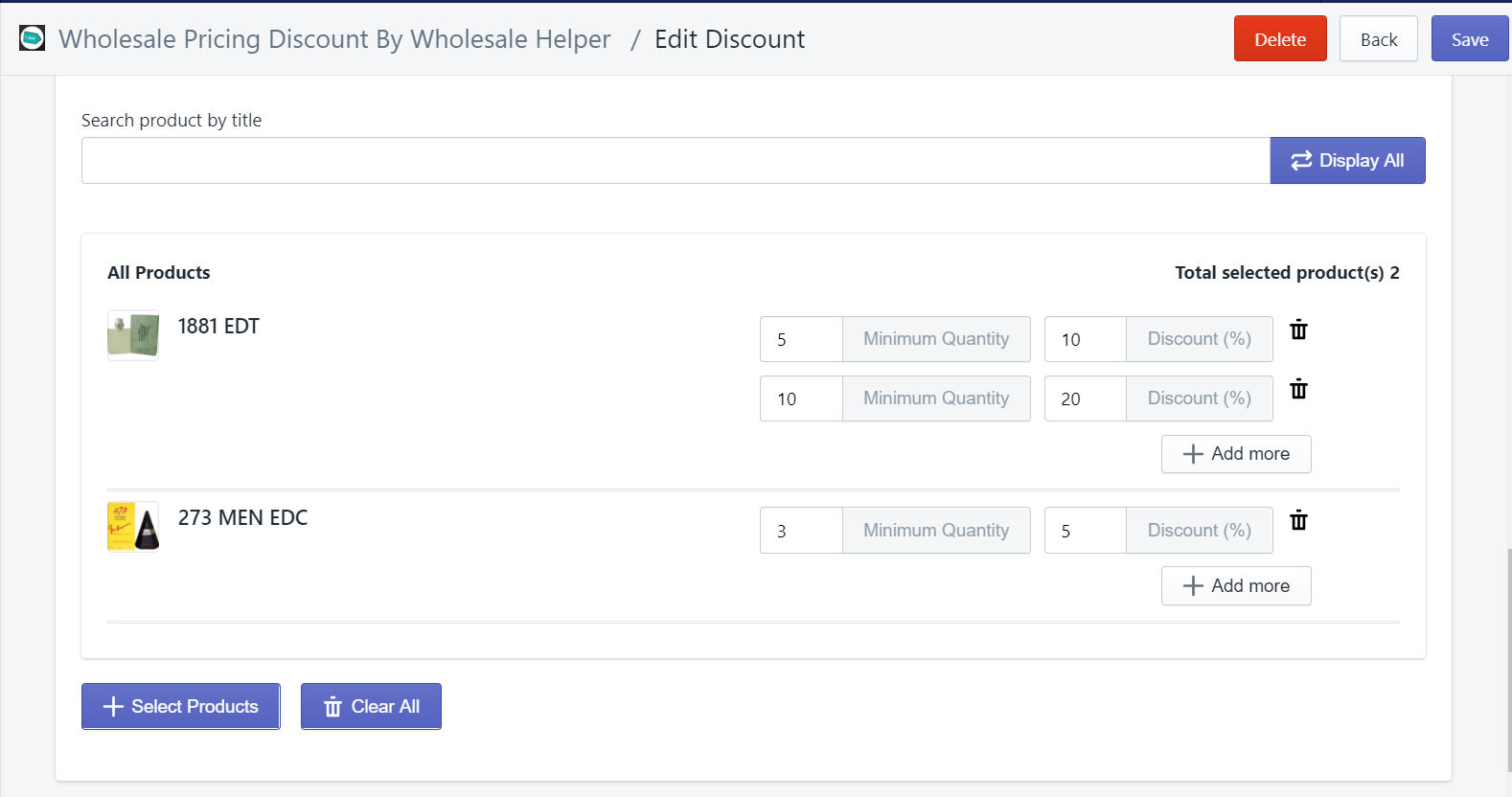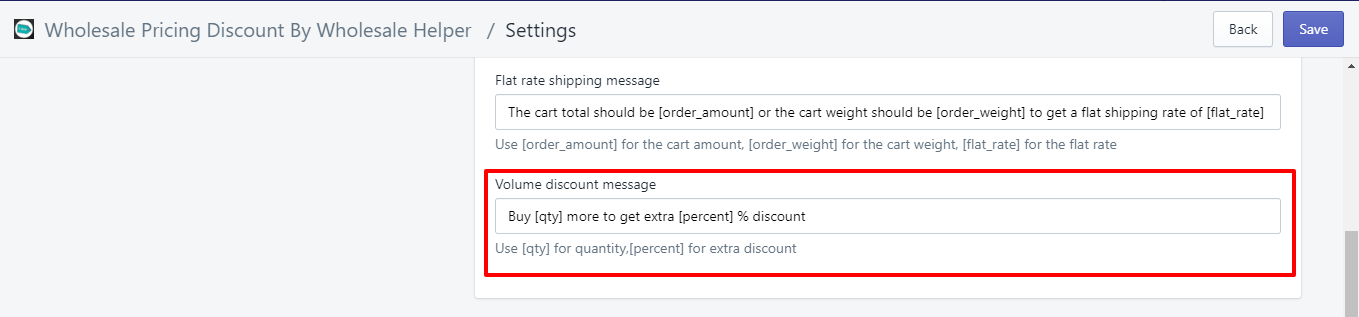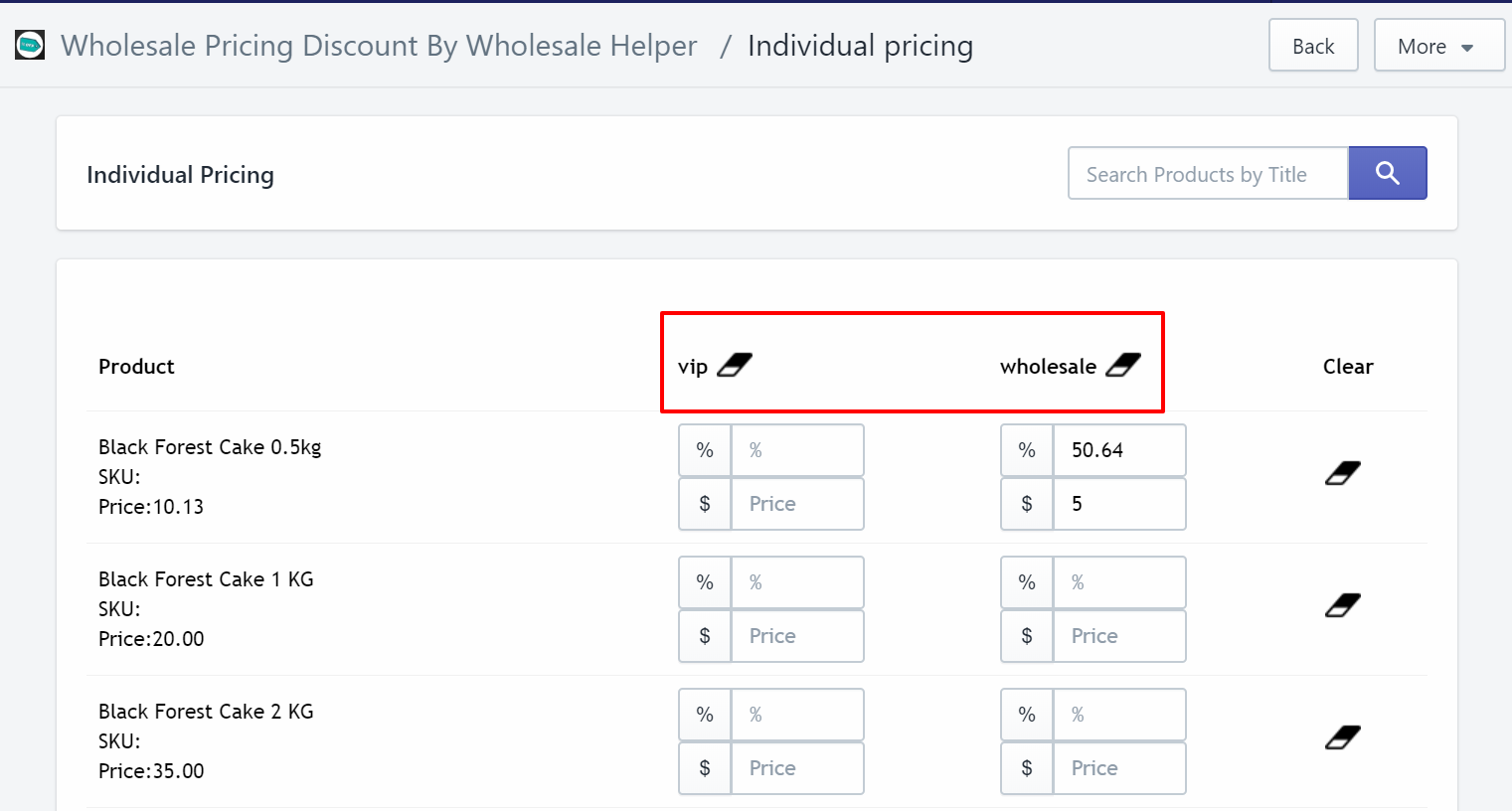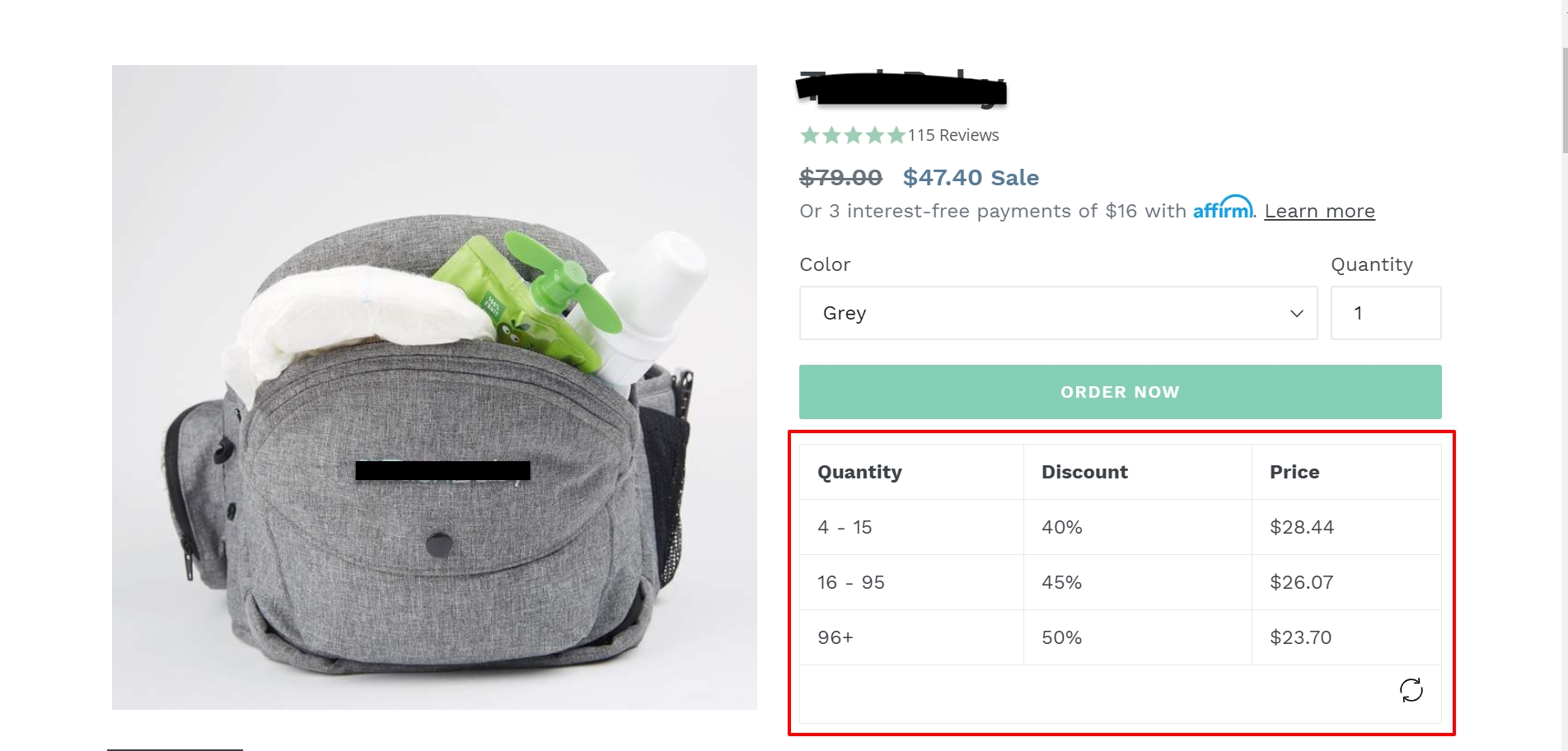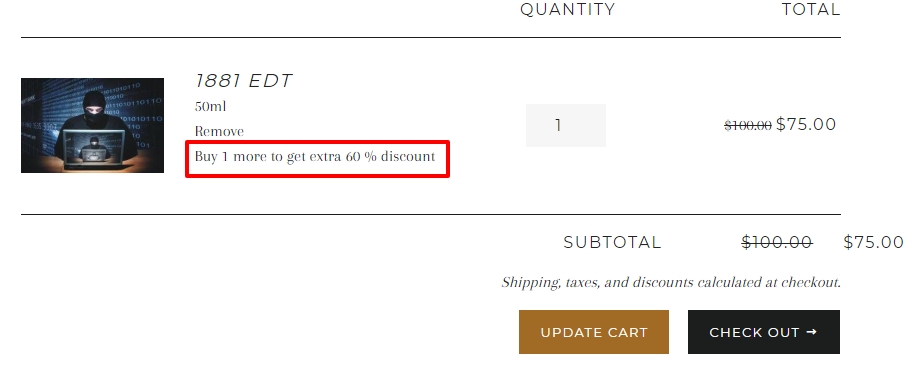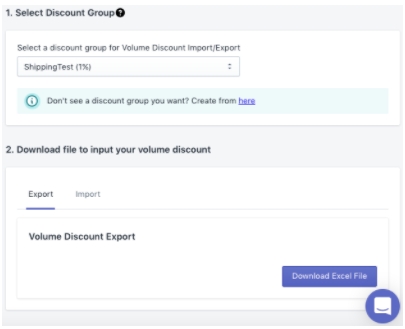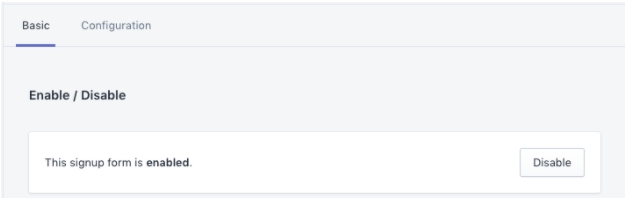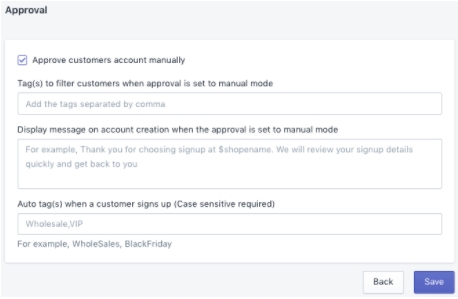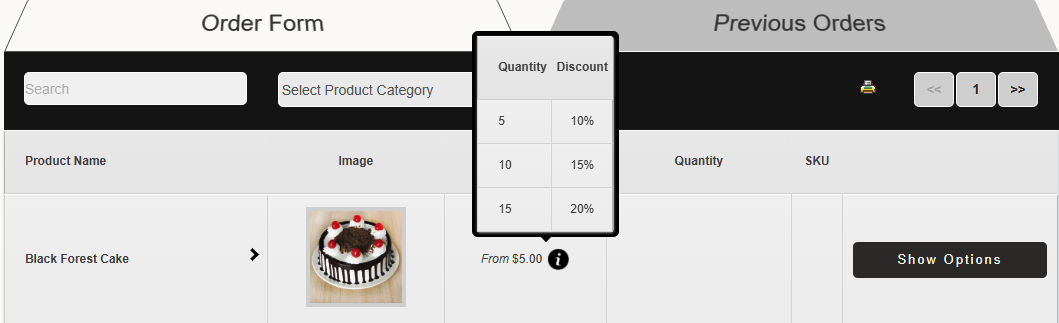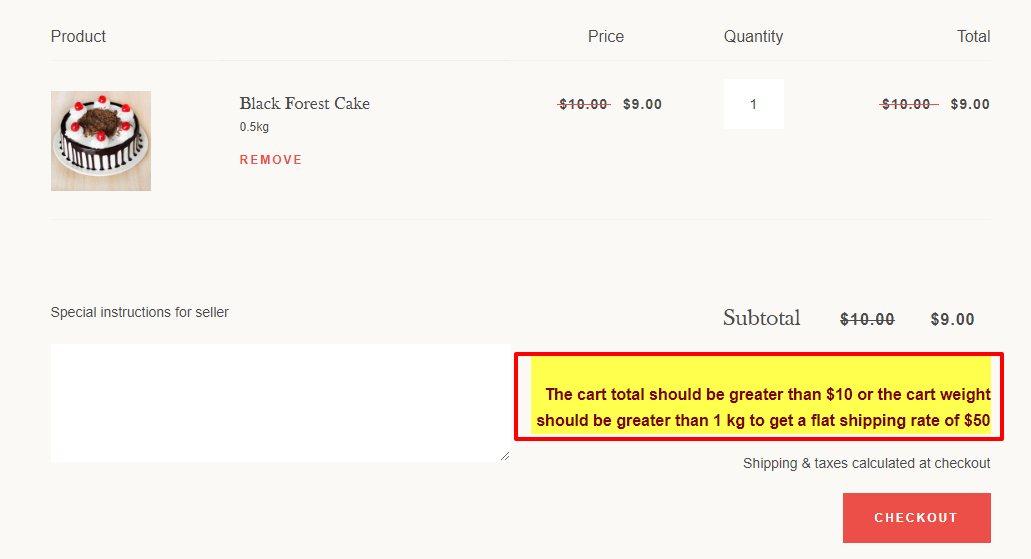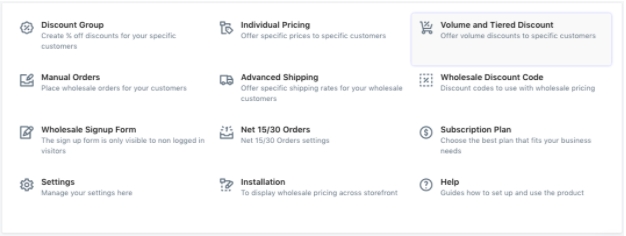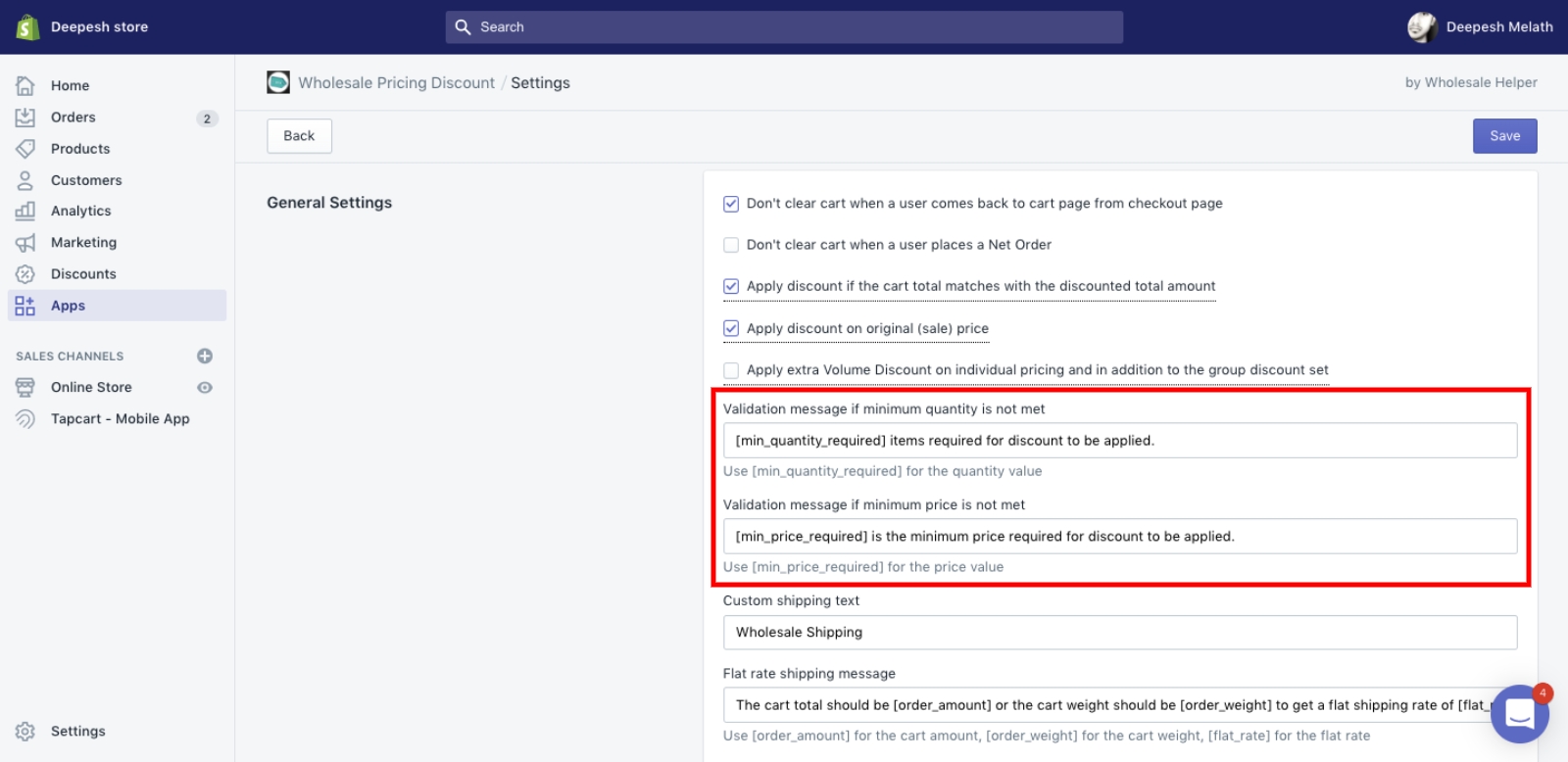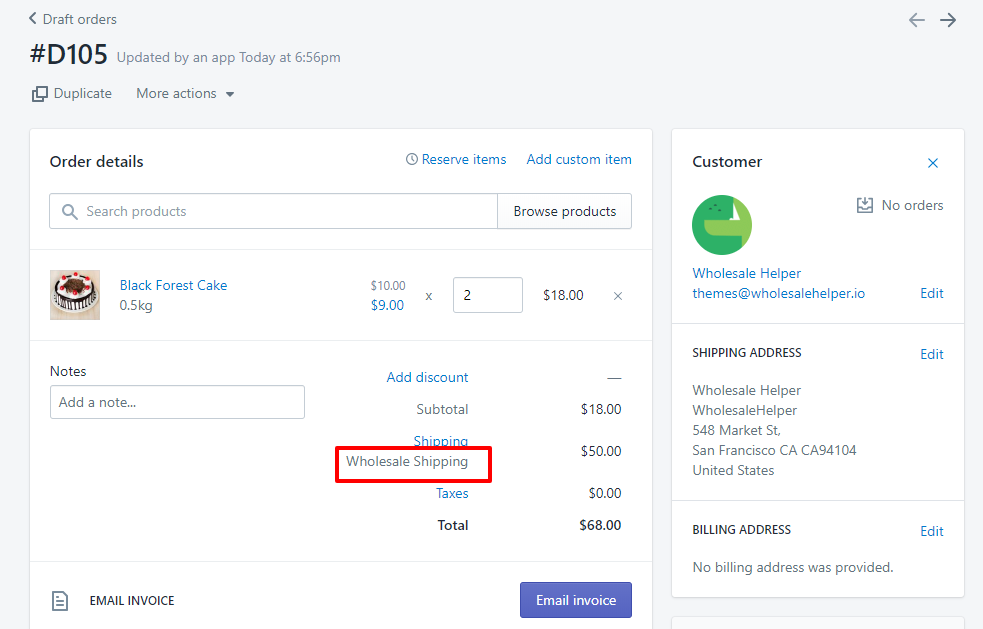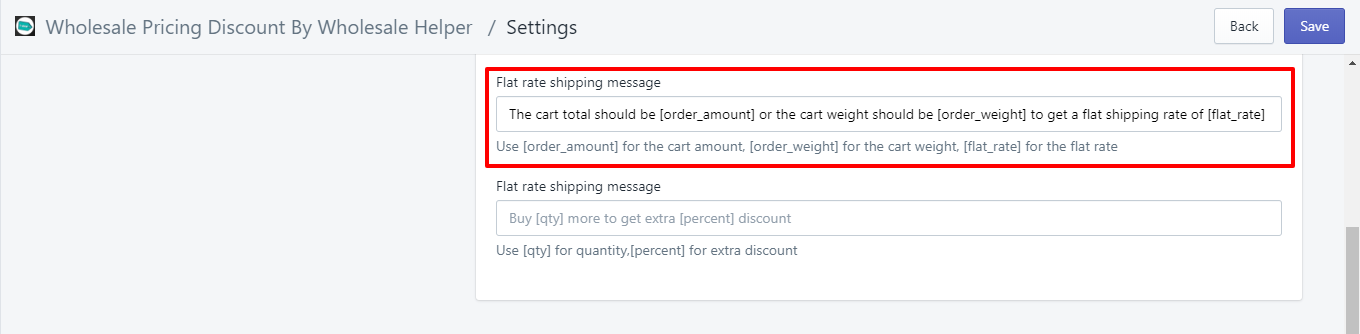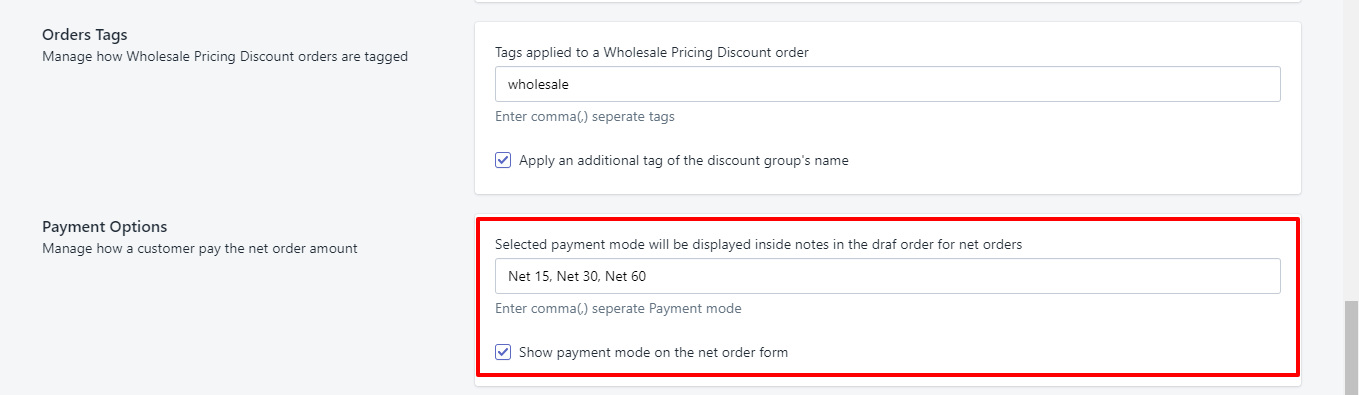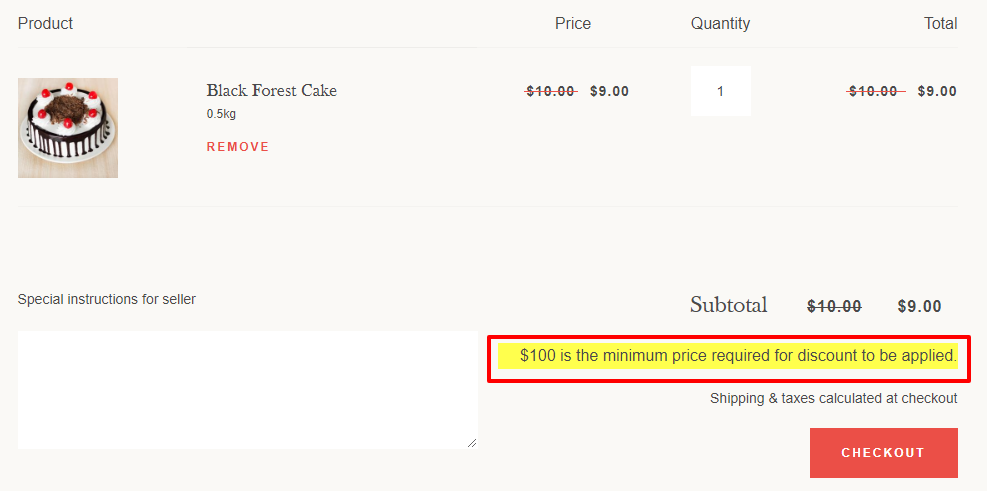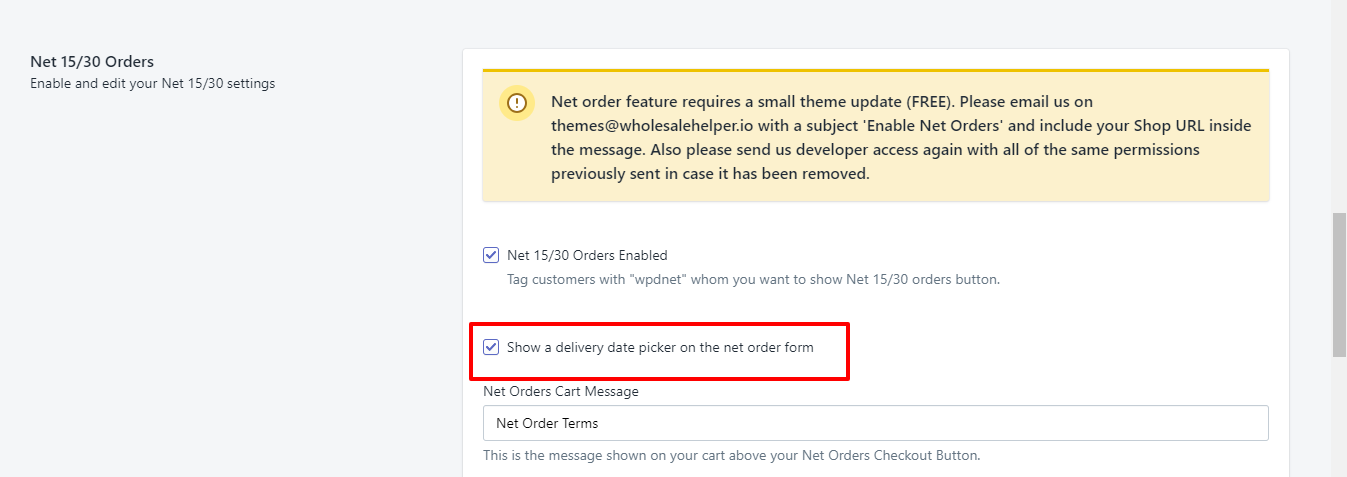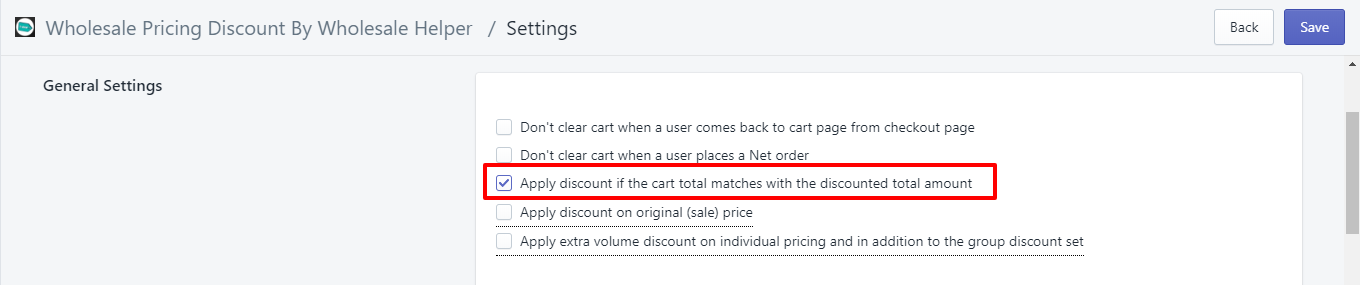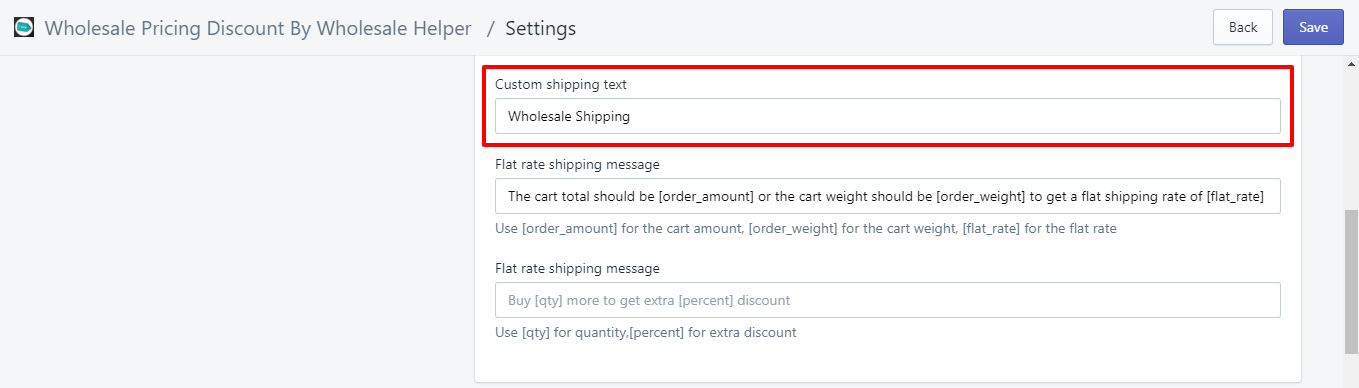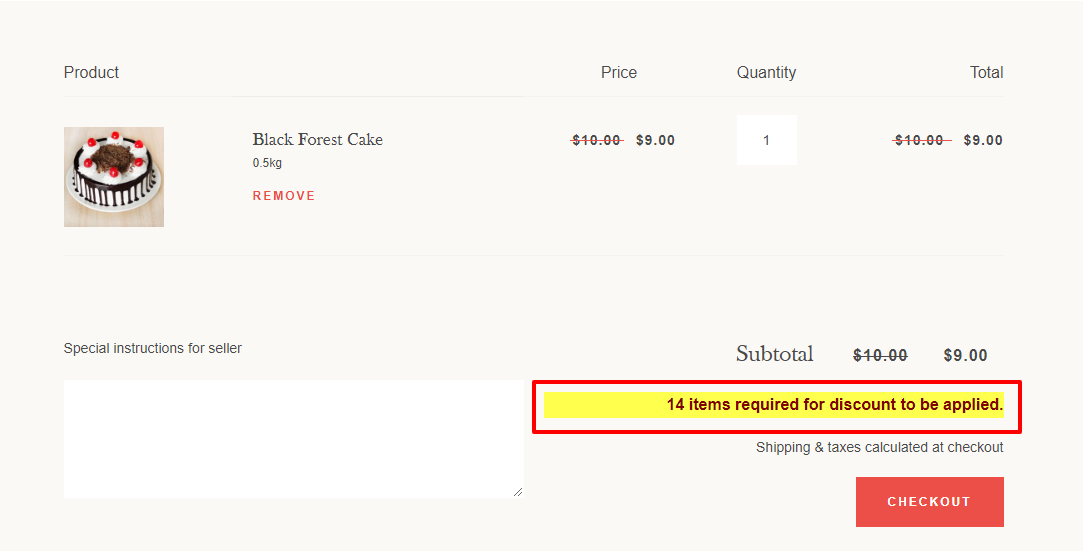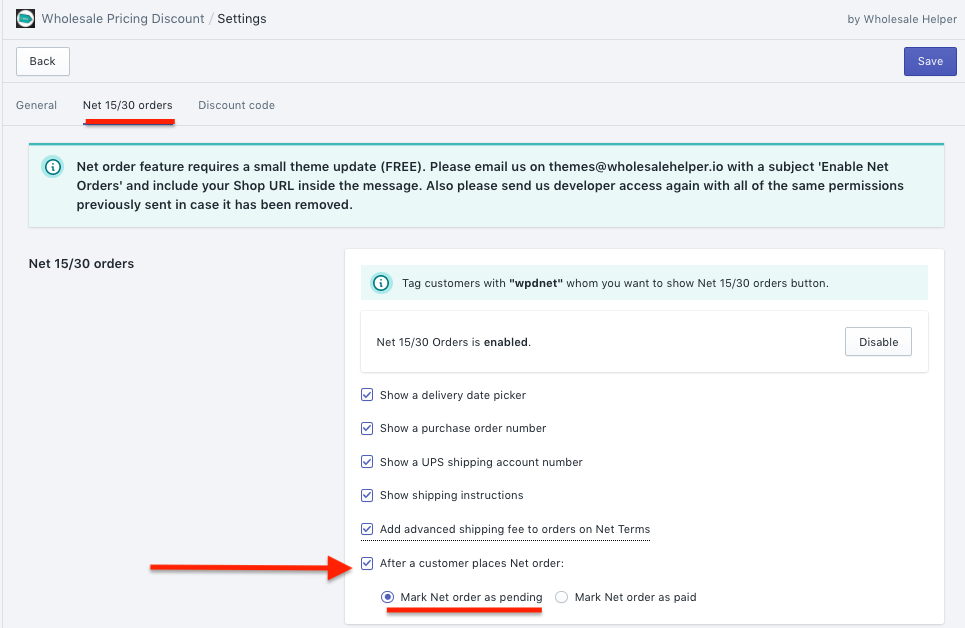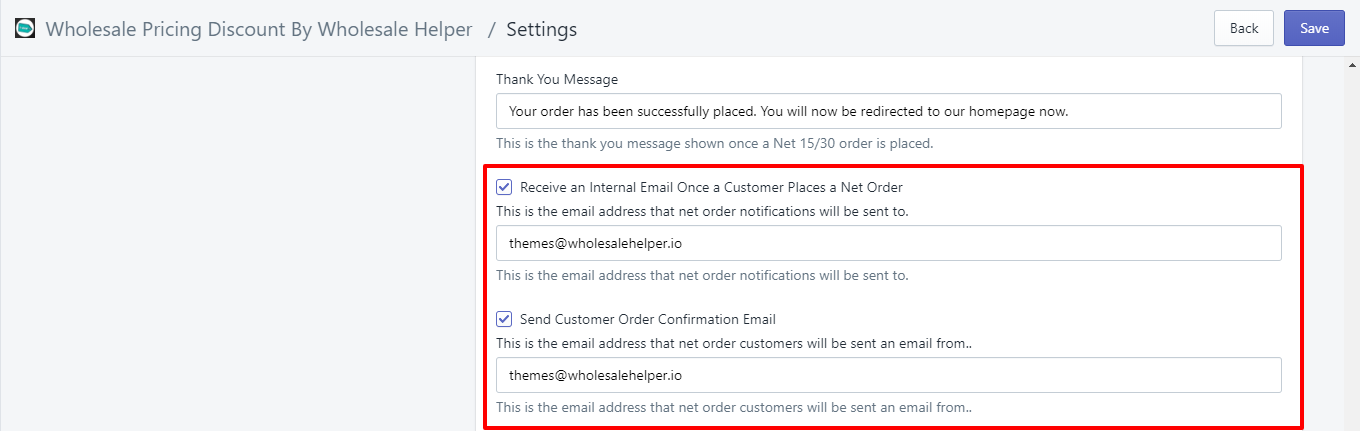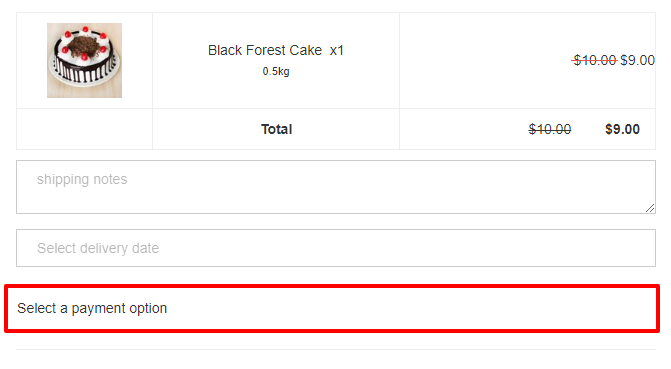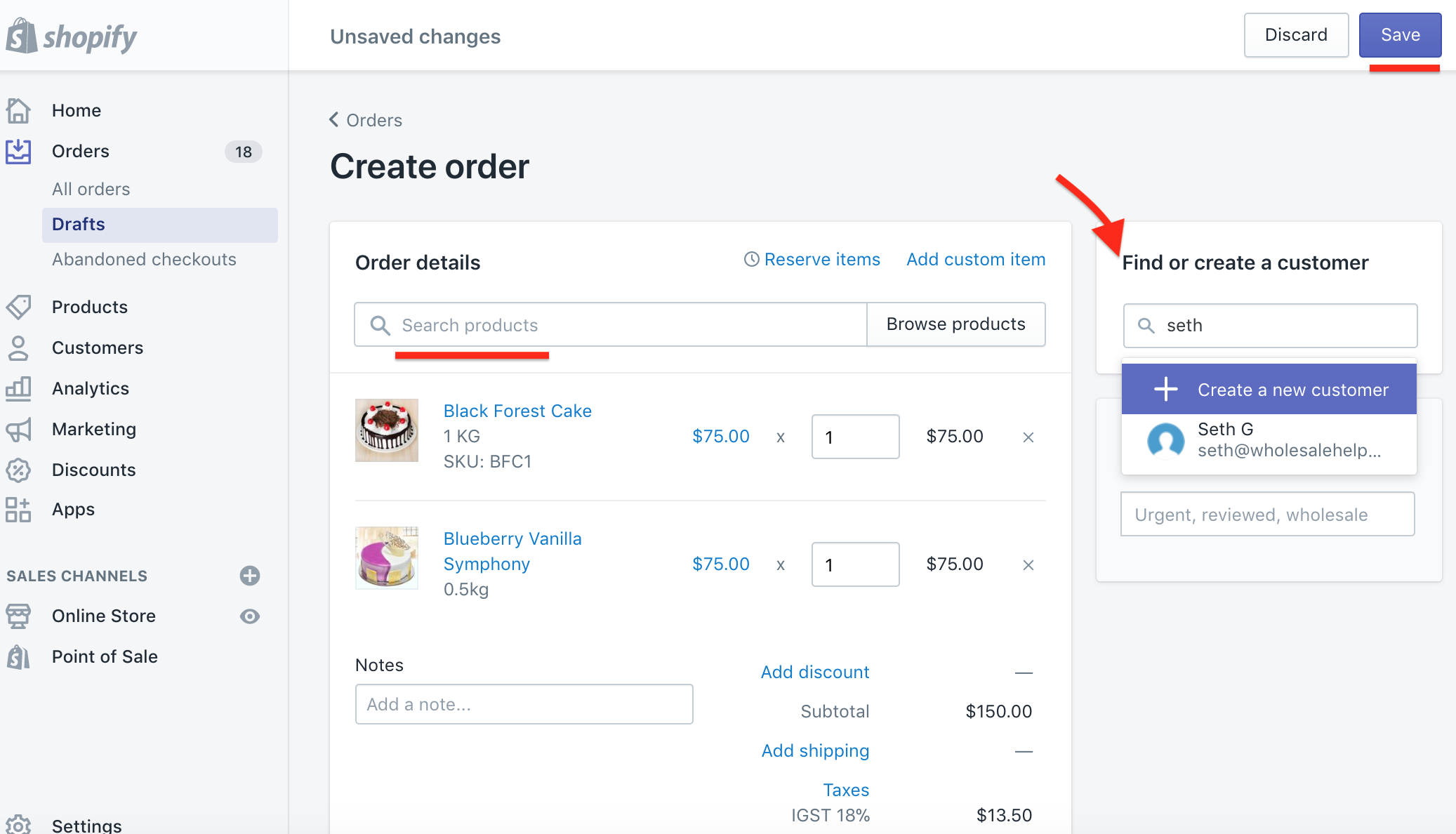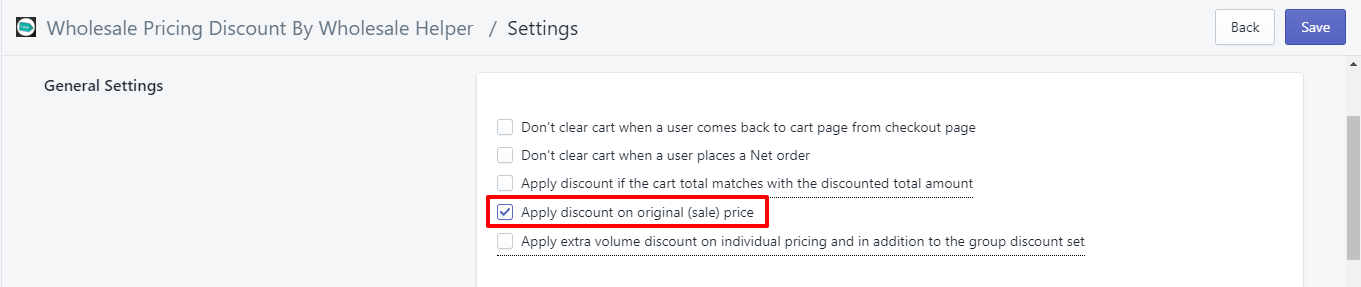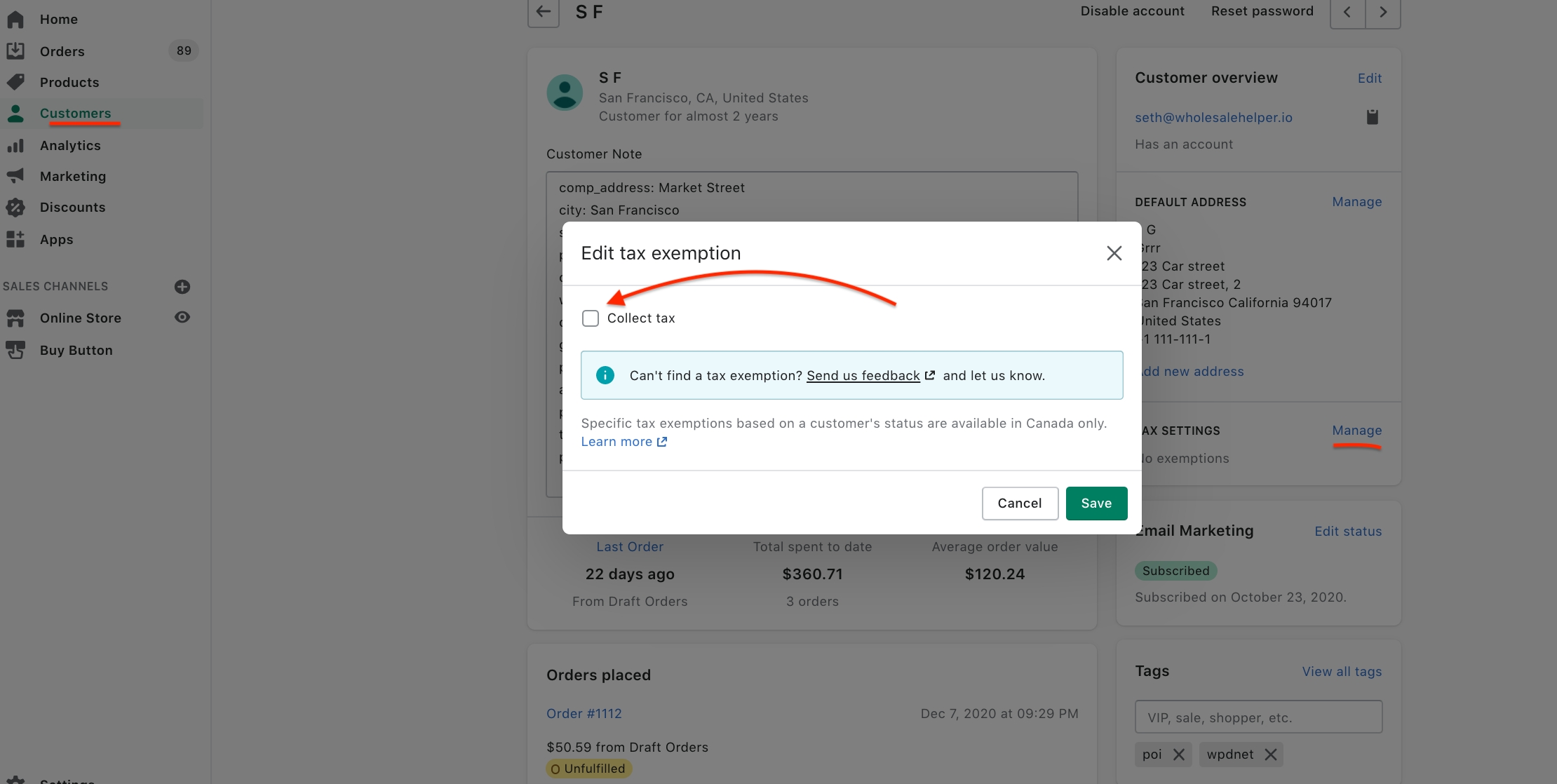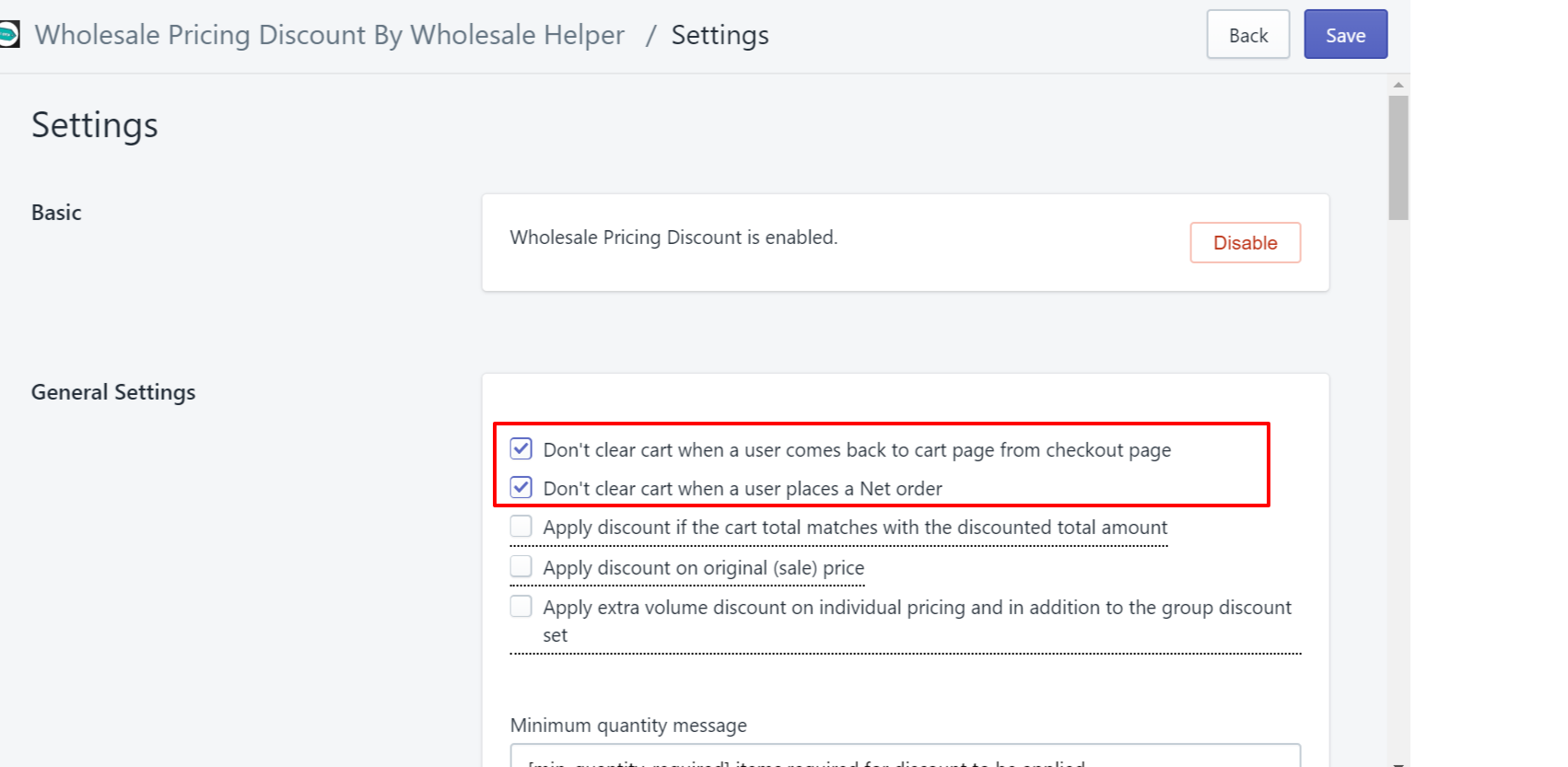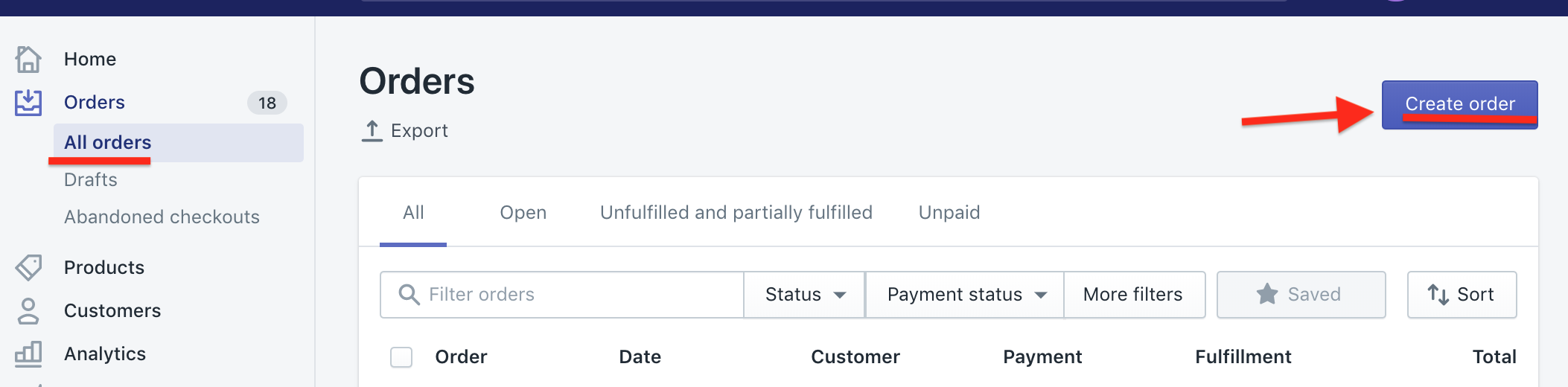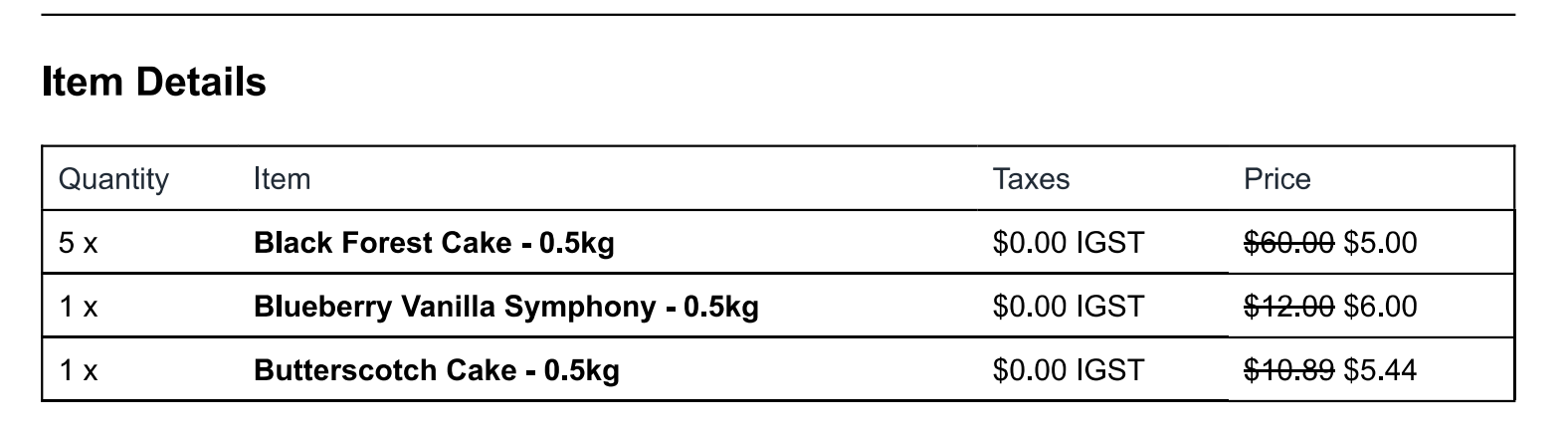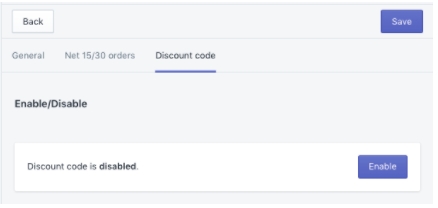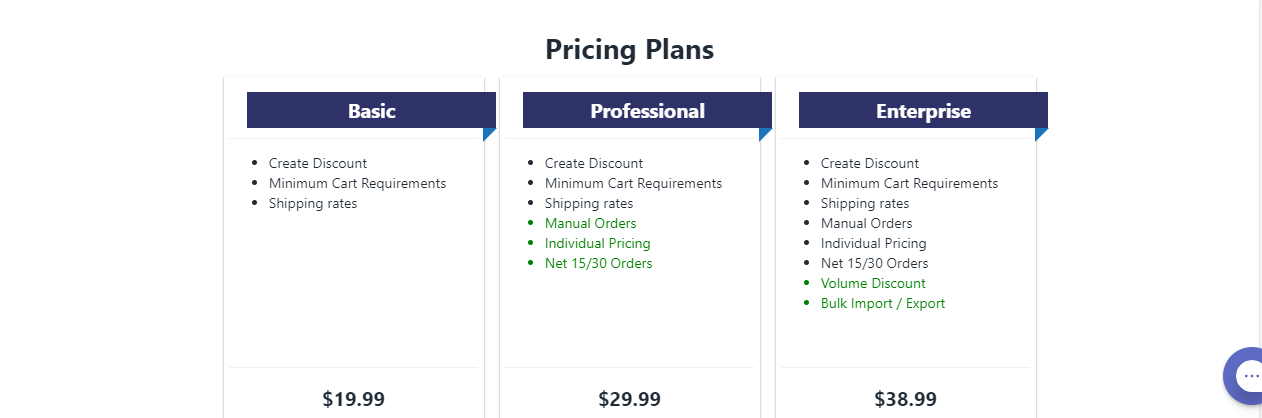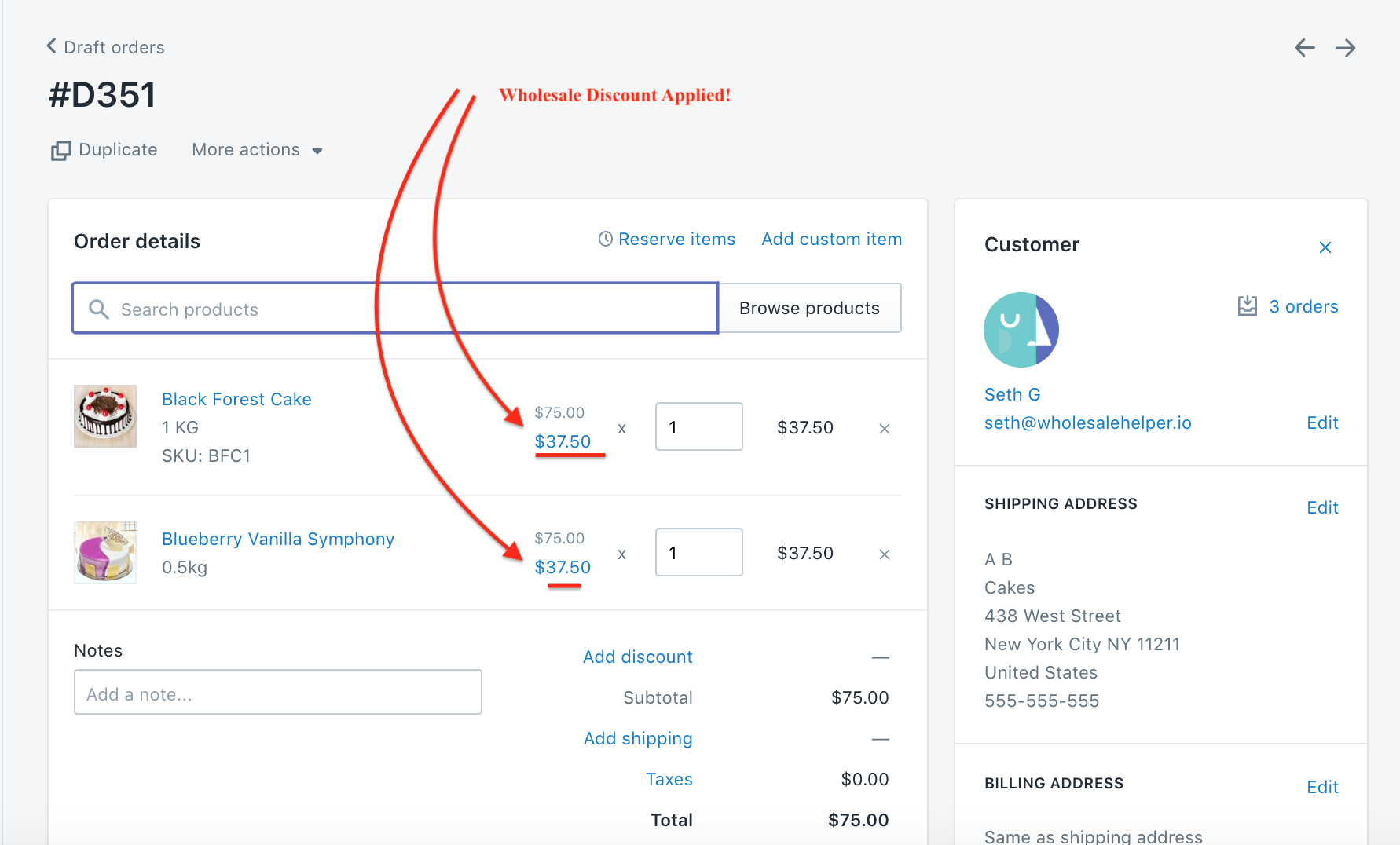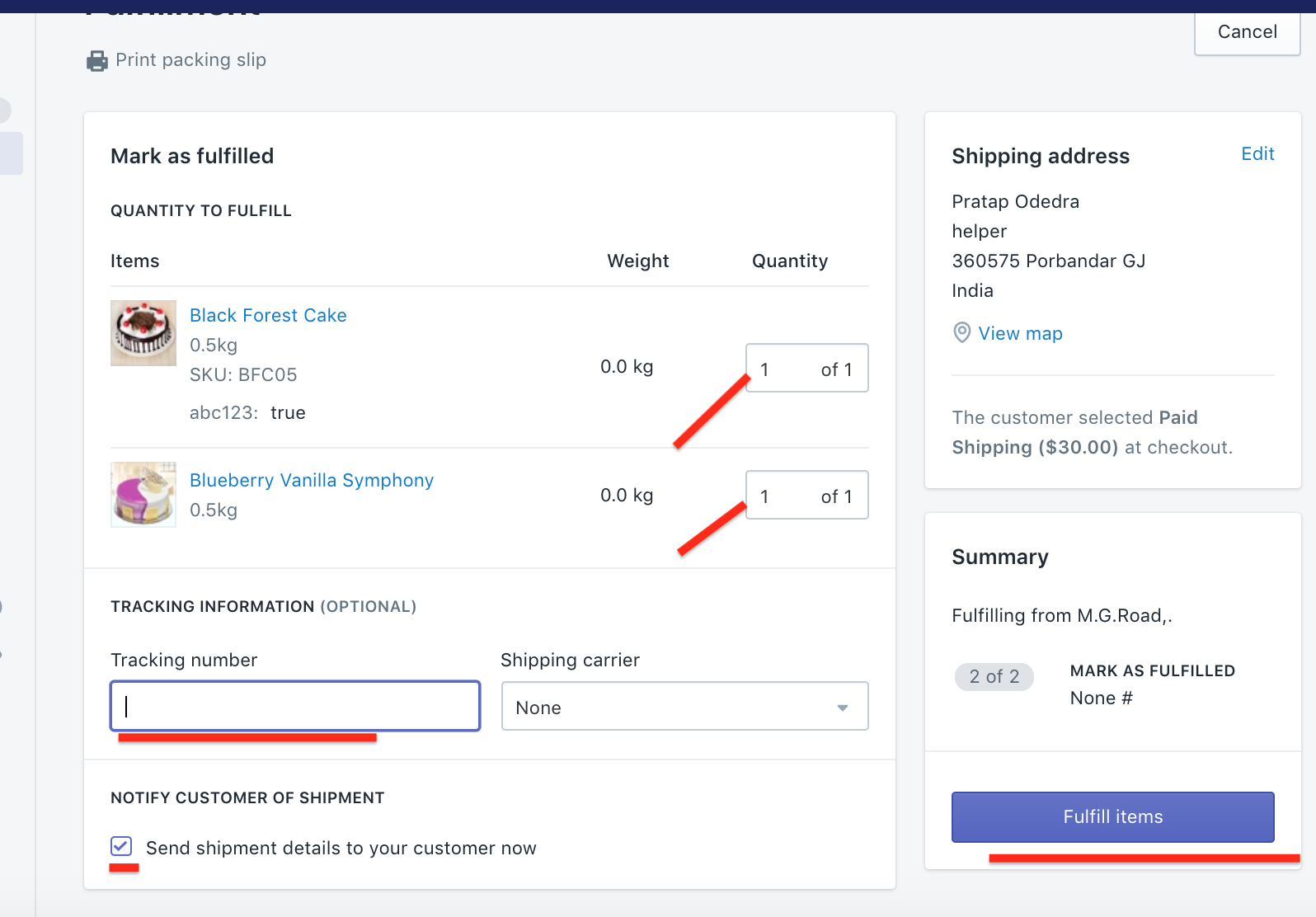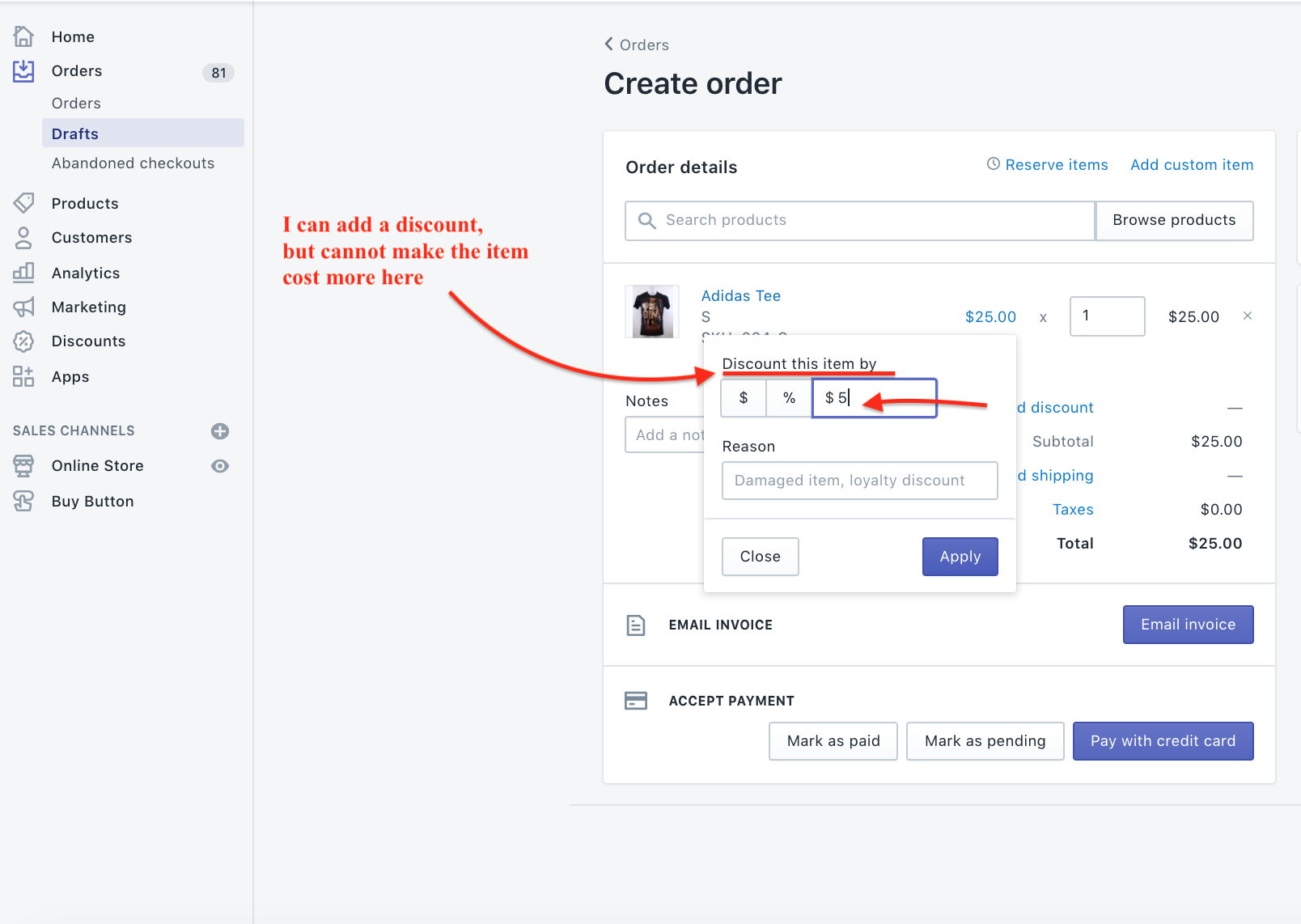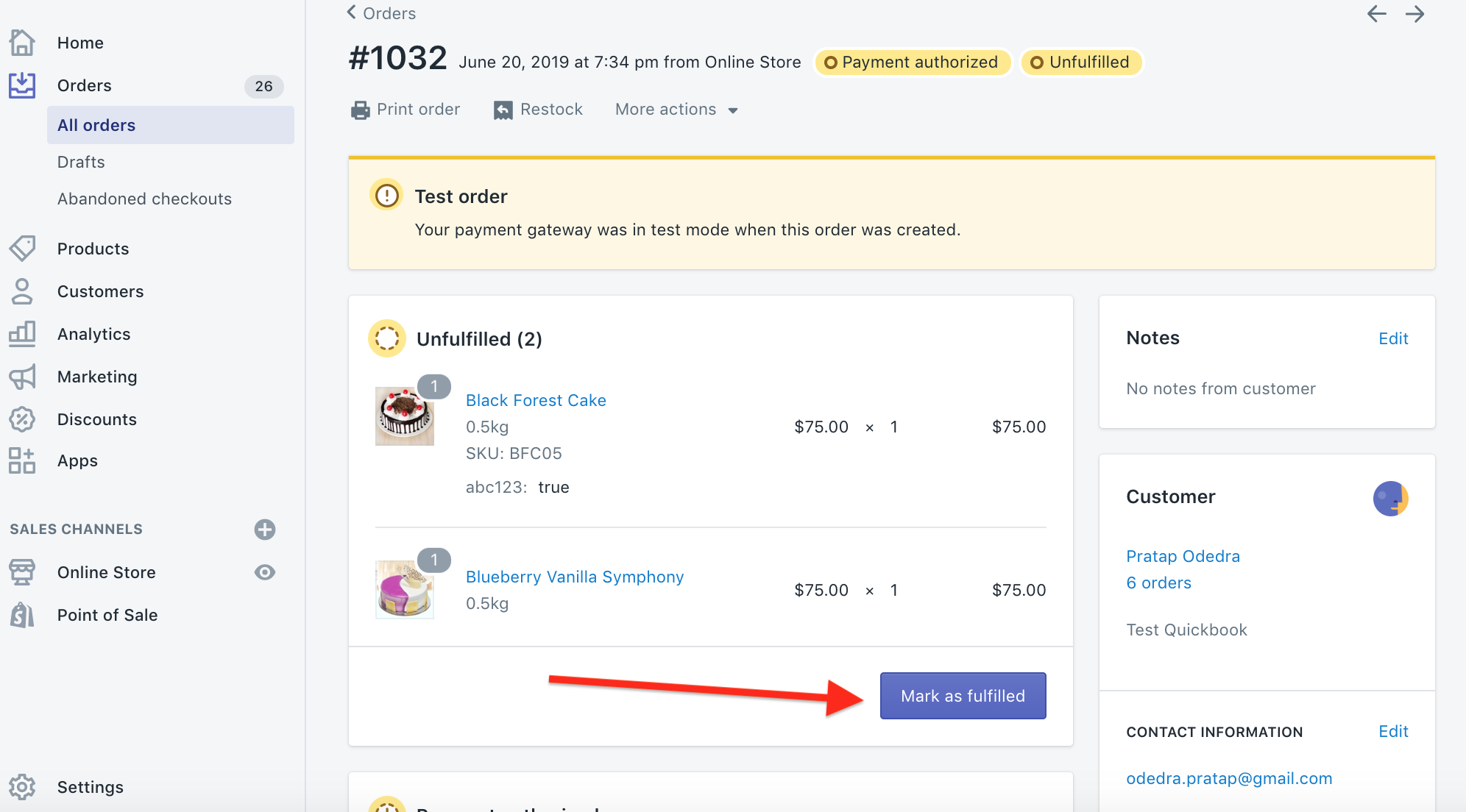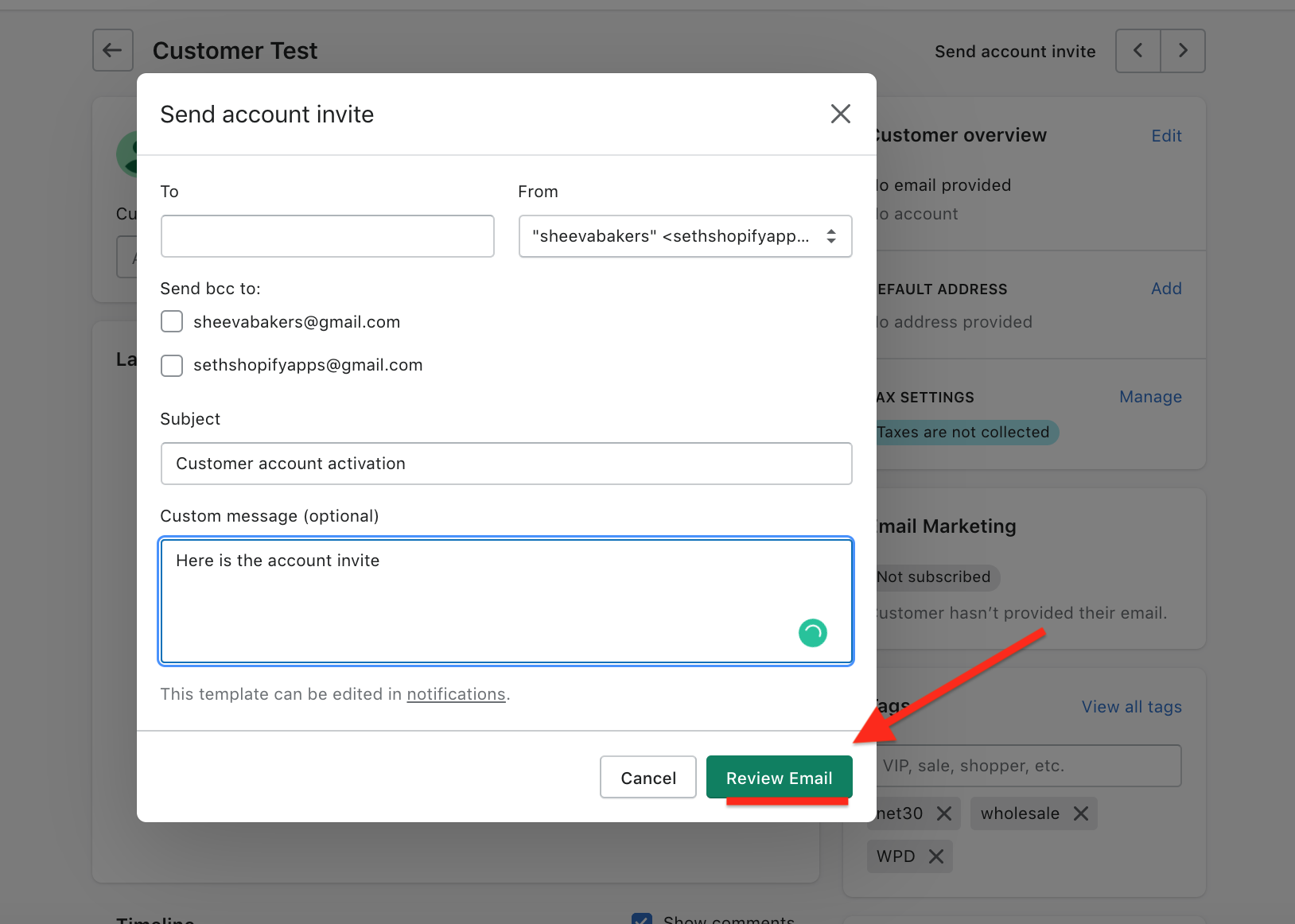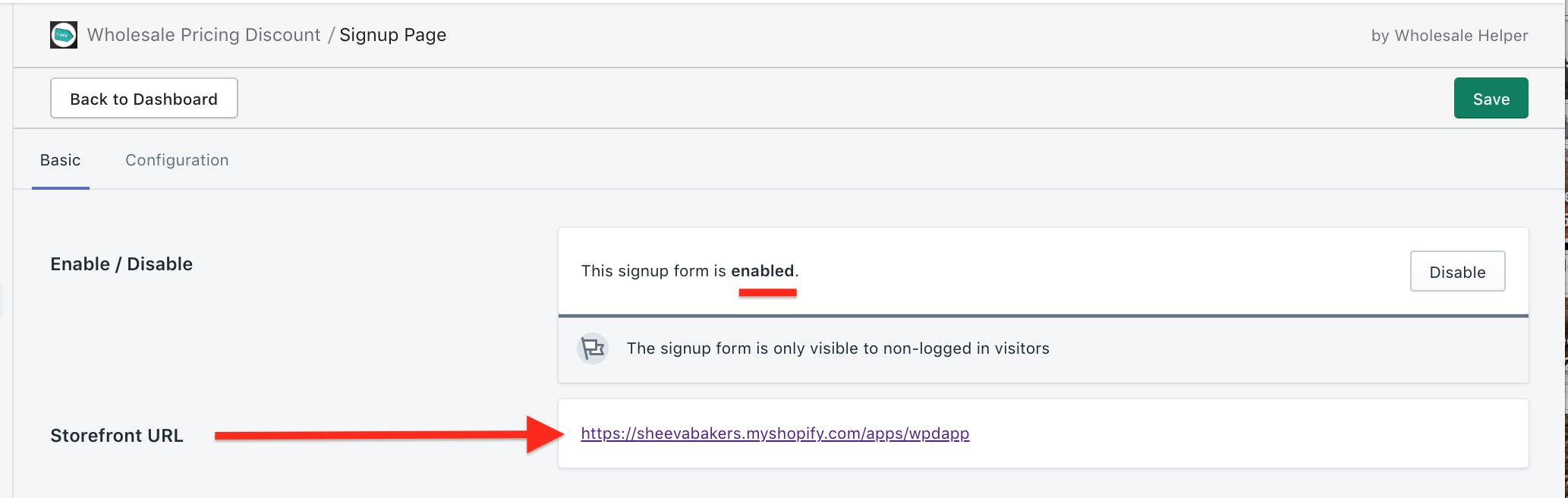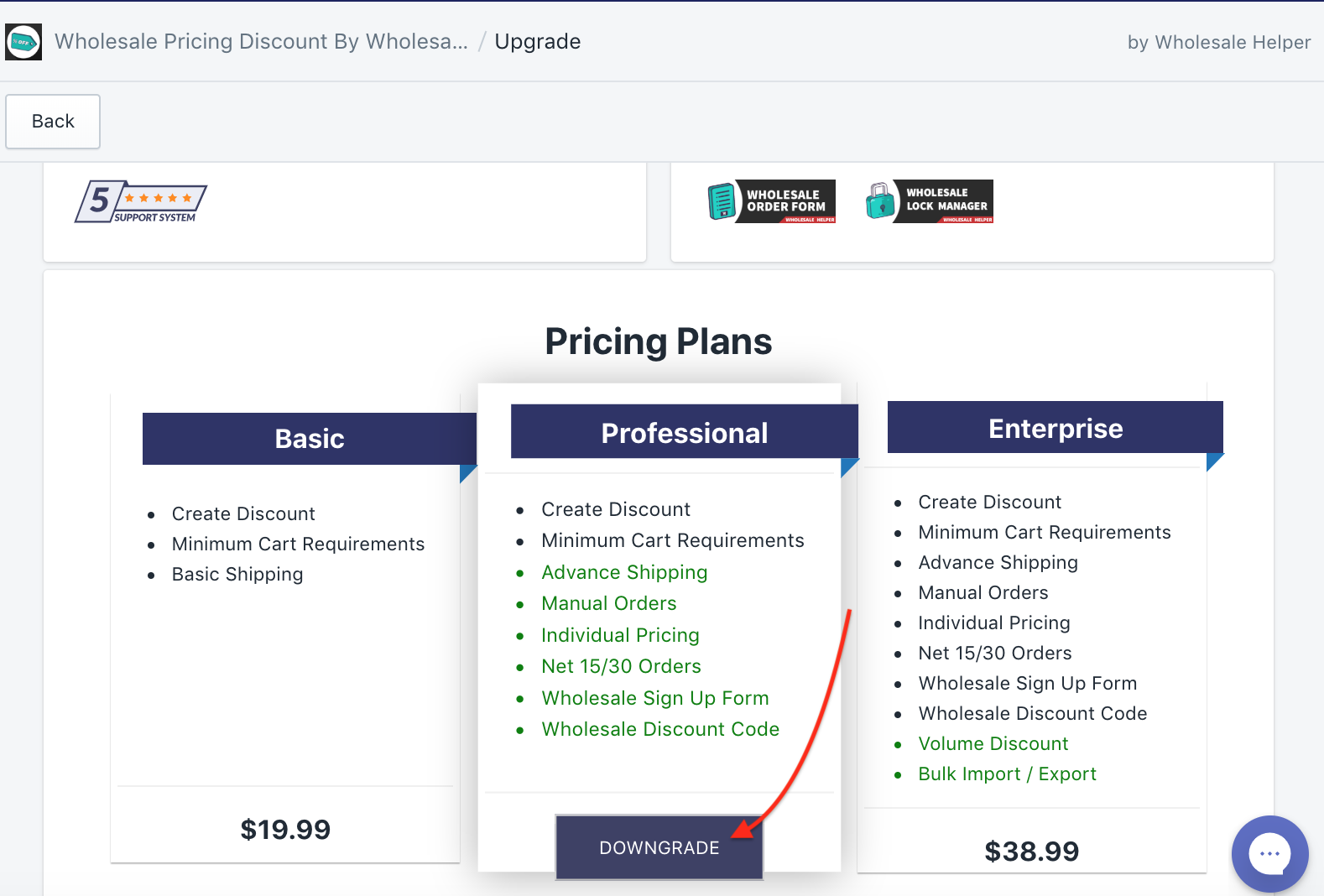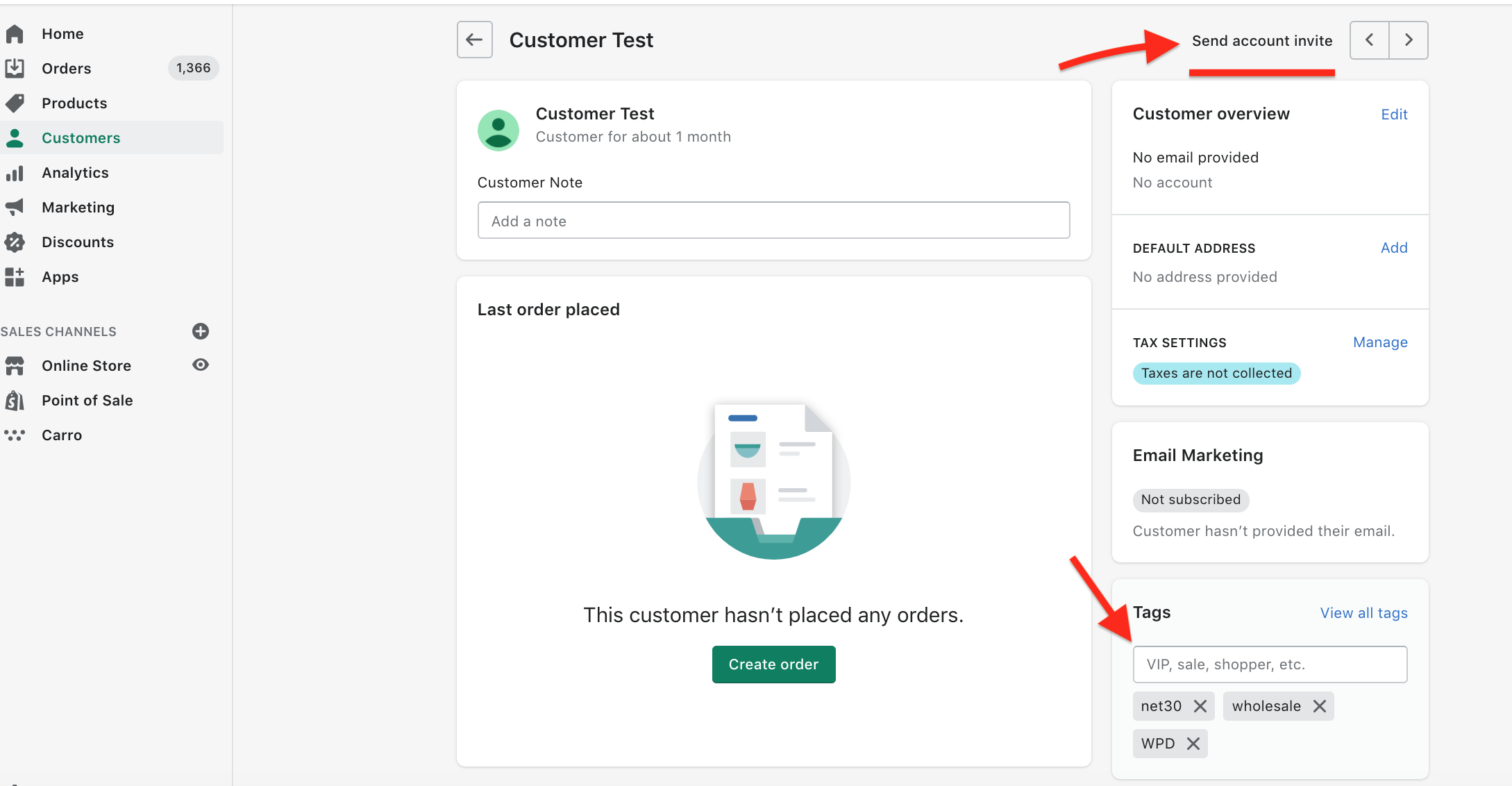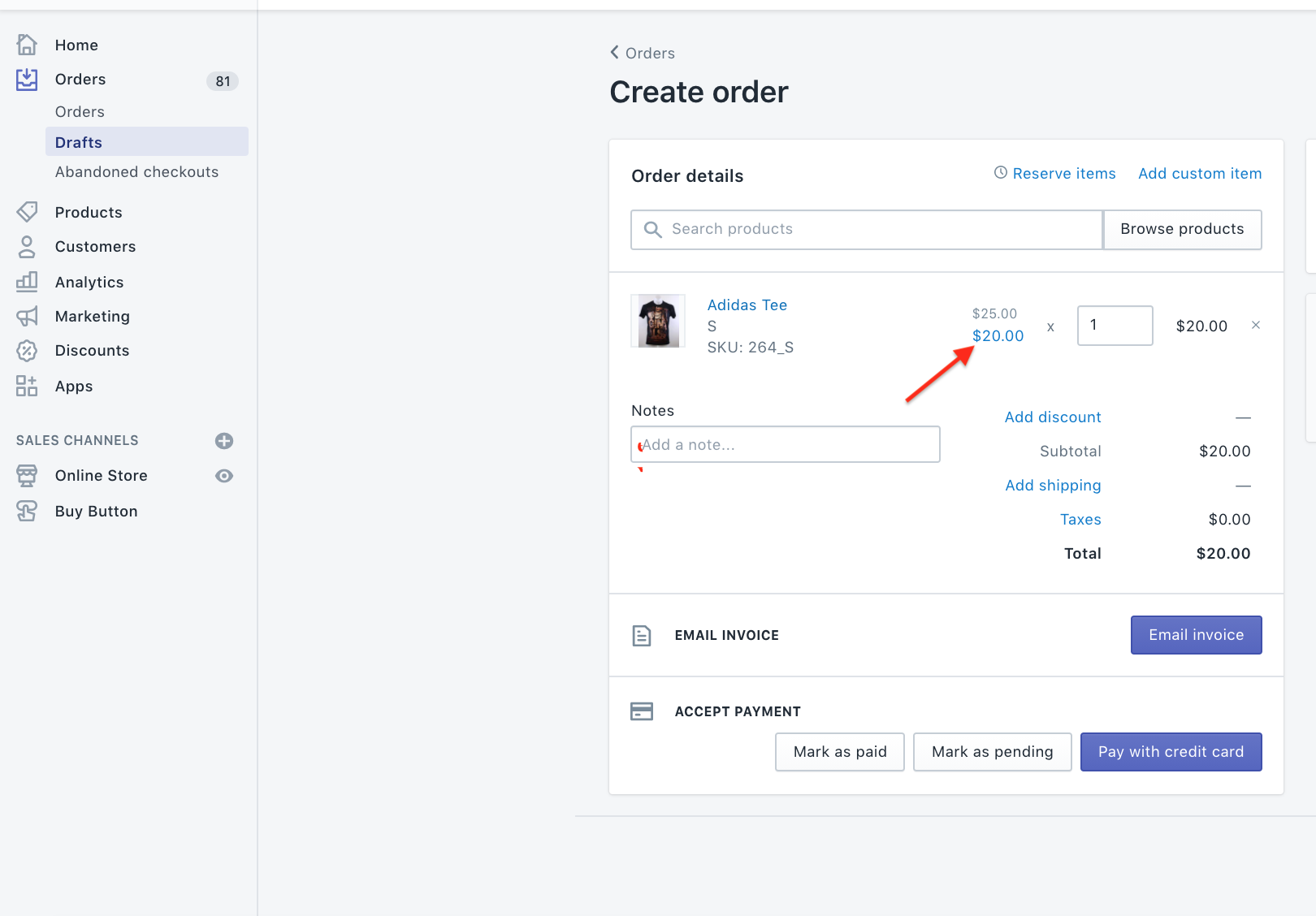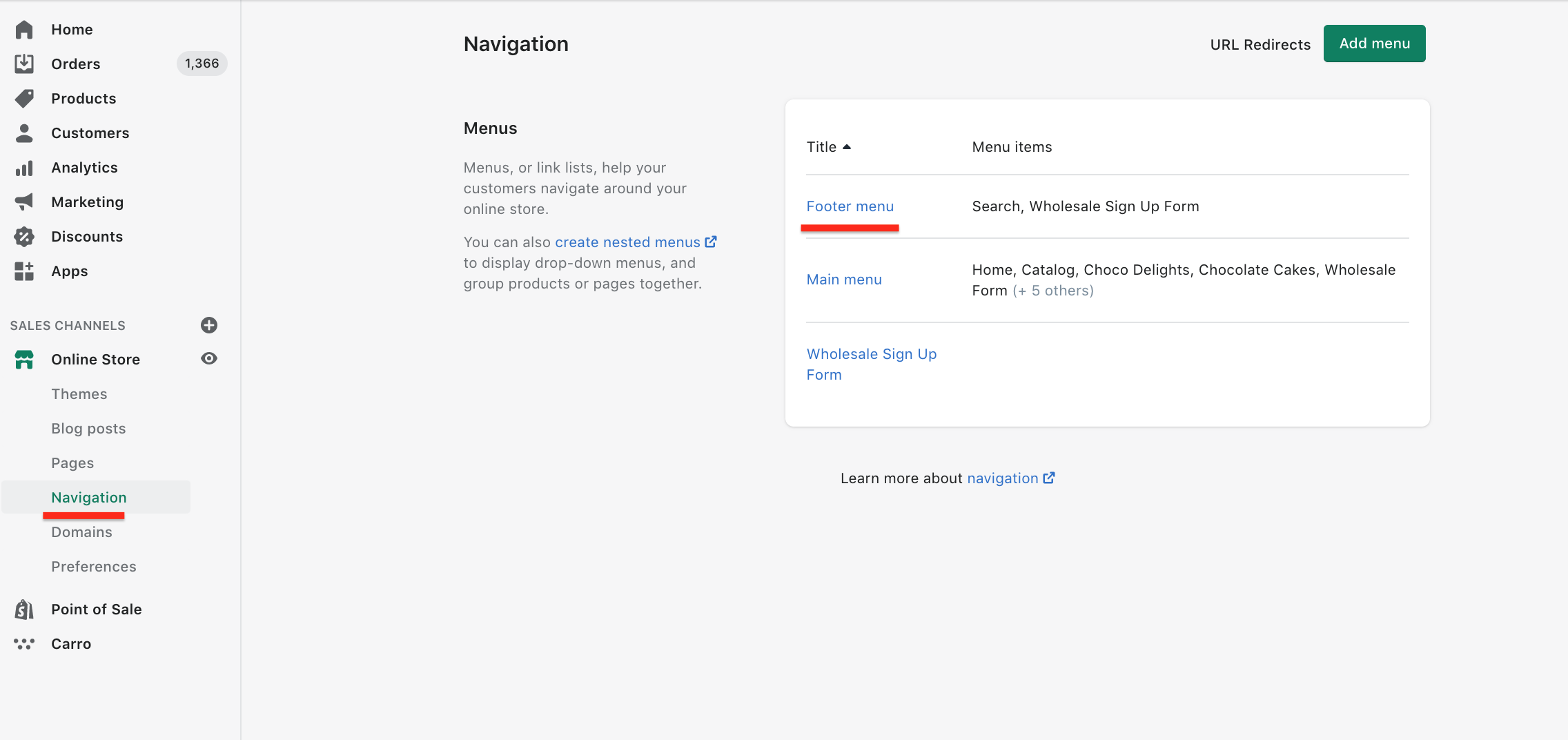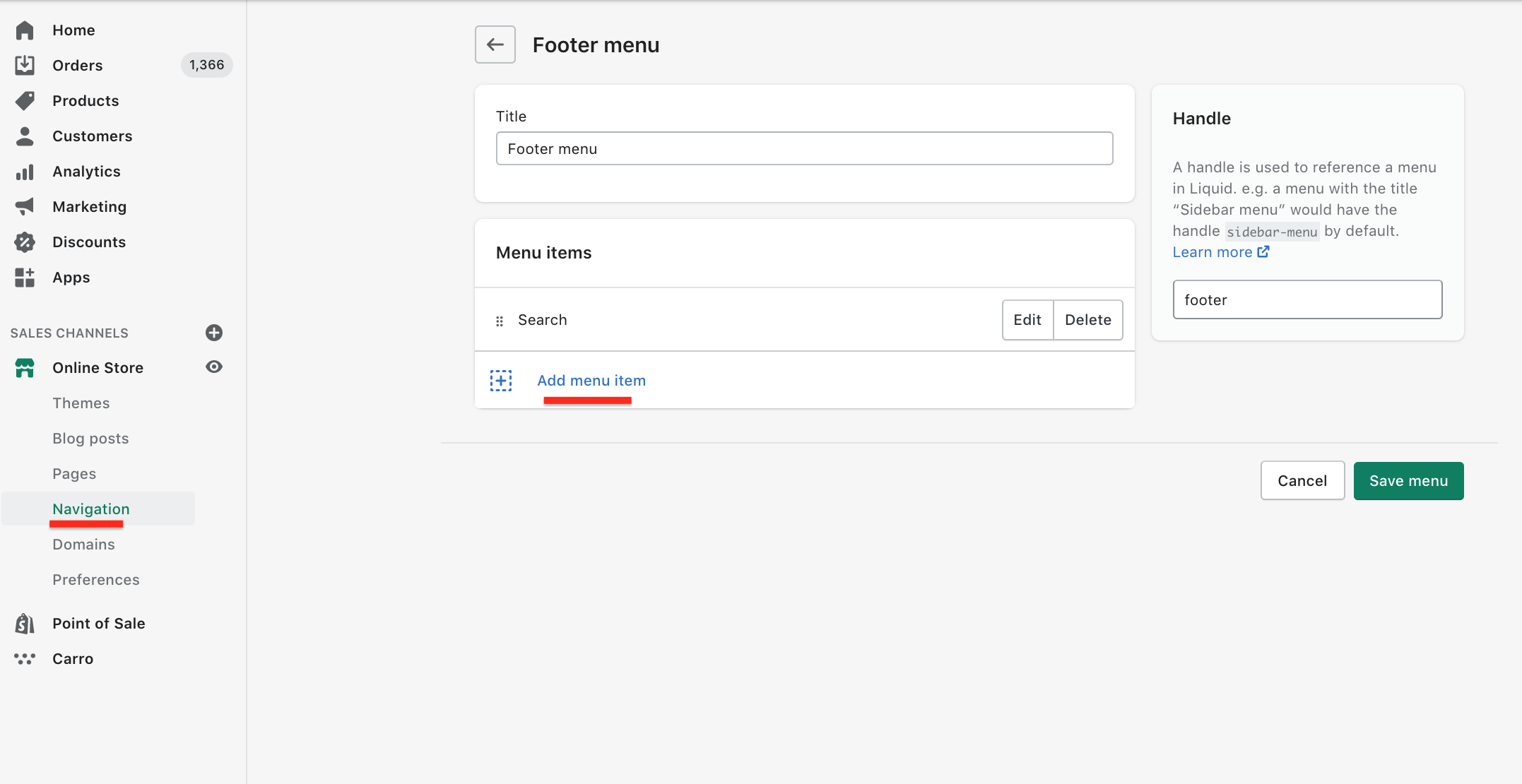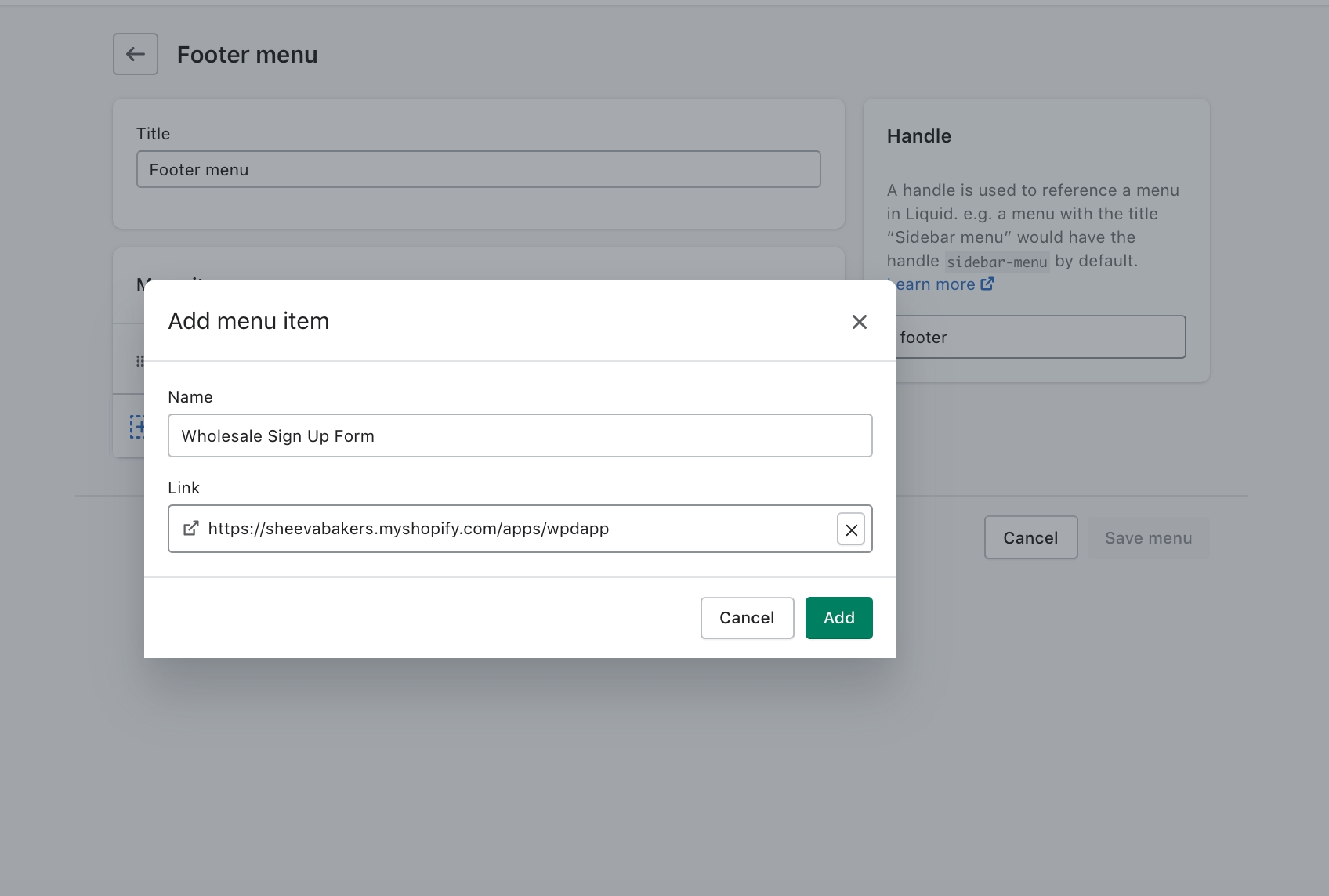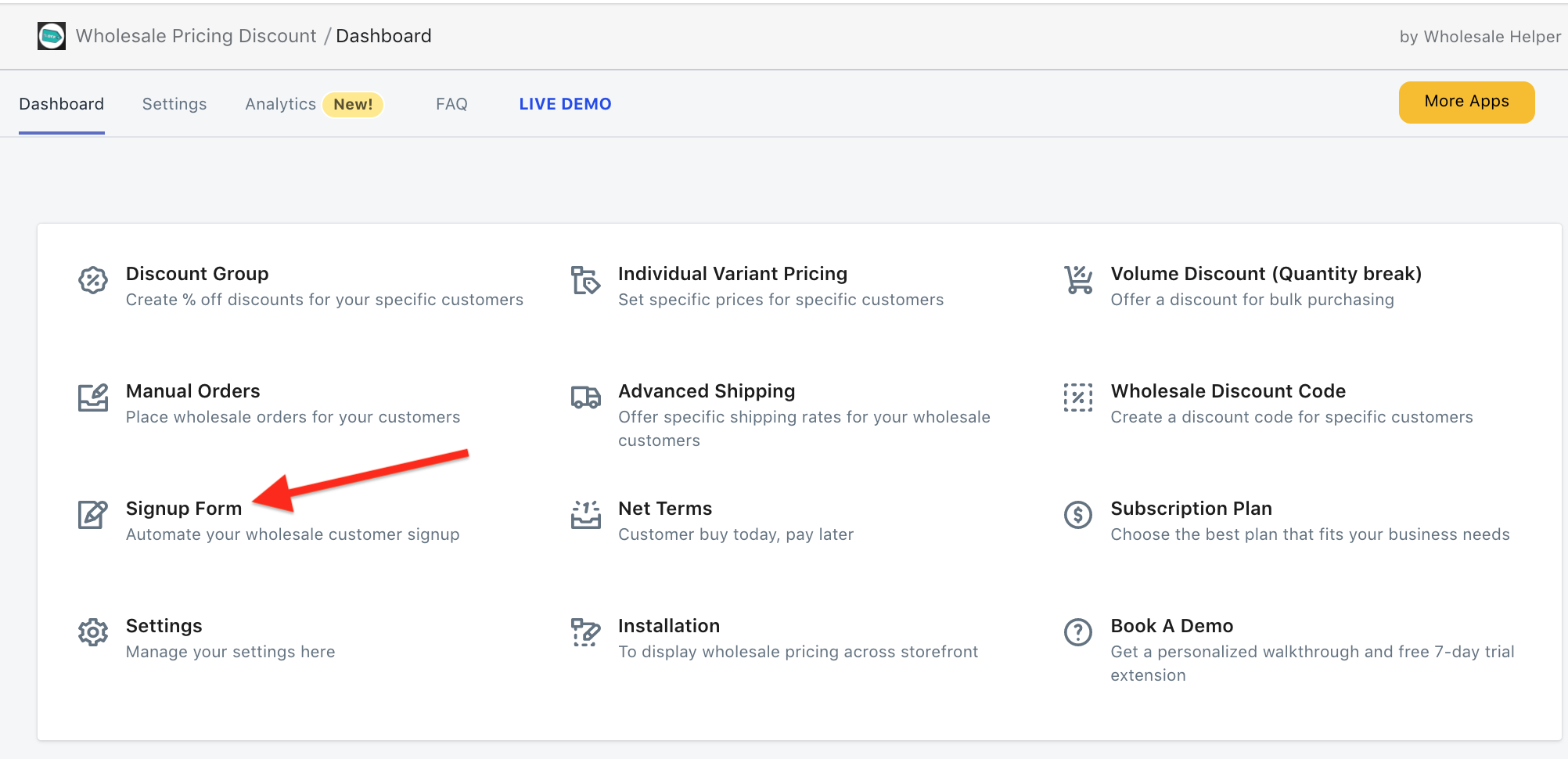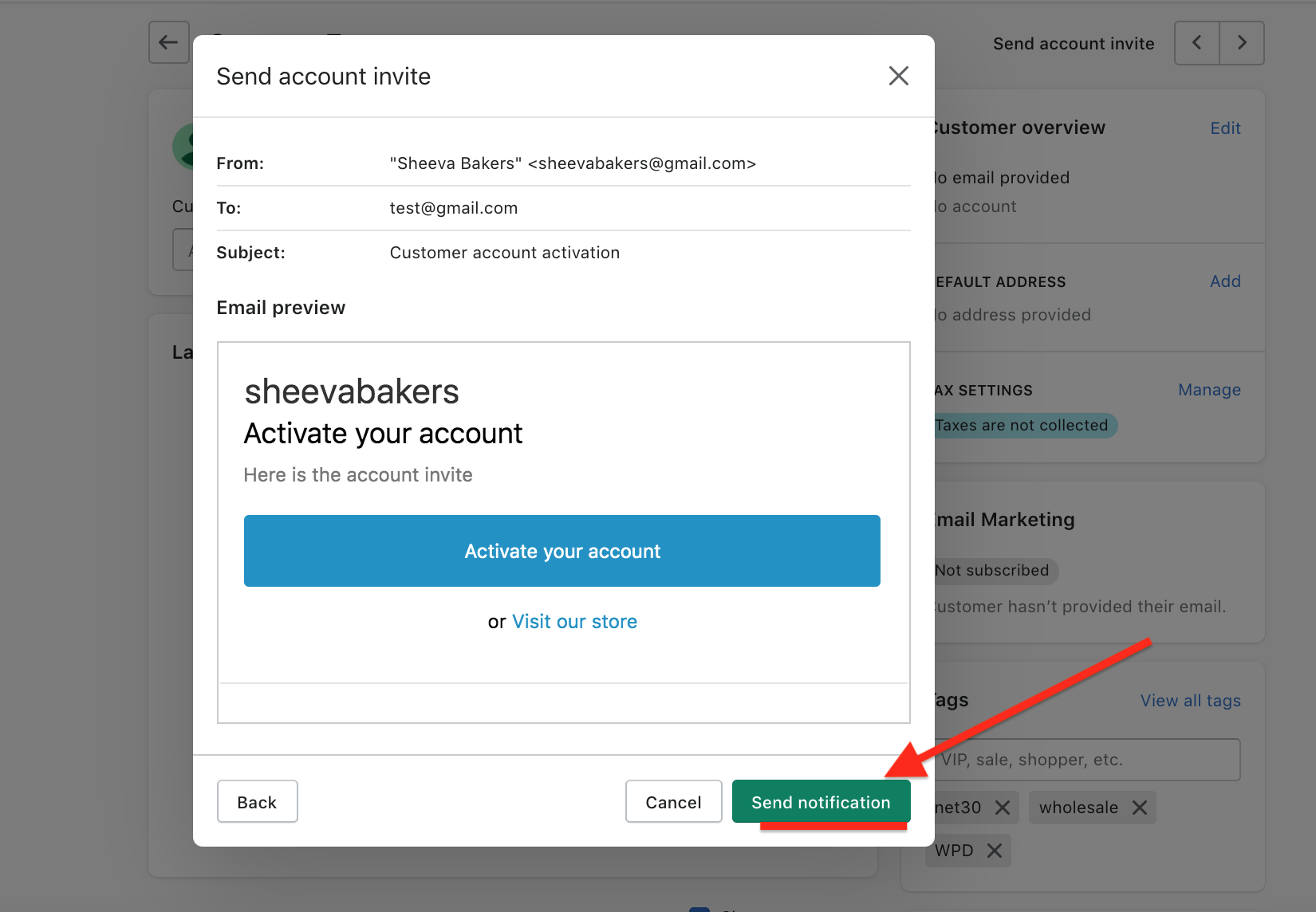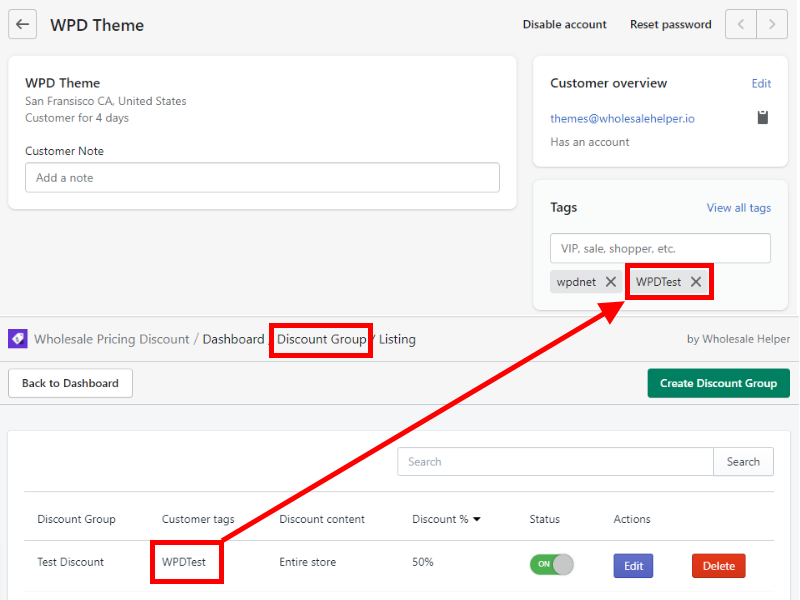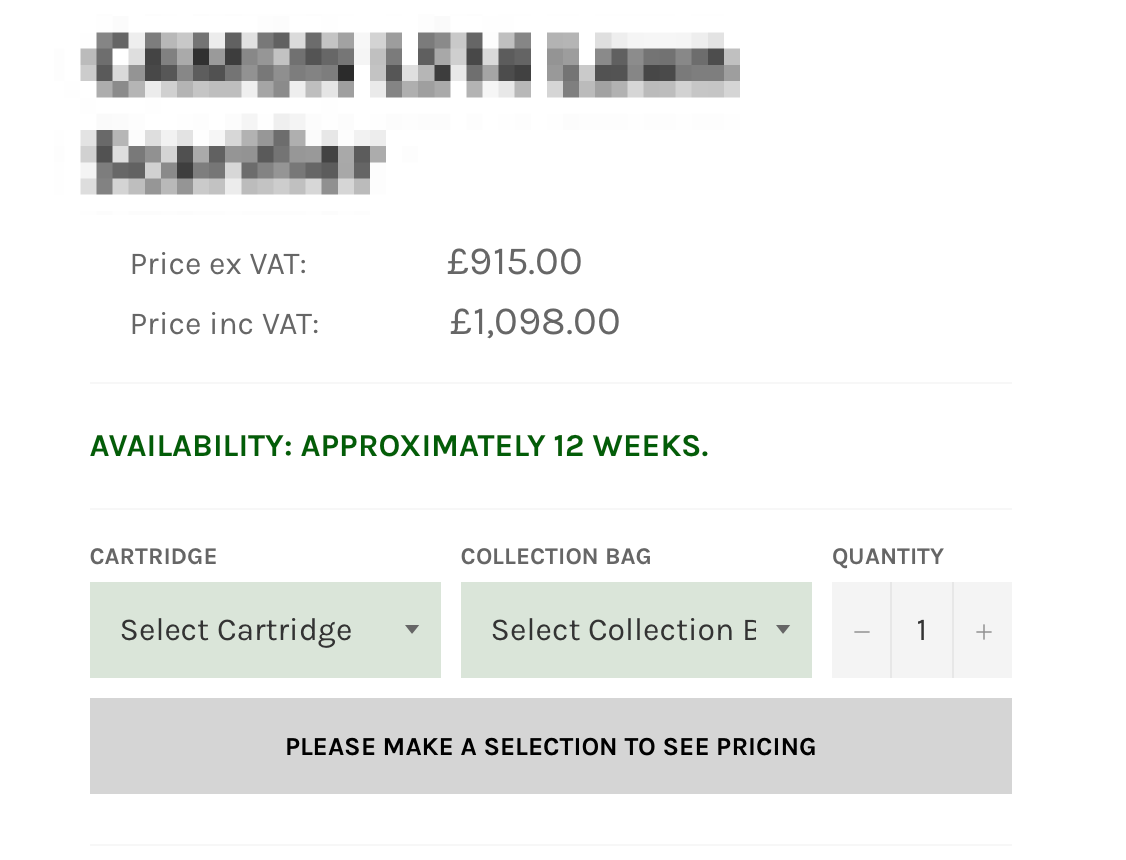Wholesale Pricing Discount - FAQ
Frequently Asked Questions for Wholesale Pricing Discount
1. What are the general types of Discounts on Wholesale Pricing Discount?
Percentage Discount, for example, 25% off of a product.
Individual Pricing, for example, $9.99 off of a product.
Volume Discount, for example, if a customer purchased 10 products, then the price should be $9 instead of $12 and so on.
Wholesale Discount Code, for example, if you want to give a code for a customer to enter at checkout for a $ or % off.
2. How do I create a percentage discount?
Go to the Wholesale Pricing Discount app and select Discount Group.
Then click on Create Discount Group.
Enter the customer tag for customers that should receive the discount. Remember, customer tag is case sensitive. Give a name for the discount group, and set the discount percentage.
Then select the content you’d like the discount to be applied on, you may apply it on your entire store, specific products or collection of products.
Select the minimum cart requirement before a customer can receive a discount, this step is optional, but you may choose from either minimum quantity of products or minimum cart price as a condition for the discount.
You may also set shipping charges, this is another optional step, you may leave it to Default or select Flat Rate to have a specific dollar amount applied for shipping. You may also set conditions for the shipping charges to be applied, such as the Total Price of the Cart, or the Total Cart Weight.
In the last step, user may also define the volume discounts on top of the default discount group. So for example, you may set up a discount group of $9.99 for a specific product but also define a volume discount for the same product if it's purchased in bulk from here.
You may define the discount percentage on minimum quantity after selecting the product.
3. How do I add a discount tag to my wholesale customers and invite them to place orders on my store?
After a discount tag is set up, there are three potential ways:
A) Adding a discount tag for customers who already have an account on your Shopify store
B) Creating a new customer and adding a discount tag to their account from your Shopify admin dashboard
C) Inviting a customer to create a new account on your store with the signup form and adding a discount tag to their account
For A)
Go to the Customer section in Shopify Dashboard
Apply a discount tag to the customer (and make sure it’s case-sensitive)
Email/Call/Text/etc the customer that they are set up. Once they login to their account on your store, they will see wholesale prices to add to their cart and checkout. Below is an example email to send:
For B)
Go to Customers section
Click 'Add Customer'
Add a discount tag to the customer
Send an email inviting the customer to go to your store
For C)
Here is a demo video of the Wholesale Signup Form. Once the sign up form is setup, you can email customers to create an account and either A) auto-tag them once they submit their information or B) approve manually by tagging them after they submit their information.
4. Does the tag need to be case sensitive?
Yes, the customer tags are case sensitive.
5. How does the discount work with a product's price?
The discount is going to be applied to the base price (compare at) of the product by default. If a product has only a sale price, a discount is going to be applied on that in such a case.
6. What if a customer has multiple discount tags that conflict?
If a customer has multiple tags, the app automatically applies the maximum discount tag (minimum cost) for the customer.
If there are minimum cart requirements set on multiple discount groups, then it’ll match the highest minimum requirement to the maximum discount group.
7. I have special shipping rates for my customers. What's the best way to set it?
You can set or see specific shipping rates based on your customer tags in discount groups. Just open up the Wholesale Pricing Discount app and select the Discount Group option. You’ll see a panel that’ll have all of your previously created discount groups, just open the group you’d like to see the shipping rate for by clicking Edit.
A) You can set or see specific shipping rates based on your customer tags. B) Select “Flat Rate on Entire Order” from the shipping section. C) Set a Flat Rate. D) Set condition based on Cart Total Price ($) or Cart Total Weight. (This is optional). E) Shipping rate is going to be applied if one of the conditions is met.
If you have greater shipping needs then you may use our Advanced Shipping option available under Professional Subscription Plan. Here’s a Demo Video on Advanced Shipping.
8. Can I set minimum cart requirements for the discount to be applied?
Yes, you may set either, minimum cart quantity or minimum order amount ($), or both for the discount to be applied. You may do this by going into Discount Groups and scrolling over to the minimum cart requirements piece, remember it’s optional.
9. Does Wholesale Discount Pricing create duplicate variants?
No, Wholesale Discount Pricing never creates duplicates for variants.
10. How do I send Staff Access to have Wholesale Pricing Discount team integrate the app into the theme?
A) On your Shopify admin page, search for "Settings” at the bottom of the admin panel, then select “Account”
B) On the Staff members section, click "Add Staff Account".
C) To add Wholesale Helper: Enter "Wholesale Pricing Discount" in the name field and themes@wholesalehelper.io in the Email field. Uncheck the checkbox titled "This staff account will have full permissions".
D) Limit access to the following, as per screenshot under :
GENERAL
Orders
Edit Orders
Draft Orders
Products
Customers
Apps
Settings
ONLINE STORE
Themes
Click "Send Invite"
11. What is the Theme Update policy?
There is no charge for the first time basic theme update. Here is a link to the setup that Wholesale Helper does on complimentary grounds. It typically takes ~2 hours of development time. You may also do it yourself, but it’s recommended that you let us take care of it due the complex nature of the task.
For themes that have extensive javascript code, it may take an additional 2-4 hours of custom development. We do charge for the extra hours, but the first 2 hours are going to remain free.
Reason behind charges for updates that may take more than 2 hours is that at the end of the day Wholesale Helper is also a business. Our teams can’t spend countless hours on custom developments, only to have the merchant uninstall the app or change his plans that might not need the developments put into place by our team. To curb this risk, and to ensure the valuable time of our teams doesn’t go to waste, Wholesale Helper has to charge the merchant for it. We hope you understand and adhere to this policy.
If you decide to start from scratch, using some other theme for your store (this is after our teams have already set up one theme) then Wholesale Helper has to make an update also!
If you intend to set up our Wholesale Pricing Discount app on a test / development store and then have it set up on your clients store as a 2nd theme update, then our teams have to spend double the development time to get both of these custom changes in place. Therefore, please keep in mind that there are going to be charges for this.
We also apply this charge if you uninstall the app and need us to re-update either the same or another theme, this is in case if changes have been lost.
Here’s a simplified schedule of our pricing. 1st Time Theme Updates Basic: Free Advanced: $40 per hour. First 2 hours for free.
2nd theme update after 8 months Basic: Free Advanced: $40 per hour. First 4 hours are free.
2nd theme update in less than 8 months Basic: $40 Advanced: $40 per hour. First hour for free.
3+ Theme updates Basic: $40 Advanced: $40 per hour. First hour for free.
Typically what we see from Themes:
Basic (no extensive Javascript): ~2 hours
Advanced (includes features that have extensive JavaScripts like Cart Drawer, Quick View, Compare, Wishlist, etc): ~4-6 hours
Advanced / Multiple Templates (multiple templates for products/collections and extensive javascript): ~5-7 hours.
Payment can be sent to sethshopifyapps@gmail.com via PayPal.
A) Include the following details in the "message" field of your PayPal payment
Your Shopify domain name
The name of the new theme to be edited.
B) Once payment has been sent simply get in touch and our support team at themes@wholesalehelper.io is going to carry out your additional theme update.
12. How do I enable customer accounts?
A requirement for Wholesale Pricing Discount to function properly is for customer accounts to be enabled. This is to ensure that customers can log into your store using an email + password and have the appropriate Wholesale Pricing Discount applied to their account. Follow the steps below to enable customer accounts:
From your Shopify admin panel go to “Settings” then click “Checkout”.
In the Customer Accounts section check either "Accounts are optional" or "Accounts are required". Once done, simply click Save.
From here you’re good to go. Customers can sign up and login to your store.
For a more detailed explanation please check out the official Shopify documentation.
13. How do I enable Net 15/30 Orders for my website?
Simply go to Apps from the admin panel and click open Wholesale Discount Pricing. Then, click on Net 15/30 Orders option from the main menu.
From the top, simply enable the Net 15/30 Orders
C) You can personalize other settings such as Confirmation Message, Thank You Message, Net Terms, Net Order Button Text (Optional).
D) The Net Orders feature requires a small theme update (FREE). Please email us on themes@wholesalehelper.io with a subject 'Enable Net Orders' and include your Shopify Domain inside the message. Also please send us developer access again with all of the same permissions previously sent in case it has been removed. Check FAQ #10 for how to send a staff access.
14. How do I show/hide Net 15/30 orders buttons for a customer?
To display Net 15/30 button, a customer must have the "wpdnet" tag. To hide the button, simply remove "wpdnet" tag and the customer is going to be able to see it anymore.
15. How does Net 15/30 Orders work?
A) Customers tagged “wpdnet” can see a Checkout that has Net 15/30 Terms button on your cart page.
B) When a user clicks the Net Order button, a modal is going to pop-up alongside the entire summary of the Wholesale Order.
C) The customer can enter shipping details, choose a delivery date, choose a payment mode etc. on the summary form.
D) Once the customer clicks the “place order” button on the summary pop-up, the app creates a draft order in the admin area.
E) You can edit the draft order as desired, alongside emailing an invoice or collecting credit card details from the customer.
16. Can I offer other terms instead of Net 15 or 30?
Of course! These can be Net 15, 30, 45, 60 and so on. All you have to do is open up the Net 15/30 tab from the homepage of the app. And then click on Settings on top. From there, scroll to the bottom and look for “Show payment terms on the Net Order form”
17. How do I add shipping with Net 15/30 checkout?
You can Edit / Add Shipping Details for a Net 15/30 Order once it's saved as a Draft Order.
18. My Net Orders aren't working - What's wrong?
Please ensure the following steps have been completed.
Ensure all of the following steps for installation have been completed.
Ensure that you have accepted the permissions for "Draft Orders" (Check the settings page for more).
If you’re still having trouble, then contact us at themes@wholesalehelper.io and our teams can take a deeper look.
19. Why is there no “Net Order” button showing up on the cart page?
A) The “Net Orders” button is only visible to a customer that have “wpdnet” tag. If the customer doesn’t have the tag then the Net Order, button isn’t going to be available for them.
B) Ensure “Net Orders” are enabled in the Settings from the app or from Net 15/30 Order option.
C) Ensure the theme is fully updated. The “Net Orders” feature requires a small theme customisation (FREE). Please send us a staff access as explained in the FAQ #8.
20. How are manual orders handled by the app?
Manual Orders can be created through the app and the discount can be applied on the order smoothly -- as a first step click on Manual Orders from the app dashboard.
Then select Create Order from the top
Then simply choose Wholesale Pricing Discount app from the More Actions button.
21. How does Individual Pricing work with the app?
Individual pricing is perfect, if you need to set specific prices for customers as opposed to a percentage discount. For example, you may like product A to be $9.87 in discount group A, and product A to be $5.60 in discount group B etc.
A) If you need to override the default discount given to a group, you can use Individual Pricing. B) It functions based on the product variant. C) You can set different prices for each discount group.
It automatically displays individual pricing on each place according to the values you set here. No need to do any extra settings for this.
22. Does individual pricing override the other main discount group tag?
Yes. individual pricing overrides the default discount for a specific customer tag / group.
23. How do Volume Discounts work?
Volume discount is perfect if you need to give a greater discount based on a customer buying more of the same product. For example, if a customer buys 10 of Product B, the price is $9 per product. If they buy 20 of Product B, the price is $7 per product.
A) Volume discount is available in the enterprise subscription of the app. B) Under “Discount Group”, Go to Volume Discount and click “Select Product(s)” C) Select the products you’d like to apply the Volume Discount on. D) Click “Add more” to add more discount tiers to the same product. E) Once done, simply hit Save.
F) Volume discount is going to override a default group discount when a product quantity (including all variants) matches any given condition.
G) If you select “Products” under the “Discount Content” section, all products you like to apply a volume discount to should be added in a discount group for the volume discount to work.
H) If you set a group discount to 50% and want to apply an extra 10% discount when a user orders 5 quantities, set a volume discount to 60% for the product.
I) By default, a volume discount doesn’t provide extra discount over the group discount or the individual prices. However, if you want to apply an extra discount on top of the default discount group, then please check the box “Apply extra volume discount on individual pricing and in addition to the group discount set” under settings screen as shown in the screenshot.
24. How can I set a message for a volume discount?
A) From the app dashboard, go to Settings. B) Find the input box “Volume discount message” and set your message.
C) It’ll be displayed on the cart page of your storefront.
25. How to display a volume discount on the product page?
A) When you subscribe to the enterprise plane, please send us an email to themes@wholesalehelper.io to do theme updates for this version. It is free of charge.
B) We’ll configure the code to match your store theme, then users can see a table alongside volume discounts as displayed in the screenshot.
26. How are volume discounts displayed on the order form?
A) If you have an enterprise plan for Wholesale Pricing Discount and Wholesale Order Form (https://apps.shopify.com/single-page-order-form) installed, then Wholesale Helper is going to do the integration for free to put volume discount on the order form also.
B) After the integration, a user can see volume discounts in a tooltip as displayed.
27. Do you have Import/Export for Volume Discounts?
Yes, here is a demo video here;
The steps are quite simple, just go to the Volume / Tiered Discount option from the homepage of the app.
From here select the discount group you’d like to make changes to in bulk, and export it. Then open up the CSV file, keep the products you intend to make changes to, and then minimum quantity and discount %.
Once done, simply save the CSV file, go back to the app and select Import. Then choose the CSV file you saved after making the changes in it, and upload it into the app.
This is going to implement the changes you made in the sheet onto the products and their pricing as you specified automatically. The solution is ideal if changes need to be made in bulk.
28. How Do I automatically tag customers once they come to my site?
Simply open up the Wholesale Discount Pricing app. Then select Wholesale Signup Form option. From there just enable the sign-up form first.
Once enabled, just add the tag you’d like to be assigned to people that sign-up using the form in the ‘Auto tag(s) when a customer signs-up’ bar.
29. How can I set a message for flat rate shipping?
1) From the app dashboard, go to Settings.
2) Find a box titled “Flat rate shipping message” and set the message. See the screenshot.
3) The message is going to be displayed on the cart page if a condition is not satisfied.
30. How can I set a minimum quantity or amount ($) message to apply a discount?
1) From the app dashboard, go to Settings. 2) Find a box titled “minimum price message” for both the quantity and the amount ($) and set the message as you see fit. See the screenshot.
3) The message will be displayed on the cart page when a condition is not satisfied.
31. How can I set a custom shipping text for a flat rate shipping?
A) From the app dashboard, go to Settings. B) Find a box titled “Custom shipping text” and set the message. See the screenshot.
C) The message will be displayed on the checkout page and in the draft order
32. How can I offer a user different payment terms (options) on the net order form?
If you intend to offer payment terms such as Net 15, or Net 30 etc. on the net order, you can set comma separated options from the Settings.
It’ll be displayed as a dropdown field on the net order form.
C) You can find this information under the “Notes” field in the draft order.
D) If you need to hide this, just uncheck the box.
E) Don’t forget to click “Save”.
33. Can I send my draft orders as 'Pending Orders'?
Yes, just go to Settings and then go to Net 15/30 tab from the top. Scroll and search for ‘After Customer Places Net Order’. Just check out the box, and select ‘Mark Net Order as Pending’.
34. How do I hide the delivery date picker on the net order form?
By default, the app is going to display a delivery date picker on the net order form. If you need to hide it, just uncheck the box “Show a delivery date picker” from the Settings for Net 15/30.
If the user selects a delivery date, then you’ll be able to see it under the “Notes” field in a draft order.
35. How does the minimum cart amount work to apply a discount?
When you set a minimum cart requirement based on the amount for a discount group, by default, the app is going to look for the set amount in the cart total.
To enable this particular feature, simply go to Settings from the app dashboard, go to General Settings and just check-out the box in red.
Once checked-out, users are going to receive a discount only if the condition is satisfied.
36. How can I apply a discount on the original (sale) price?
By default, the app is going to apply a discount based on the base price of the product, rather than its sale price.
But if you intend to have the discount applied on the sale price rather then its base price, then just go to Settings, scroll over to General Settings and check out the box highlighted in red.
37. Where can I set the emails to send and receive a confirmation message when the user places a net order?
A) From the app dashboard, go to Settings.
B) Find settings under “Net 15/30 Orders” section and set emails respectively.
C) just uncheck the box for each email respectively, if you don’t intend to send or receive emails.
38. How do I prevent the cart being emptied when a user comes back from the checkout page to the cart page or places a net order?
A) From the app dashboard, go to Settings.
B) Find the checkboxes highlighted in red and check them to stop carts from being emptied.
39. I want to remove the strikethrough prices and “Sale” badge/text from my store. What should I do?
These are built-in features of a theme. If you want to remove them from your entire store, we need to do some manual developer customisation. Generally, it requires ~1 hour of custom development. We do charge $40 hourly.
If you have a complex theme, the custom development may take more time and may cost more based on the complexity. We always send an estimated time before starting changes in such cases.
If you want us to make the changes for you, please send us an email to themes@wholesalehelper.io with subject “Remove strikethrough prices” and include your store URL in the email. Also please be specific whether you want to remove them for all of your customers or only the wholesale customers.
Please note, it is not possible to remove strikethrough prices from a checkout page and invoice emails since these are handled by Shopify.
40. How do I make a customer tax-exempt?
1) Go to the specific customer
2) Click the 'manage' button in tax settings.
3) Make sure the 'Collect tax' button is unchecked and save.
41. What is the Fastest way to do Manual Orders?
We recently made this update to do manual orders even fast.
In your dashboard, create order.
Then apply a customer (that has discount tags), products they'd like to order and save.
Once saved, it will be a draft order. Click more actions and then Apply Wholesale Pricing Discount. It will apply the discount tag for the customer to the order.
**Only % off discounts and individual pricing will work with manual orders.
Here is a demo video too
42. What are the pricing plans and features for Wholesale Pricing Discount?
43. Does the Order Printer App show line by line item Wholesale Discounts
Yes it shows each item discount and total.
44. Can we add a shipping message on the cart page?
Yes, just let us know and we can add it for you. We can do this on the cart page, not the checkout page.
45. Can we do partial fulfillment?
Yes, A) You can click 'mark as fulfilled'. B) Then adjust the quantity to 0 for items you’d not like to fulfill.
46. Can I charge for shipping freight after an order goes through.
It’s our understanding that using Shopify’s Order API, this can be made possible. Please email us this request on themes@wholesalehelper.io and our team is going to add you to the list of merchants that require it, once it’s been made available by Shopify.
47. I need help! What do I do?
We are here to help and offer complementary support for 2 hours when you install one of our apps. This typically involves emails explaining product features, 1-2 potential small customizations and a basic theme update.
If you need further help, then our teams are available. We do have to charge for this additional time as we cannot offer unlimited free support. Our team has server, software, people, design, and marketing costs.
In order for us to operate effectively and serve you (and your customers) for the long term, we need to charge for additional support needs. As a business yourself, we hope you understand our perspective.
48. Do you offer free installation and support?
We are here to help and offer complementary support for 2 hours when you install one of our apps. This typically equals a few emails explaining product features, 1-2 potential small customizations and a basic theme update.
If you need more help, we are here and available. We do have to charge for this additional time as we cannot offer unlimited free support. Our team has server, software, people, design, and marketing costs.
In order for us to operate effectively and serve you (and your customers) for the long term, we need to charge for additional support needs. As a fellow business, we hope you understand our perspective.
49. Will WPD work if I have a custom theme?
For custom complex themes, Wholesale Helper may need to charge for the theme update as it may take up to ~4 or more hours of development. If your theme does in fact require this much time and customisation then our teams are definitely going to prompt you about the scope of the task and the charges that may entail it.
50. How does Minimum Cart Requirements work?
If a minimum cart requirement is in place, then the price in the cart for the product is going to be based off of its retail price. Moment the minimum cart amount (in local currency) is breached, the discount is going to be applied.
51. Does Wholesale Pricing Discount work with additional discount codes?
Yes. We built our additional discount code system so you can offer your customers discount codes in addition to the discounts they receive to the groups or tags you have set up for them.
52. How does Wholesale Pricing Discount Additional Discount Code feature work?
There are 2 main requirements for discount codes.
1) The customer using it must also be tagged for a Wholesale Pricing Discount (WPD) tag. 2) That customer must be ordering a product that they are receiving a discount from a WPD discount tag. 3) The checkbox "Enable Discount Code" must be checked on in the settings page.
Once it has been enabled either from the settings or from the Wholesale Discount Code option on the main dashboard of the app. You may proceed to explore its features further.
You can give a name to your discount code.
You can set up a type of the discount code, either in percentage or fixed amount.
You may define the products that should be discounted using the code, it may be the entire store, collection of items, or specific products.
You may also set the minimum cart requirements, it can be in terms of total amount ($) or in terms of quantity of items in the cart.
You may also define the Customer Eligibility, by selecting the customers using their email address or their tags.
53. Is there a demo video for additional discounts for WPD?
There sure is: Click Here to See It.
54. Why did WPD build their own discount code feature as opposed to just using the one from native Shopify?
Our app (Wholesale Pricing Discount) uses the “Draft Order” API to apply discounts. The “Draft Order” API doesn’t have the ability to accept discount codes. Please see a recent conversation in Shopify Forum on the Draft Orders API and this issue. This is why we have to build our own where we calculate the extra discount through our system before the checkout and create the draft order accordingly.
55. Why doesn't the "Discount code" feature work from the cart page instead of the checkout page?
When you place an order through the “Draft Order” API, there is no discount code box available on the checkout page. Also, we cannot render anything on the checkout page because it is fully controlled by Shopify. For this reason, we have to keep the discount code box on the cart page.
56. Can I offer a price greater than the original price for a specific item to one of my customers with Wholesale Pricing Discount?
WPD uses the Shopify Draft Orders API.
It is not possible to make a price greater than an original price with WPD or standard draft orders. Can only discount (ie make less) than the original price.
57. How do I downgrade my plan?
Simply go to the main dashboard of the app and select Subscription Plan. From there just hover over the plan that you intend to move to and click on the downgrade button.
58. Do you require a deposit for custom development?
If custom development is more than 4 hours long, then Wholesale Helper does require 50% of the payment upfront at least before initiating. Also, if our previous records indicate delay in payments by a specific customer then such customers can be asked to pay full amount upfront.
59. Can you remove a 3rd party's app code?
We are not going to remove or touch 3rd party app code. There might be nuances that the developer from that 3rd party may understand better compared to us or anyone else for that matter. This gap in understanding of the code, can lead to problems in it later on, and can prevent applications from functioning properly. Therefore our teams do not take responsibility nor the liability of 3rd party app codes.
60. Does Shopify default multi-currency feature work with Wholesale Pricing Discount?
Wholesale Pricing Discount uses the draft order API to offer discounts and unfortunately, Shopify doesn't support the multi-currency with the draft order API yet.
More details here - Sell in multiple currencies with Shopify Payments
So, the checkout has to be done in the default currency of the store for the customers tagged with the wholesale pricing app.
61. What 3rd party apps do you support?
Please contact us at themes@wholesalehelper.io and our integration team can help :)
62. Whether 3rd party integrations work if I changed the store theme?
No, it won’t work. You can contact us at themes@wholesalehelper.io in case if you want any help from our support engineers.
63. How does the Wholesale Sign Up Form work?
64. How to activate customer accounts and give a wholesale discount after they sign up through the Wholesale Sign Up Form.
- After a customer signs up using the Wholesale Sign Up Form, you'll get a confirmation email.
- You can go the Customer in your Shopify dashboard. Add the case sensitive discount tag to the customer and hit the Send account invite
- Click Review email
- Click Send notification
- They will get an email to set up a password
- After they set up their password, they will be able to see wholesale prices as you have given them through the discount tag to their customer account.
65. How do I add the Wholesale Sign up Form to the footer of the website?
Go to Wholesale Sign Up Form in Wholesale Pricing Discount
Make sure the Wholesale Sign Up Form is enabled. Copy the Storefront URL below too
Go to Navigation > Footer
Add menu item
Add Wholesale Sign Up Form and use the Storefront URL.
(Remember the sign up form will only show to non-logged in users as they already have an account so don't need to sign up again)
66. Can I show different customers, different net terms?
Yes :)
We can customize so for example,
customer tagged A gets Net 30,
customer B gets Net 60
** or other terms that make sense for your business
67. What are your normal support hours?
Our support hours are Monday to Friday 9am EST to 5pm EST. We aim to respond in 1 business day but typically respond much faster.
68. Does Wholesale Pricing Discount support multi-currency checkout?
Wholesale Pricing Discount uses the draft order API to offer discounts and unfortunately, Shopify doesn't support the multi-currency with the draft order API yet.
More details here - Sell in multiple currencies with Shopify Payments
So, the checkout has to be done in the default currency of the store for the customers tagged with the wholesale pricing app.
69. What is a valid discount group tag?
A valid discount group should not contain characters like double apostrophe(“) and hyphen(-). And, it should be less than 30 characters. Also, customer tags in the discount group are case sensitive & we don’t recommend using special characters.
70. When we use Wholesale Pricing Discount to create a Net 15/30 order, it never removes the sold stock quantities from our inventory. Is there a way we can fix this?
The quantity deduction is an automatic process controlled by Shopify. Our app creates a draft order once the customer places an order with the net terms. When the net order is marked as pending or paid, Shopify automatically adjusts the stock.
71. Does Wholesale Pricing Discount manage VAT?
No, the app doesn’t manage VAT or any TAX-related calculation. Wholesale Pricing Discount uses the Shopify Draft Order API as shown here.
And, we send a property "taxable = true" to the Shopify API if the product is taxable.
An alternative solution here would be to adjust discounts for the products so that they include the VAT prices. This way, we can help you showcase the VAT-exclusive prices separately to your wholesale customers. But, this will only be for display purposes.
A lot of our UK merchants use this solution. You can check one of the example stores here -
72. How can wholesale customers login and register without the Sign Up Form?
Now, there are 3 ways to approach this -
If they have an existing customer profile.
They don’t have an existing customer profile. So, you manually add them as a wholesale customer.
They don’t have an existing customer profile. So, you ask them to create an account from your store.
For the first case, these are the step you need to follow -
Click on the name of the customer you want to add as a wholesale customer.
You can add a tag according to the discount you want the customer to access. For example, ‘wholesale’, ‘wpd50’ etc. (These tags are associated with the discount groups as shown in the image below)
Note: Customer tags are case sensitive.
For the second case, follow these steps -
Click on ‘Add customer’.
Now, add the relevant details for your wholesale customer.
You can add a tag according to the discount you want the customer to access. For example, ‘wholesale’, ‘wpd50’ etc. (These tags are associated with the discount groups as shown in the image below)
Please note that customer tags are case sensitive.
73. How to add discounts for a wholesale customer who was added without a wholesale sign-up form?
First, you need to create a discount group. If you already created one, add the customer tag associated with the particular discount group here.
If you haven’t created a discount group, please follow these steps.
You can add any customer tag here that is connected to a particular discount group to give discounts to this customer.
Here’s how you can do it -
Click on the customer profile for which you want to add a discount.
You can add a tag according to the discount you want the customer to access. For example, ‘wholesale’, ‘wpd50’ etc. (These tags are associated with the discount groups as shown in the image below)
74. Can customers checkout without creating an account?
Note: Customers can checkout without creating an account but they won’t get access to any discounts on the store.
Yes, go to Shopify ‘Settings’.
Then, click on ‘Checkout’.
Next, select ‘ Accounts are optional’ in Customer accounts.
75. How to define shipping rates based on customers' location?
Let me explain this to you with an example.
Now, let’s say that you want to give a 50% discount on specific products to customers from the USA and Australia. But, you want the shipping rates to be different for both regions.
First, you need to create the customer tags to differentiate the customers from both regions.
For example, you define a tag ‘wpdaus’ for Australian customers while it is ‘wpdus’ for customers from the USA.
Create a discount group with a 50% discount on the specific products. Follow these steps.
Now, select ‘flat rate’. Define the shipping rates you want for Australian customers.
Now, select ‘wpdaus’ in the customer tag.
Similarly for the US customers:
First, you need to create the customer tags to differentiate the customers from both regions.
For example, you define a tag ‘wpdaus’ for Australian customers while it is ‘wpdus’ for customers from the USA.
Create a discount group with a 50% discount on the specific products. Follow these steps.
Now, select ‘flat rate’. Define the shipping rates you want for Australian customers.
Now, select ‘wpdus’ in the customer tag.
This way, you just duplicated the same discount group with different shipping rates for both.
Please make sure that all the customer profiles from Australia have a customer tag ‘wpdaus’ connected to them. And, all the customer profiles from the USA have a customer tag ‘wpdus’ connected to them.
Last updated