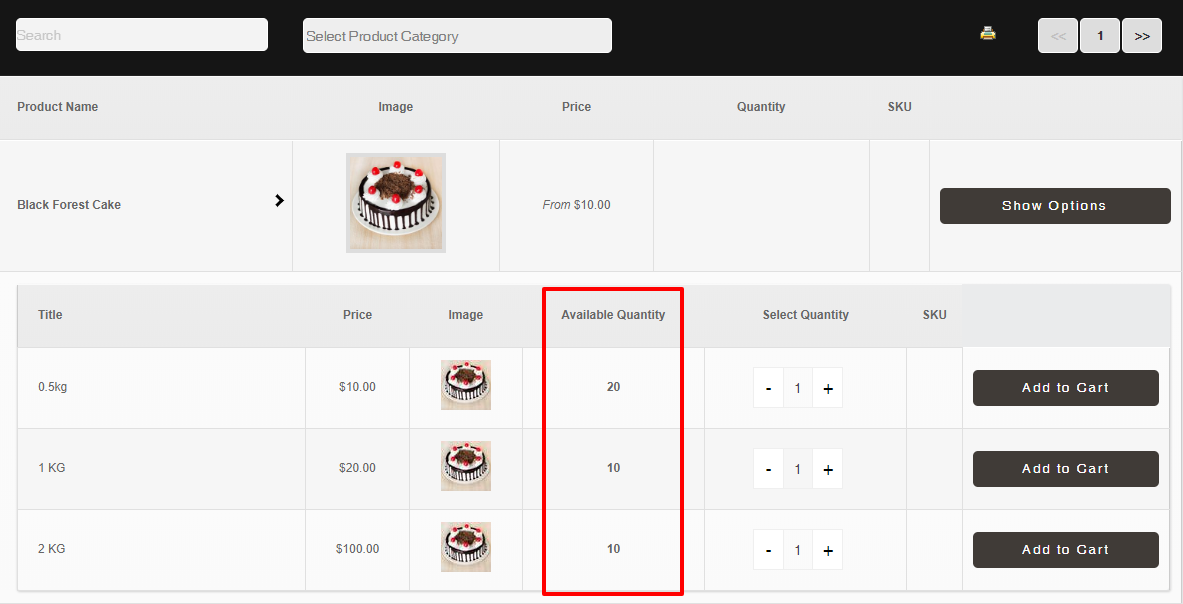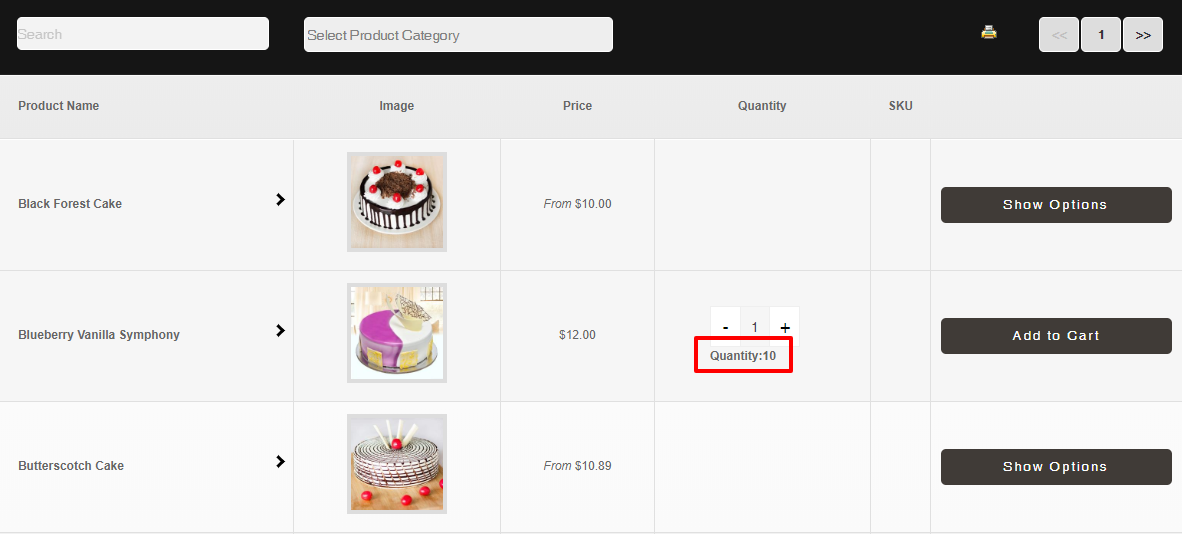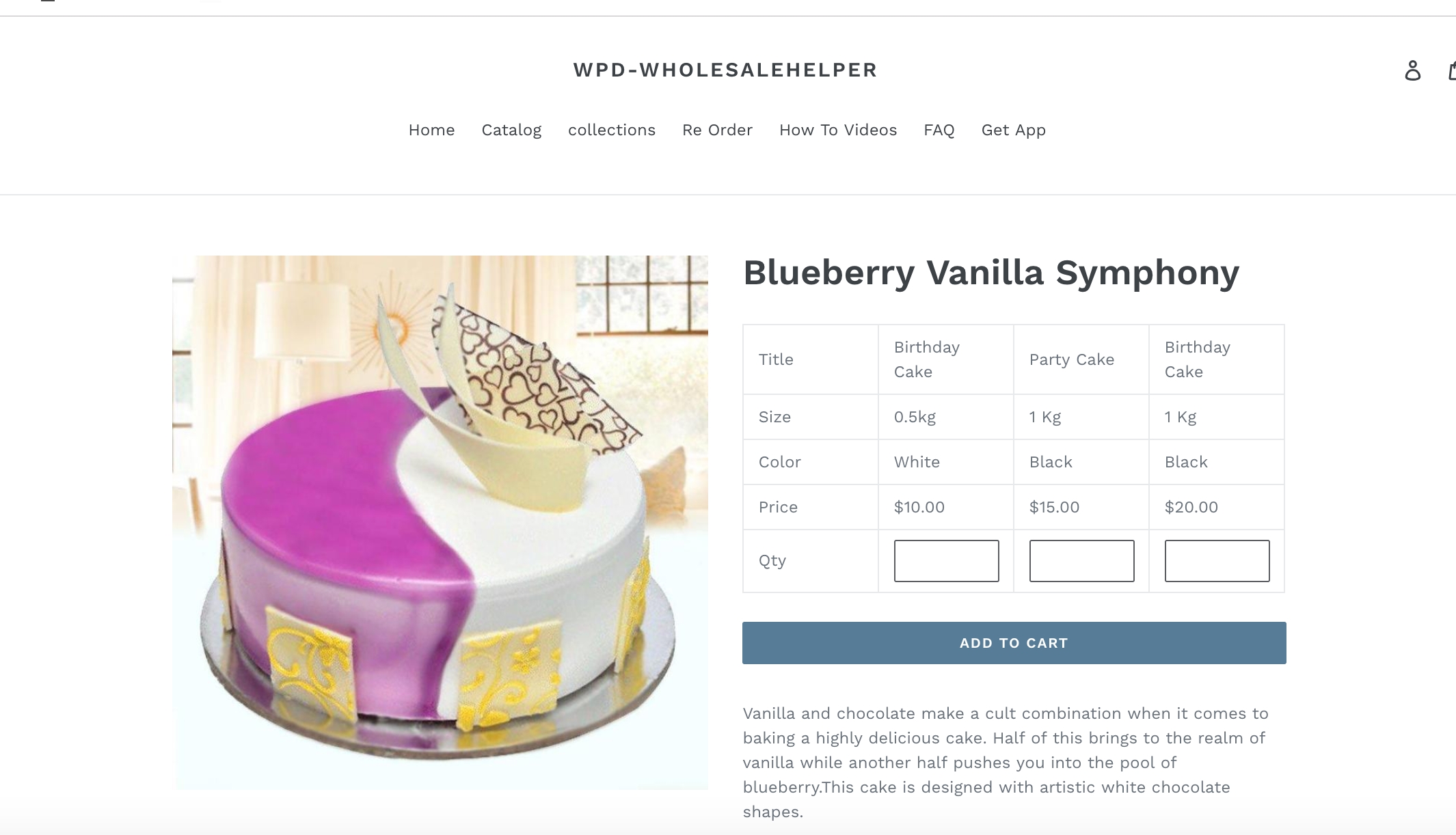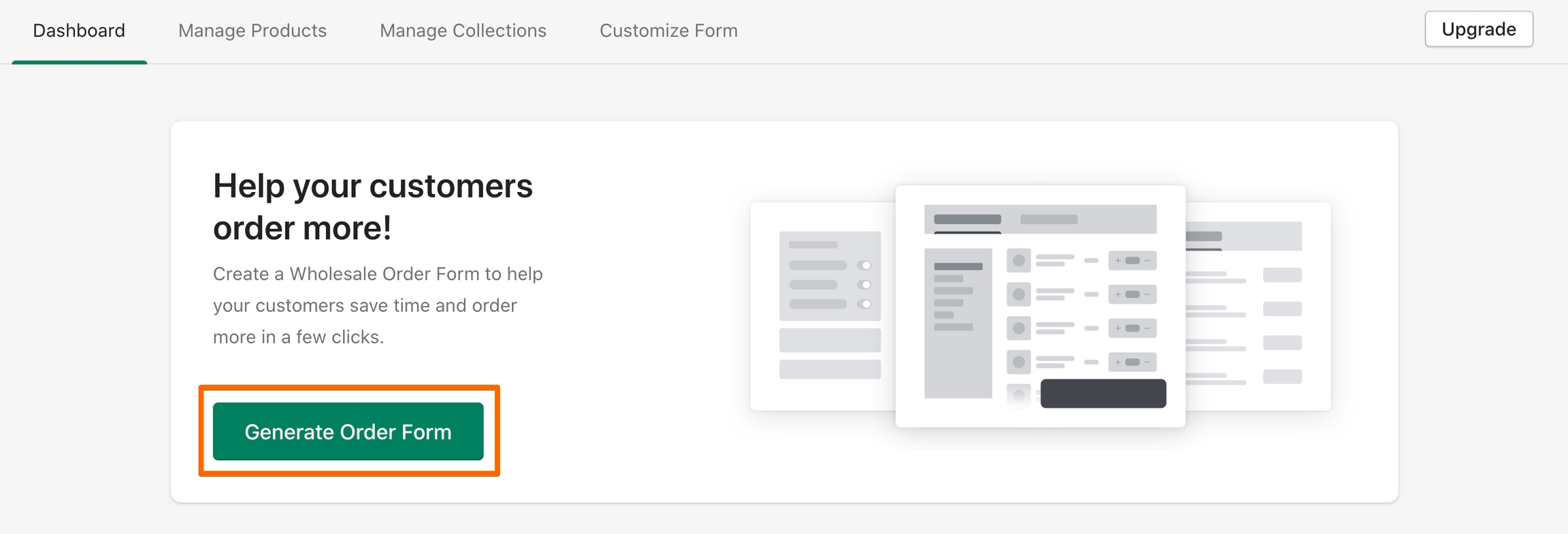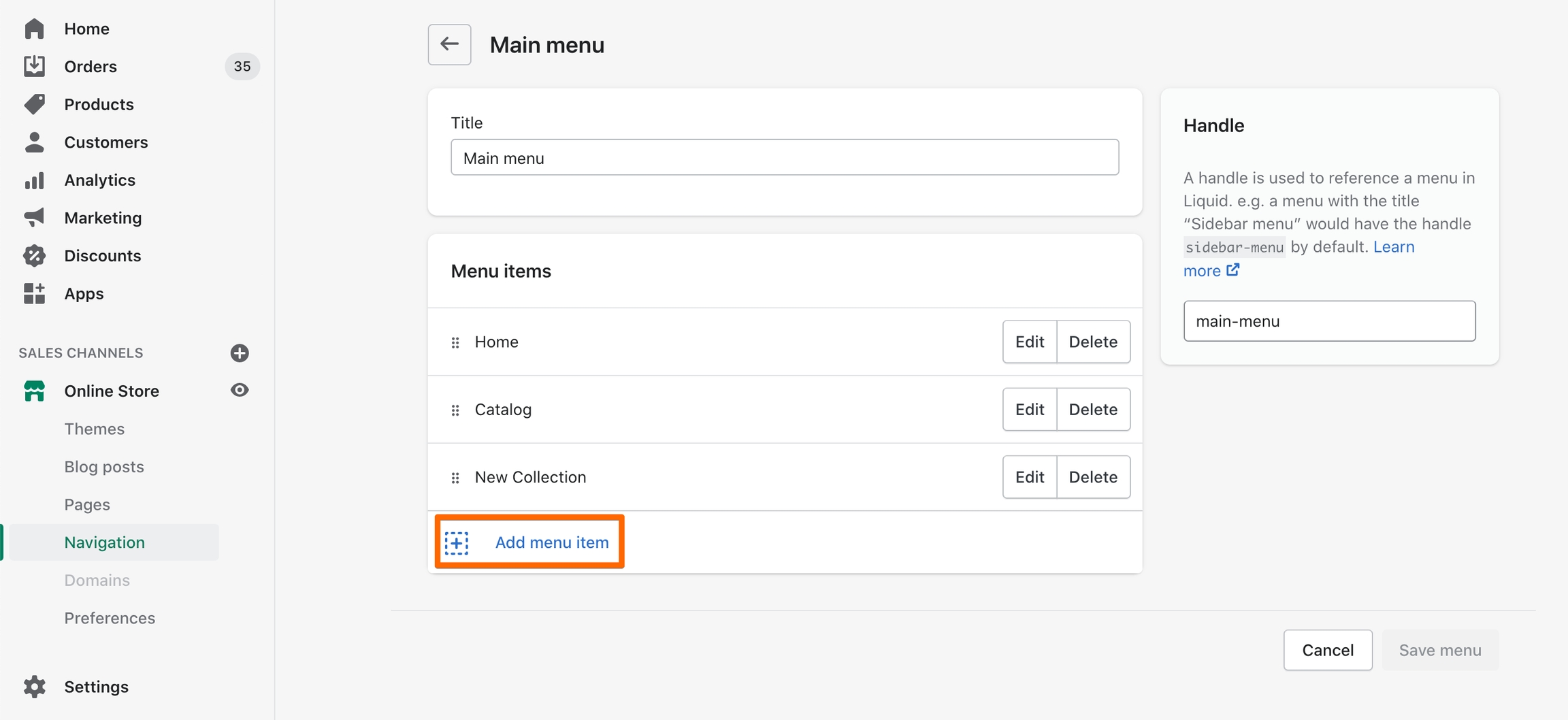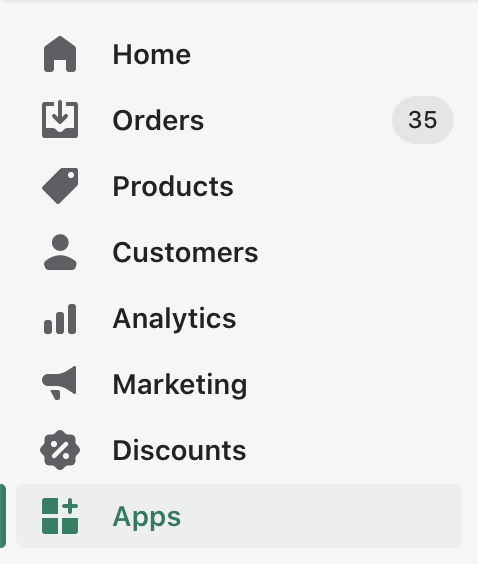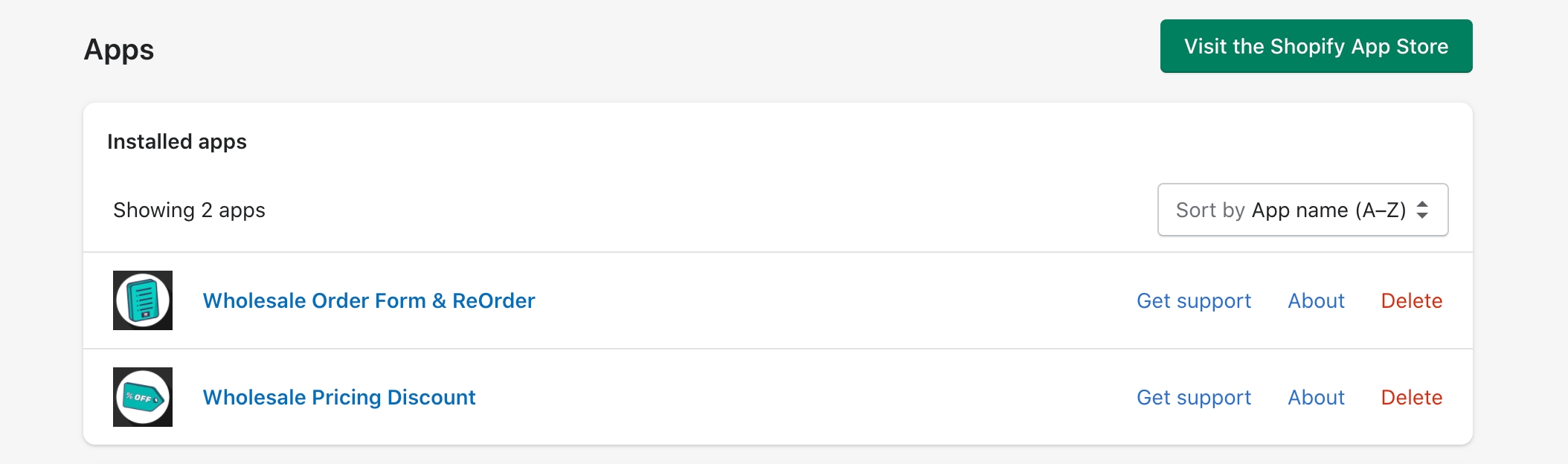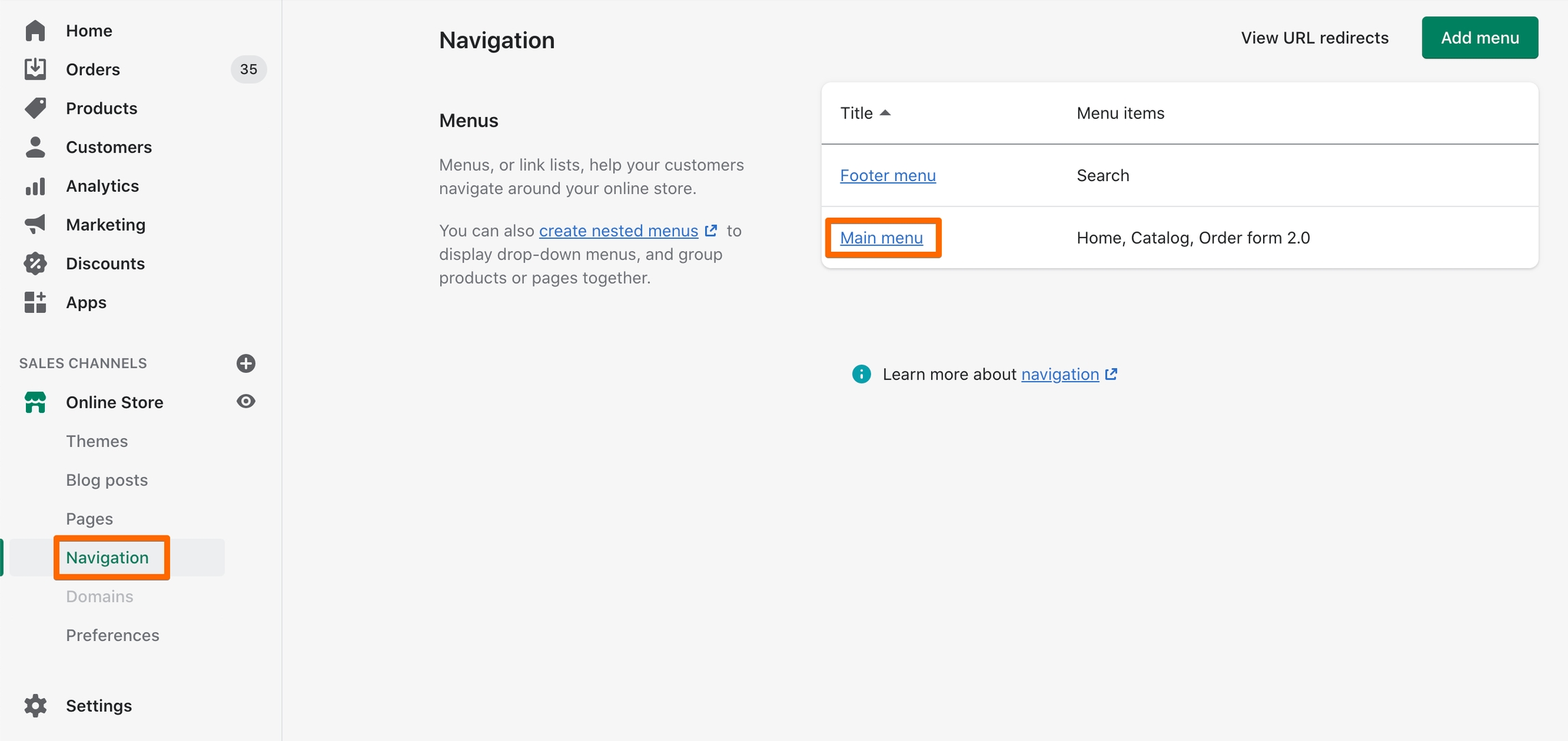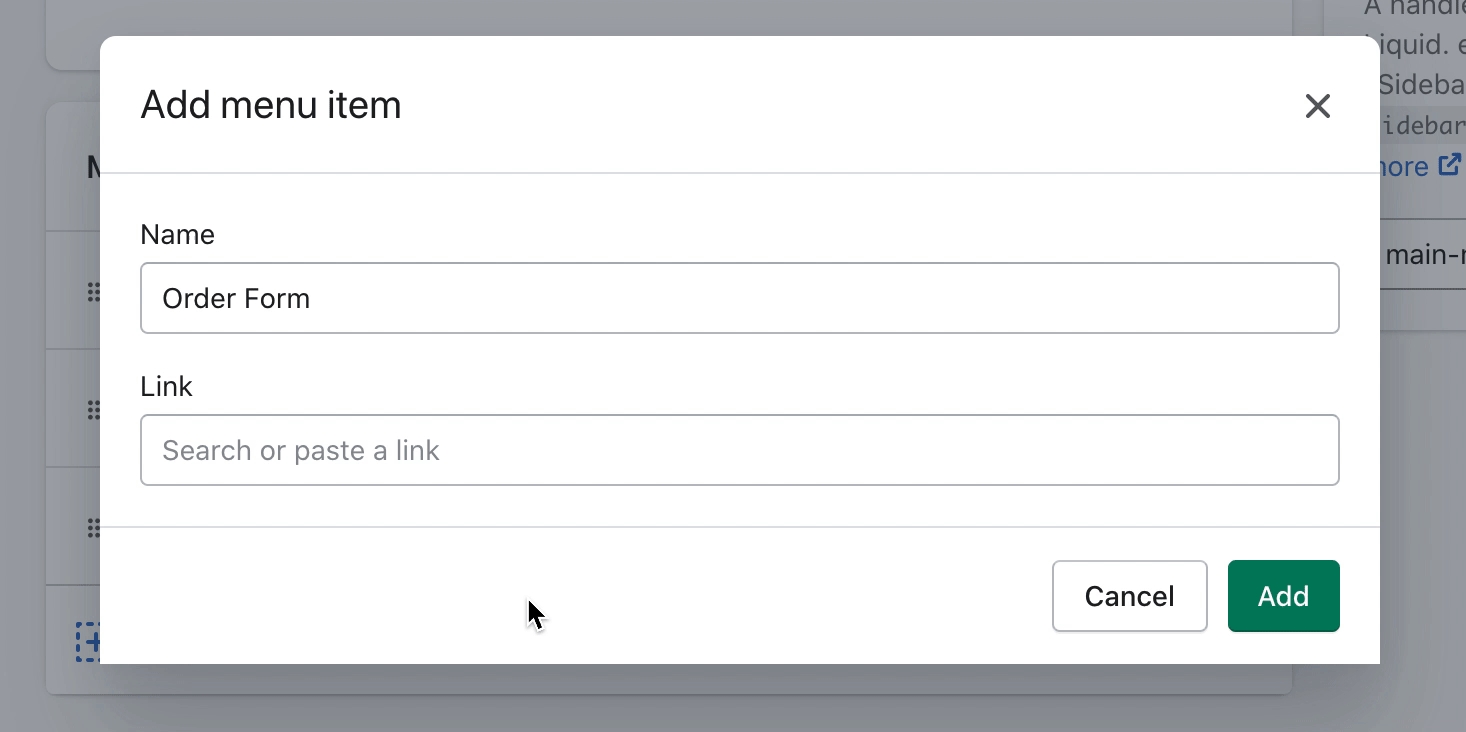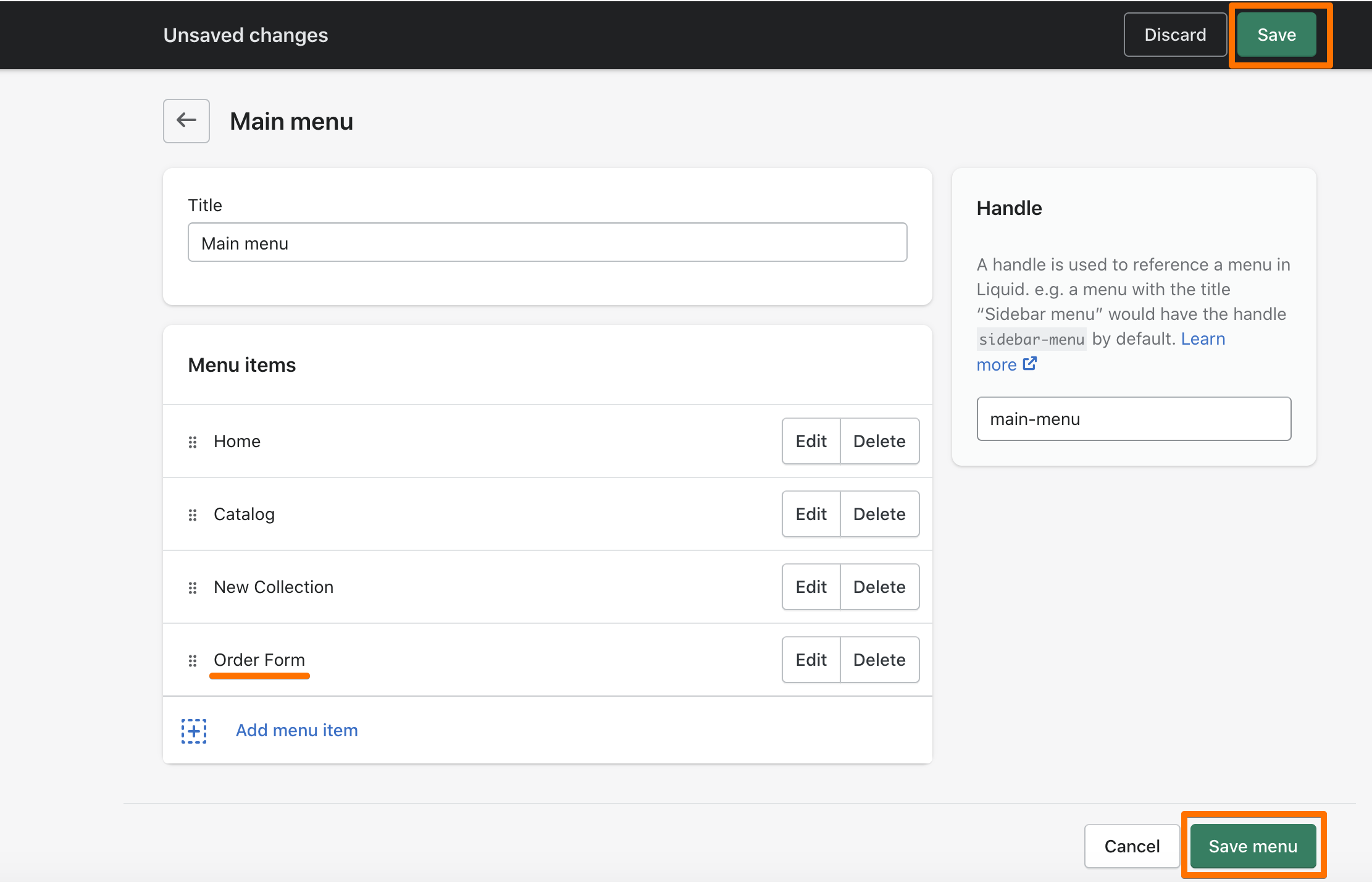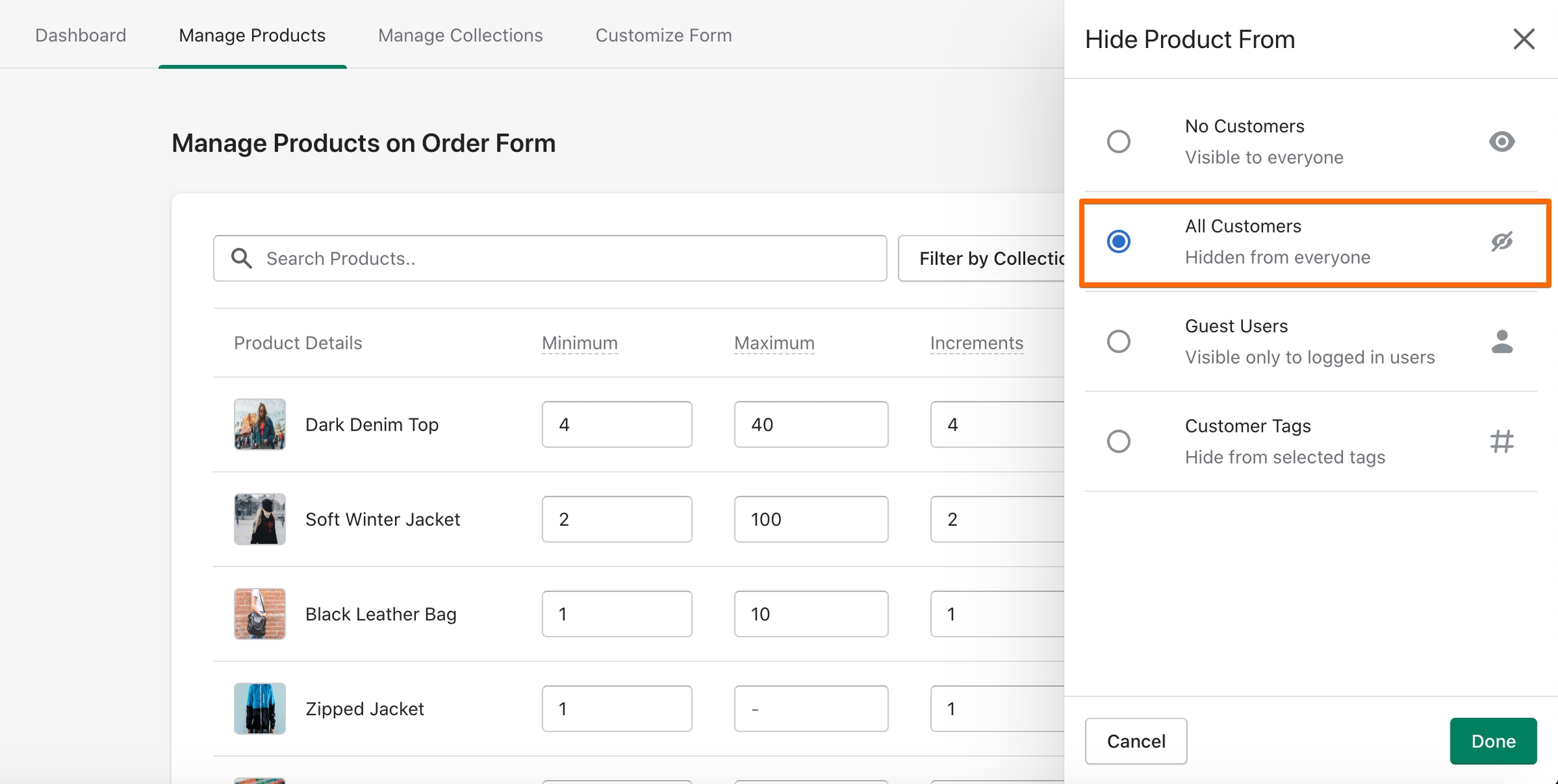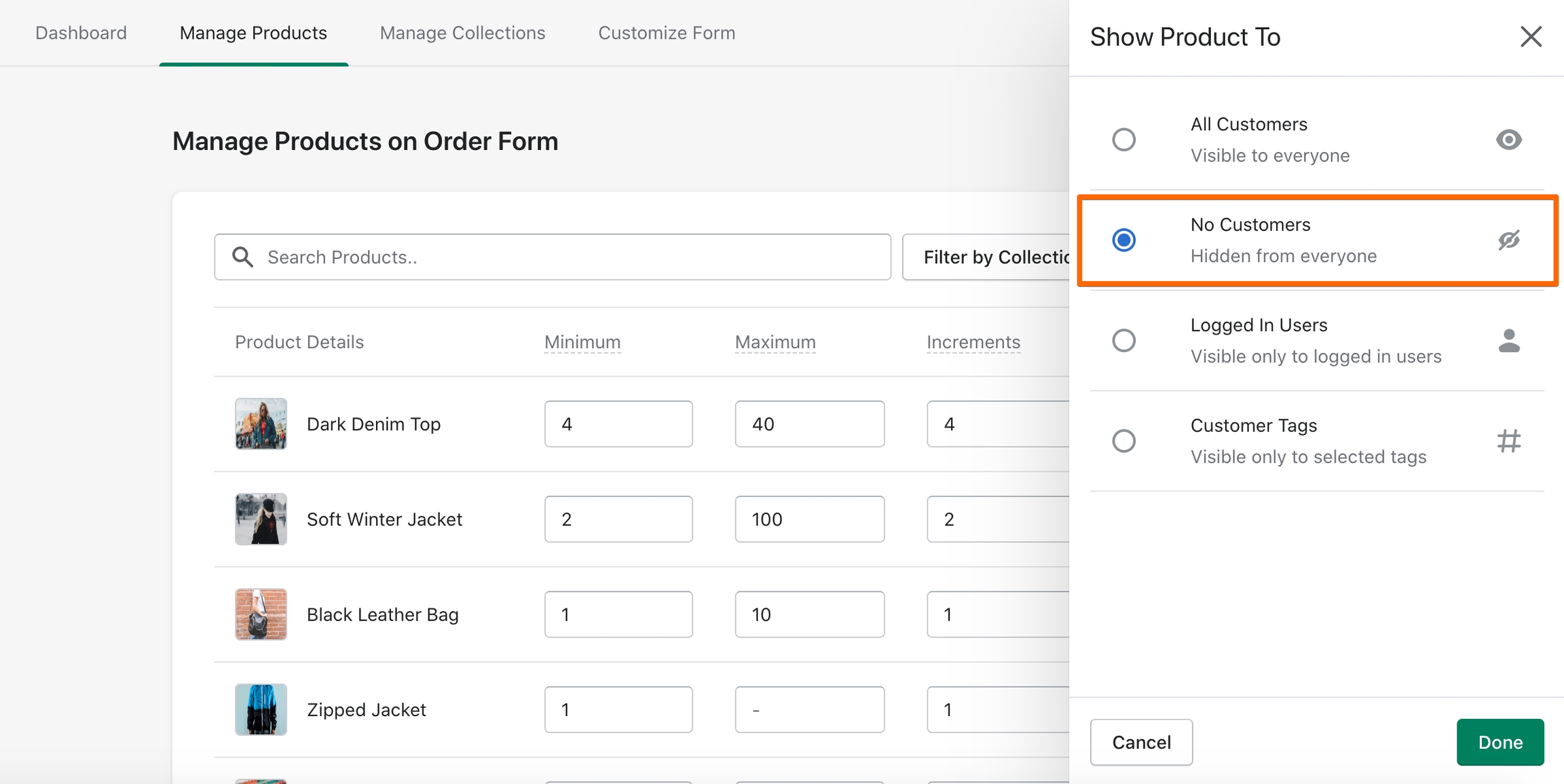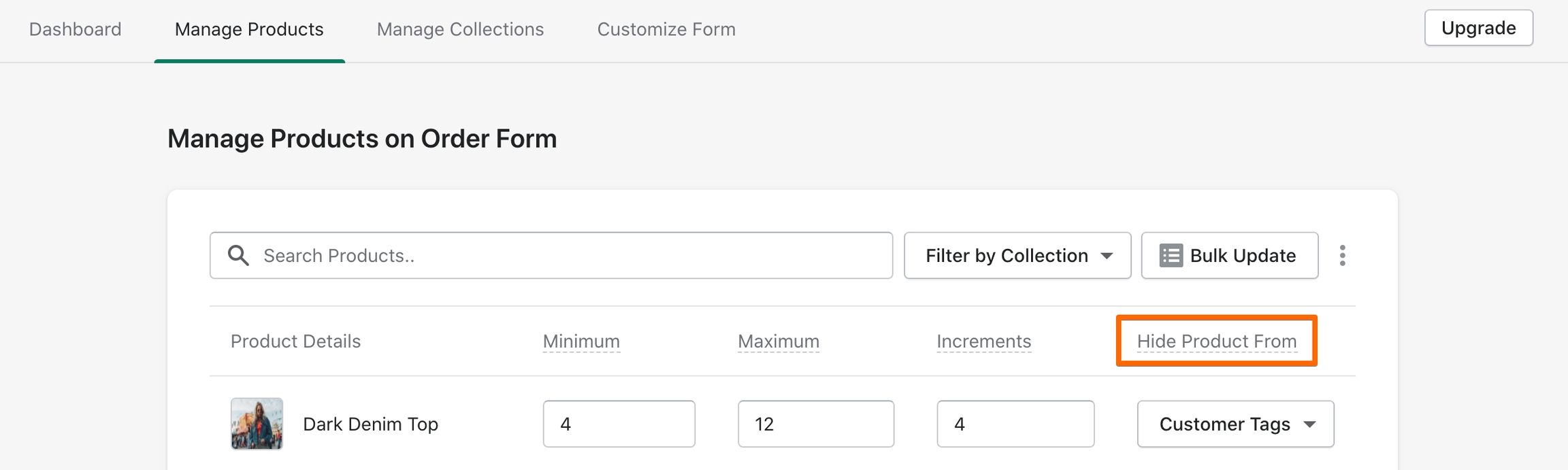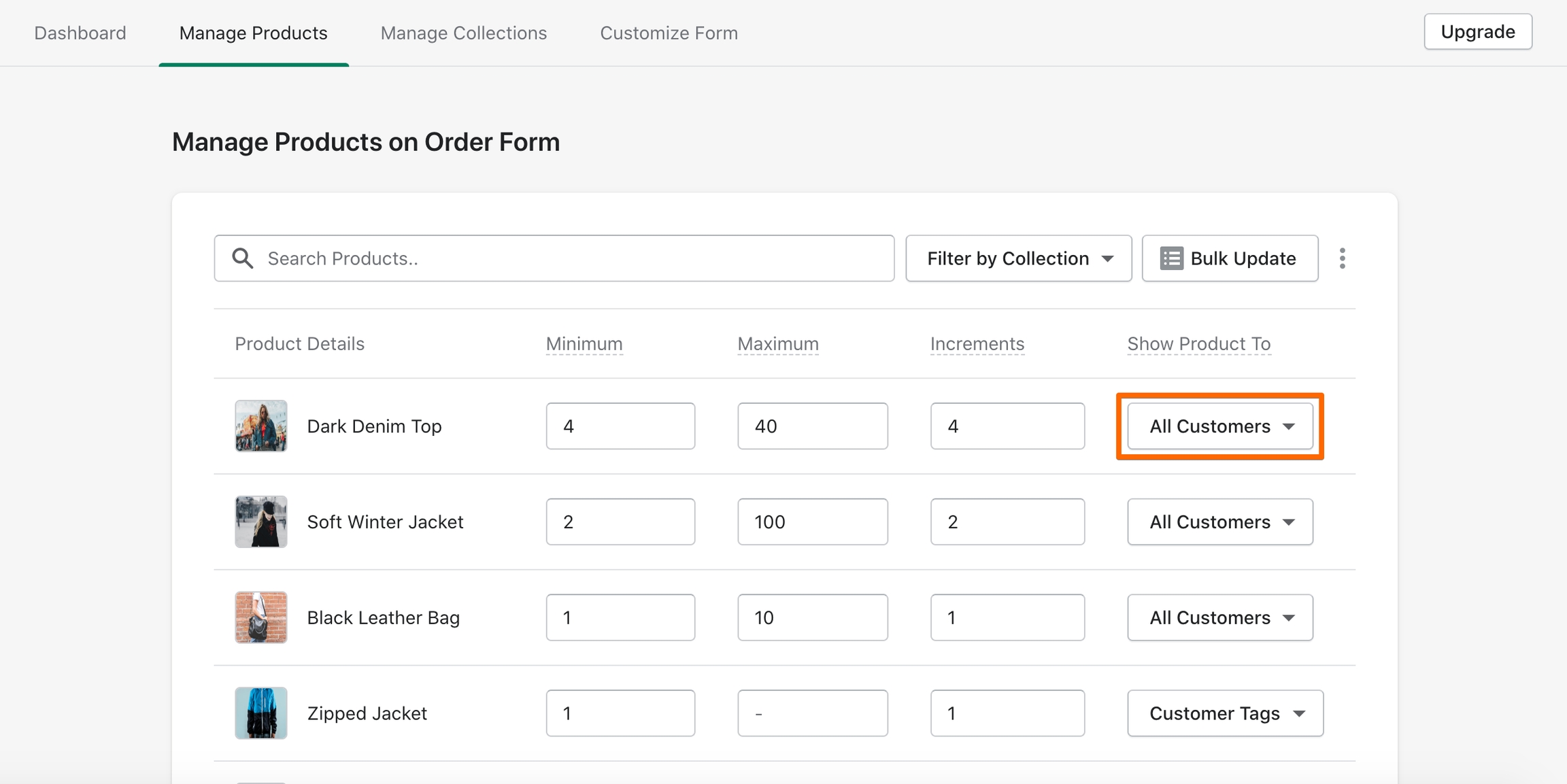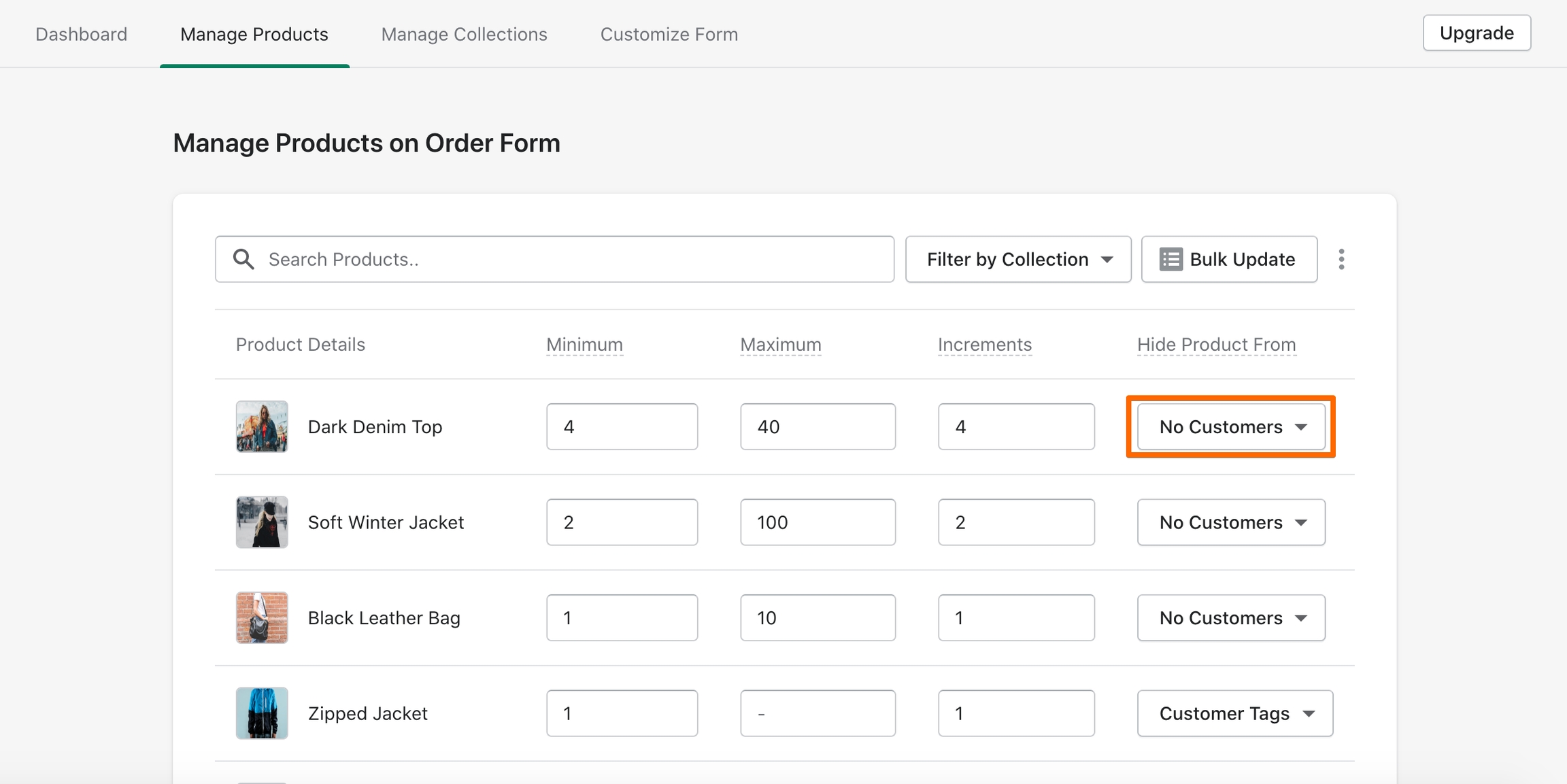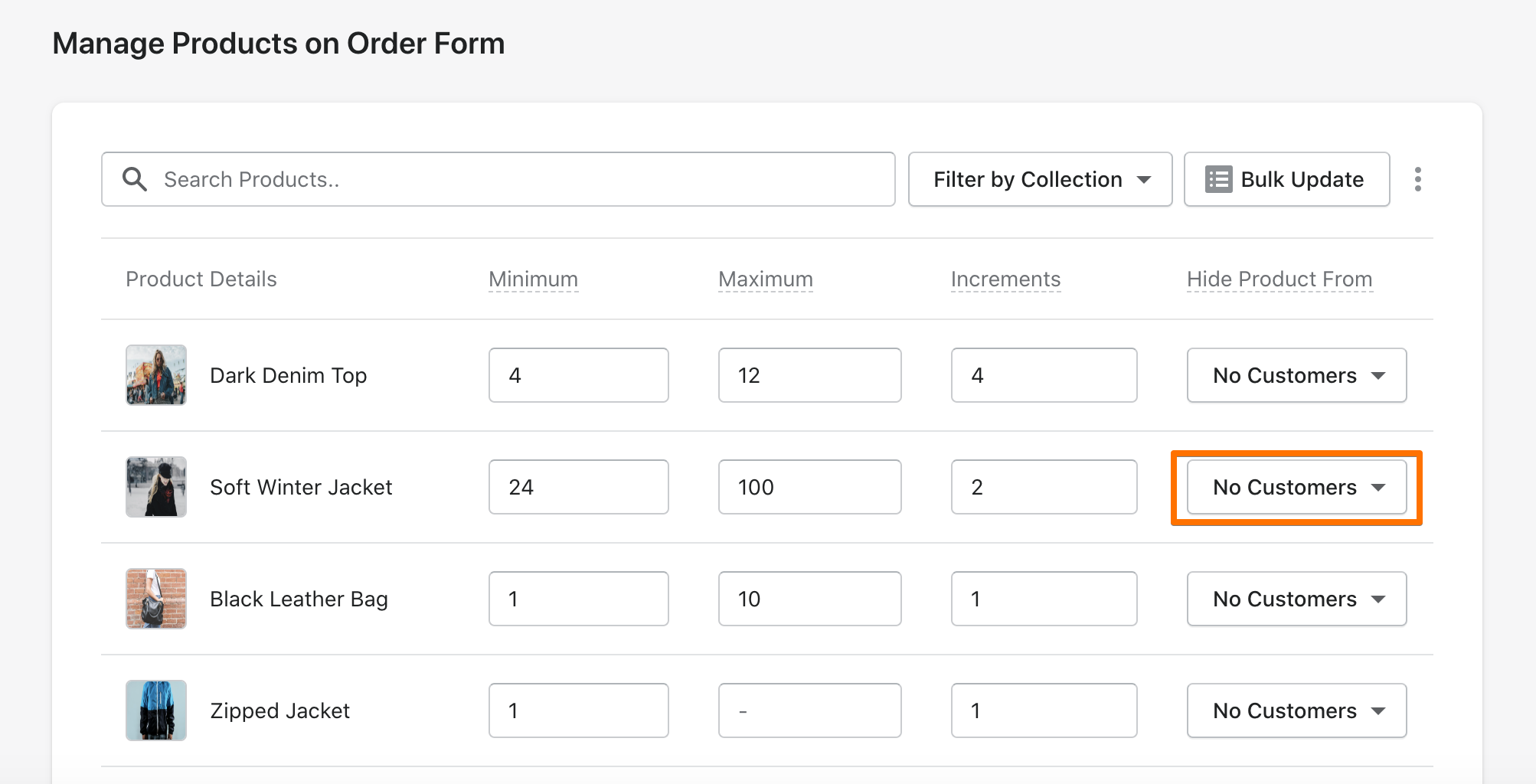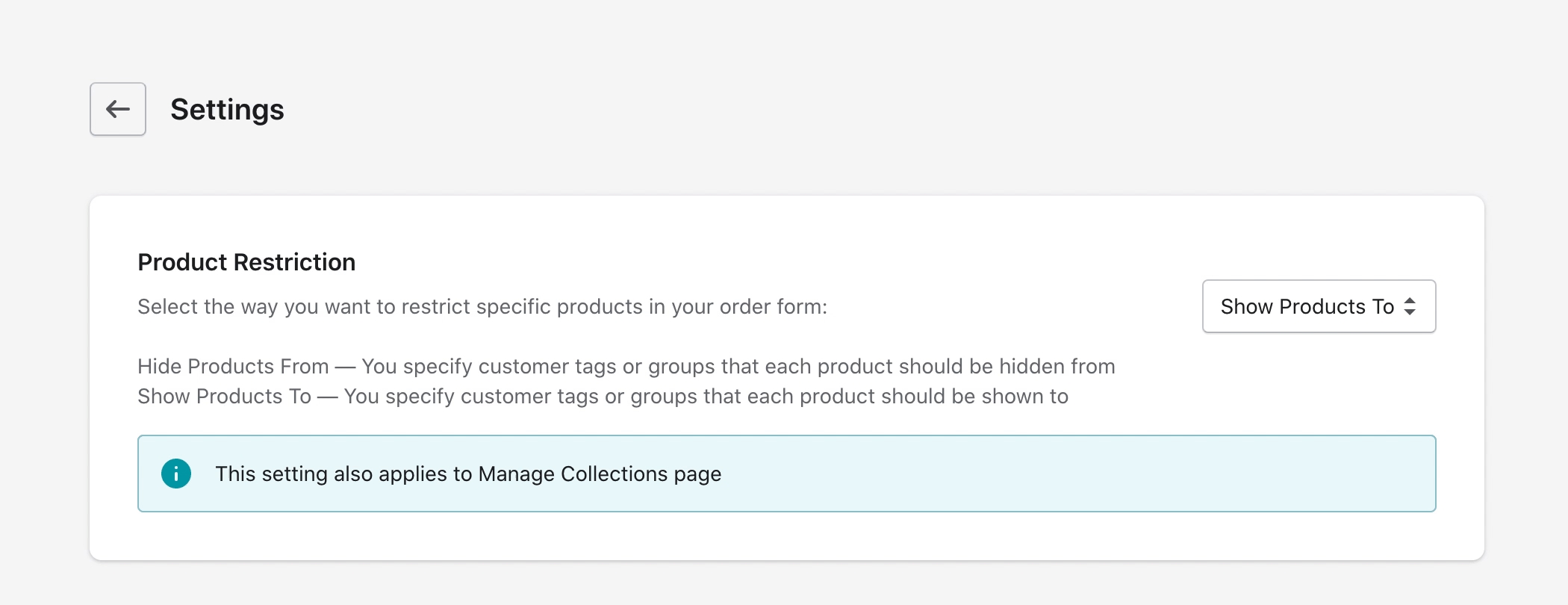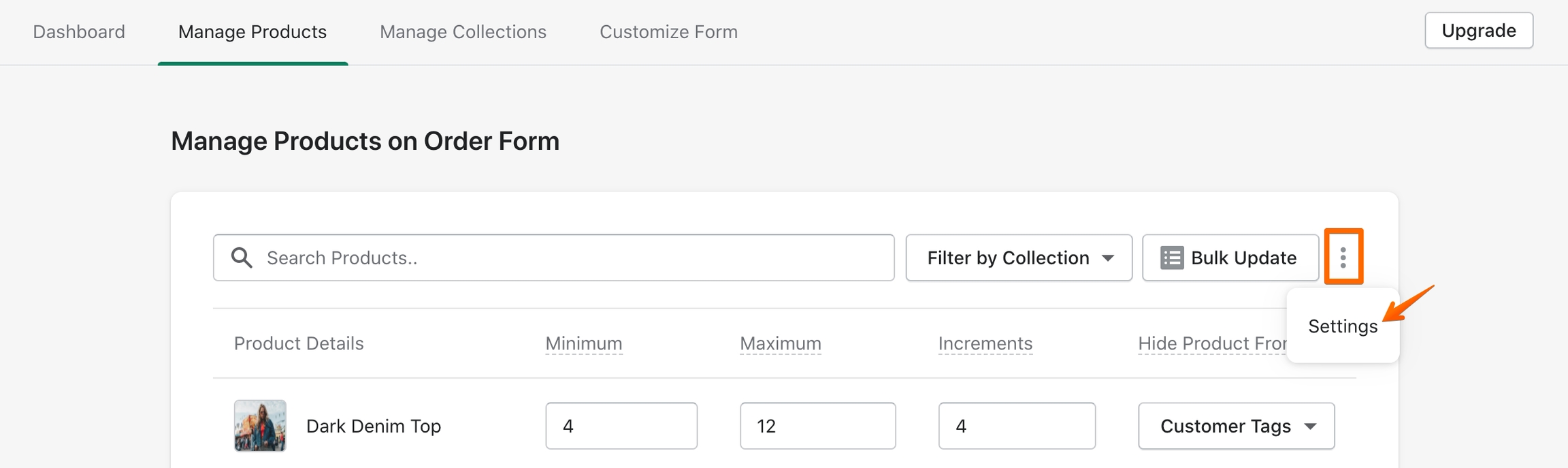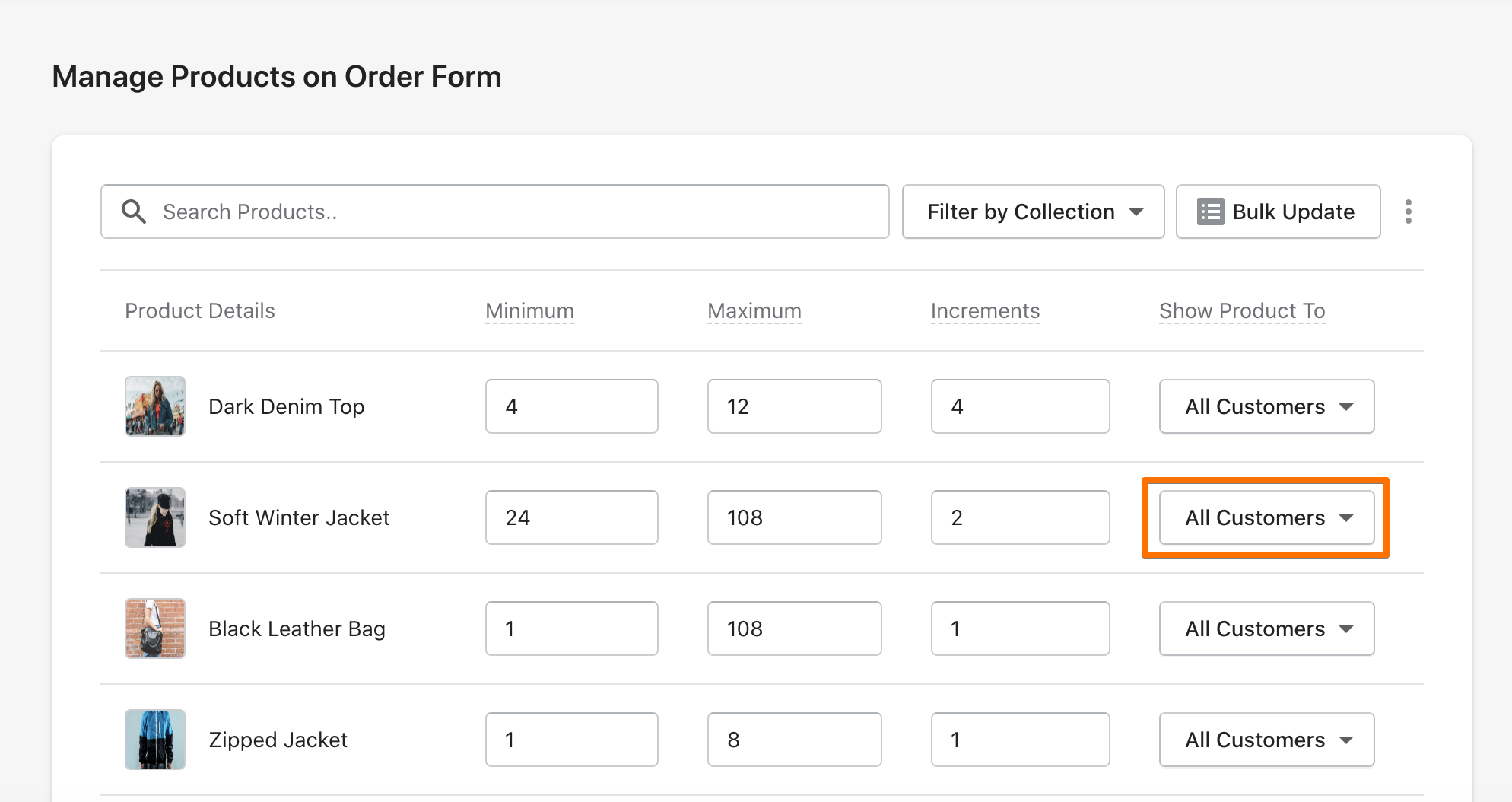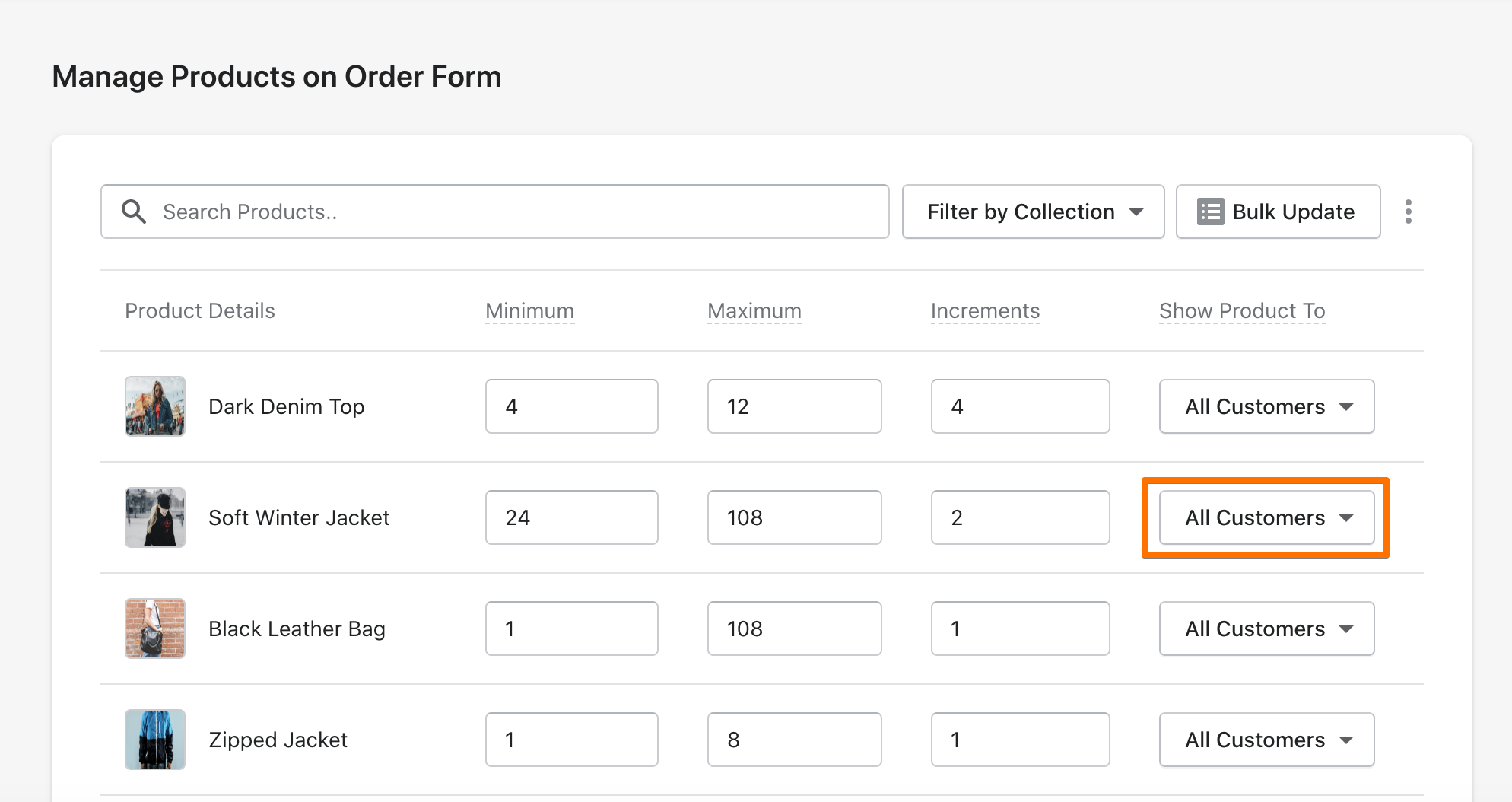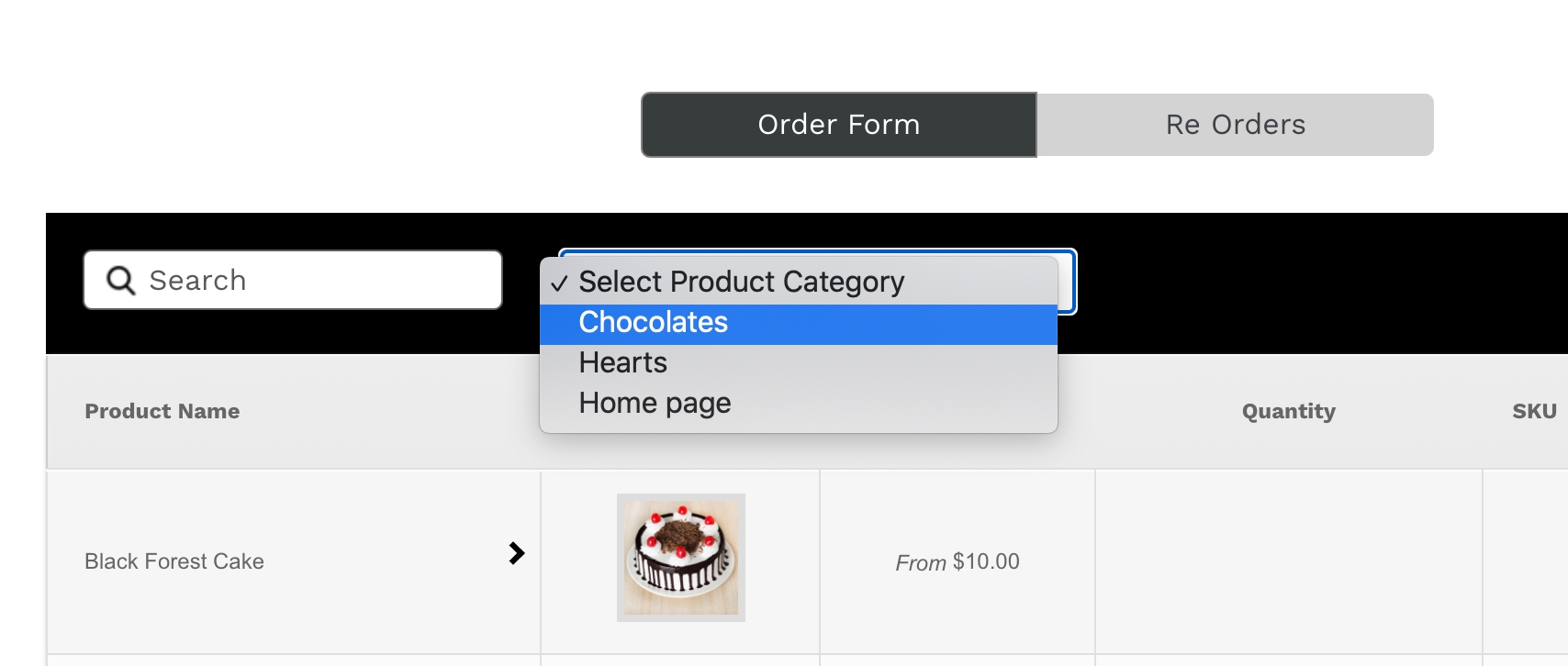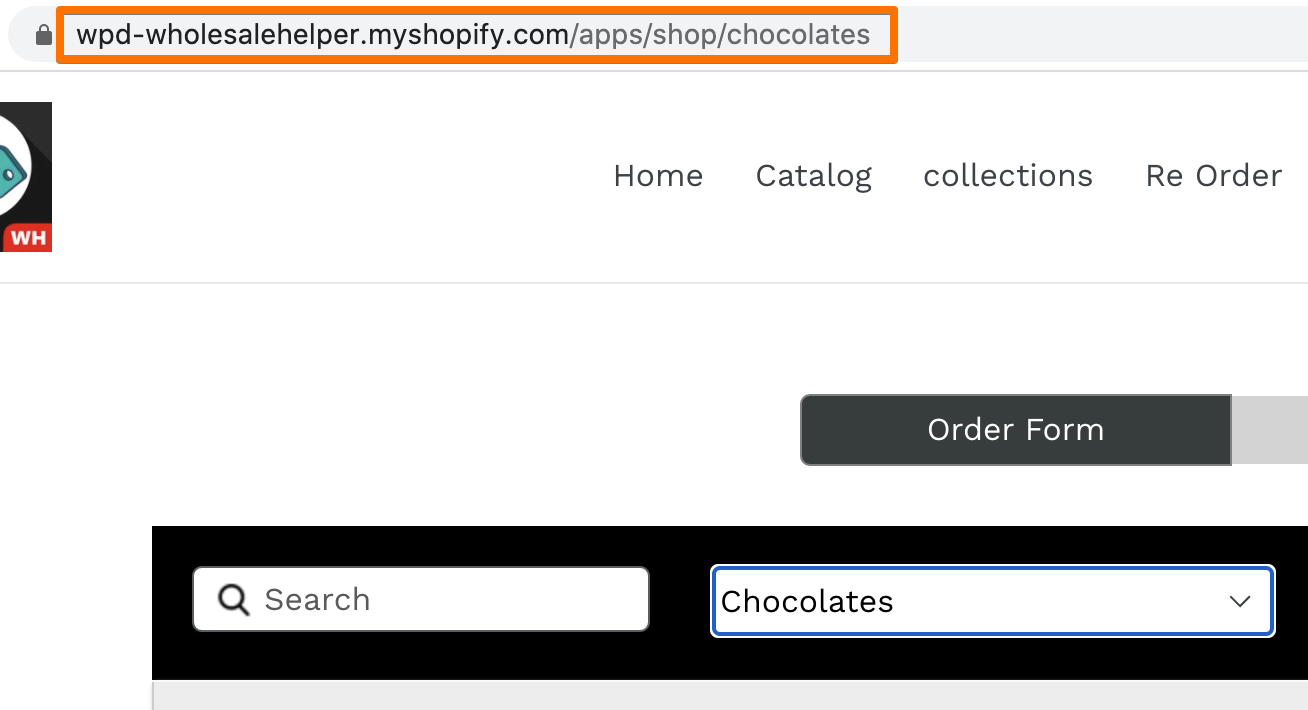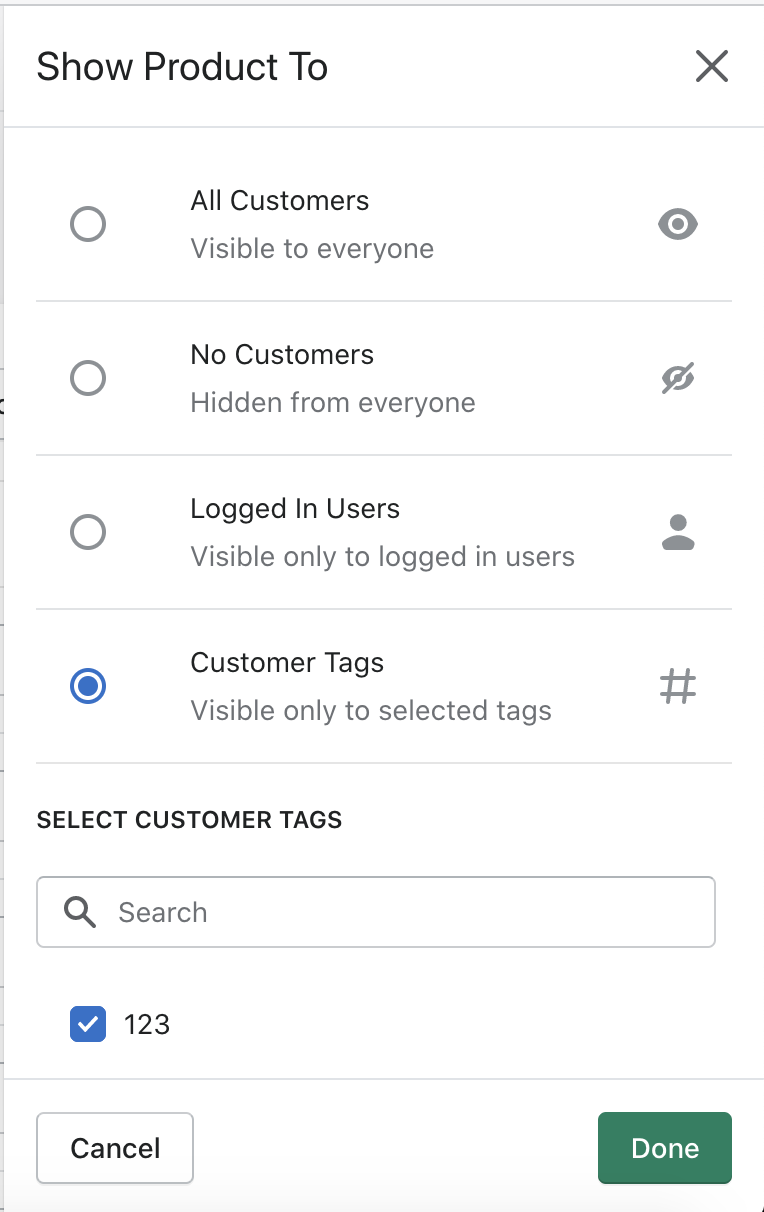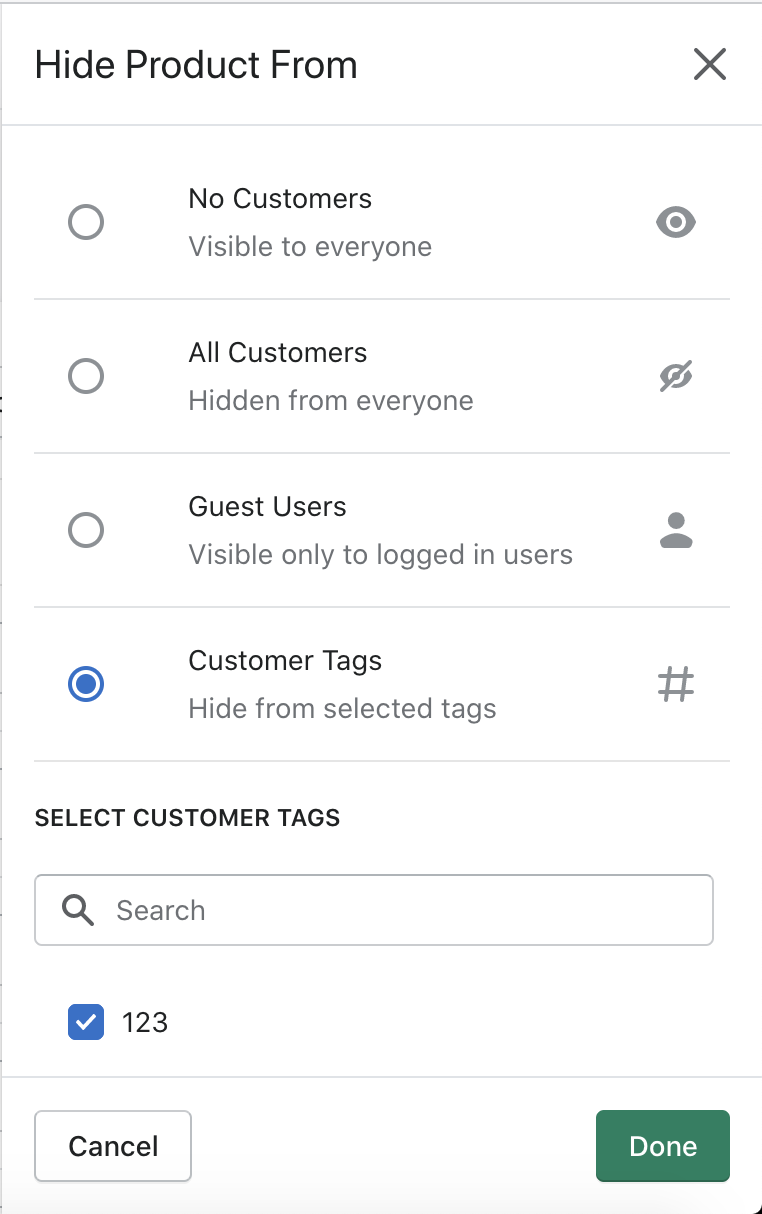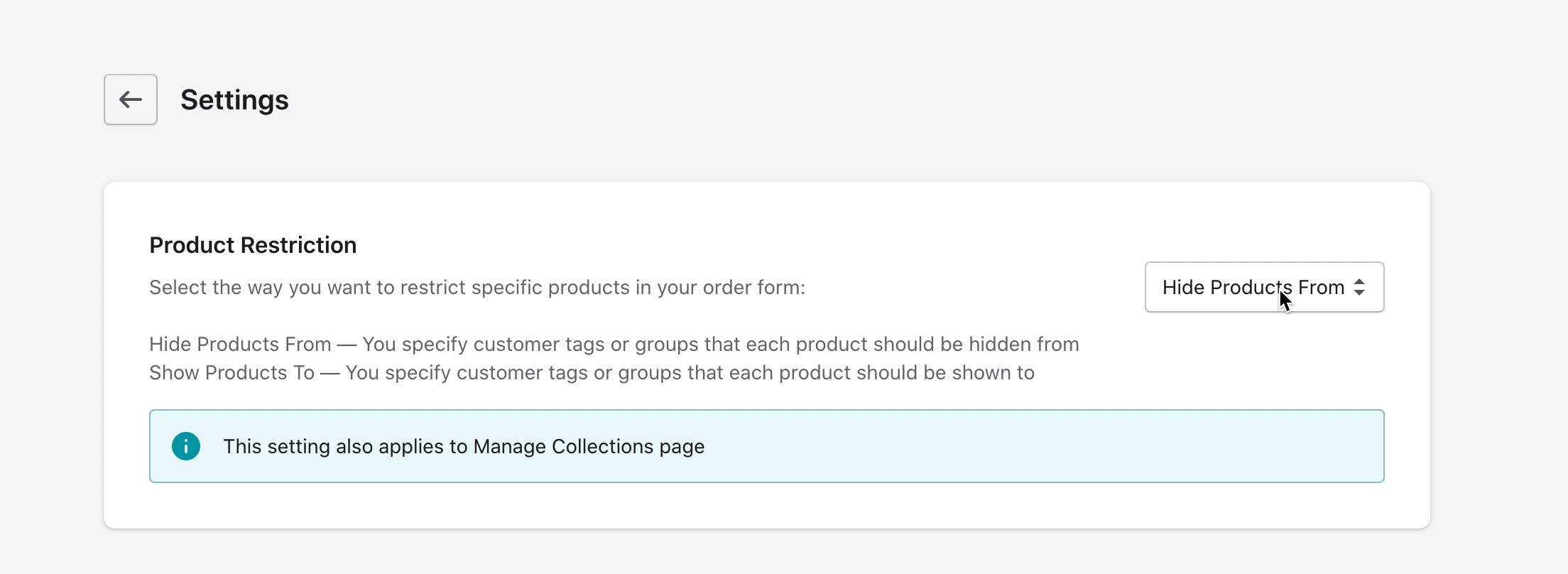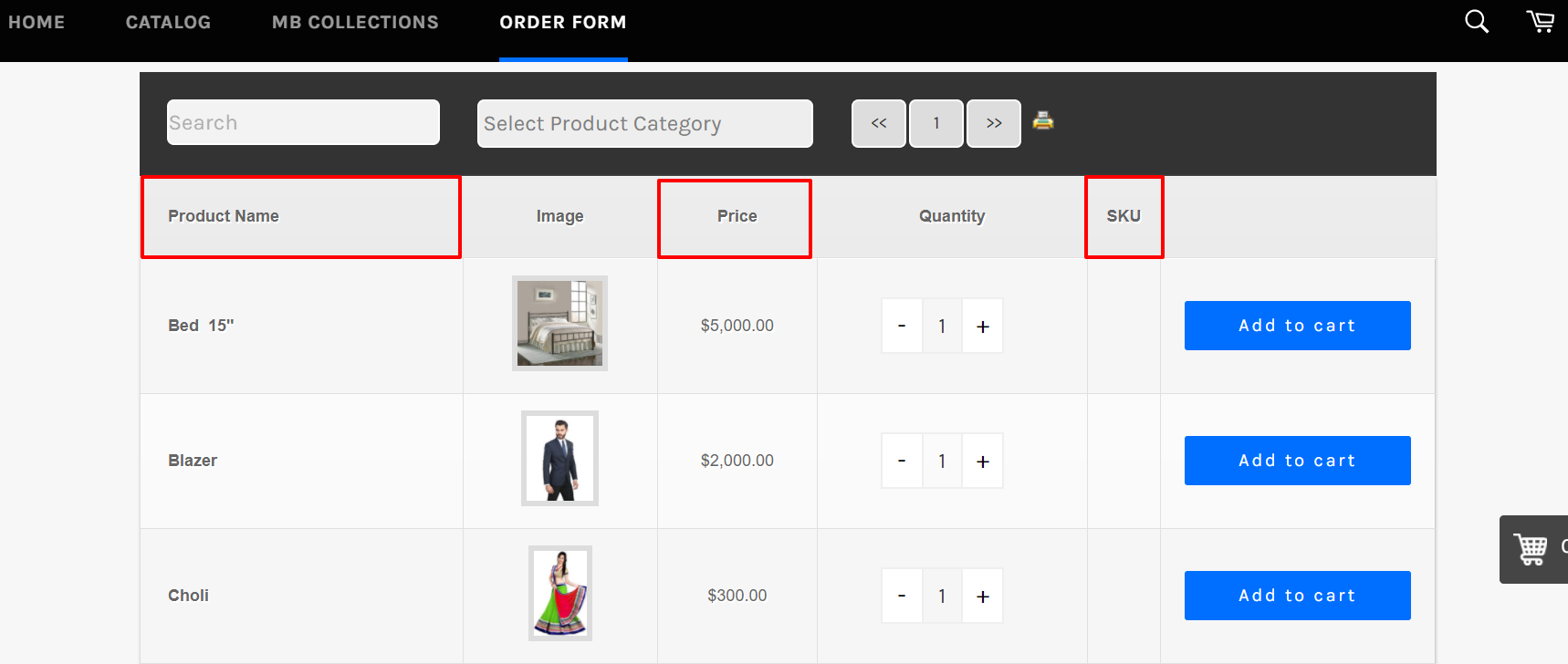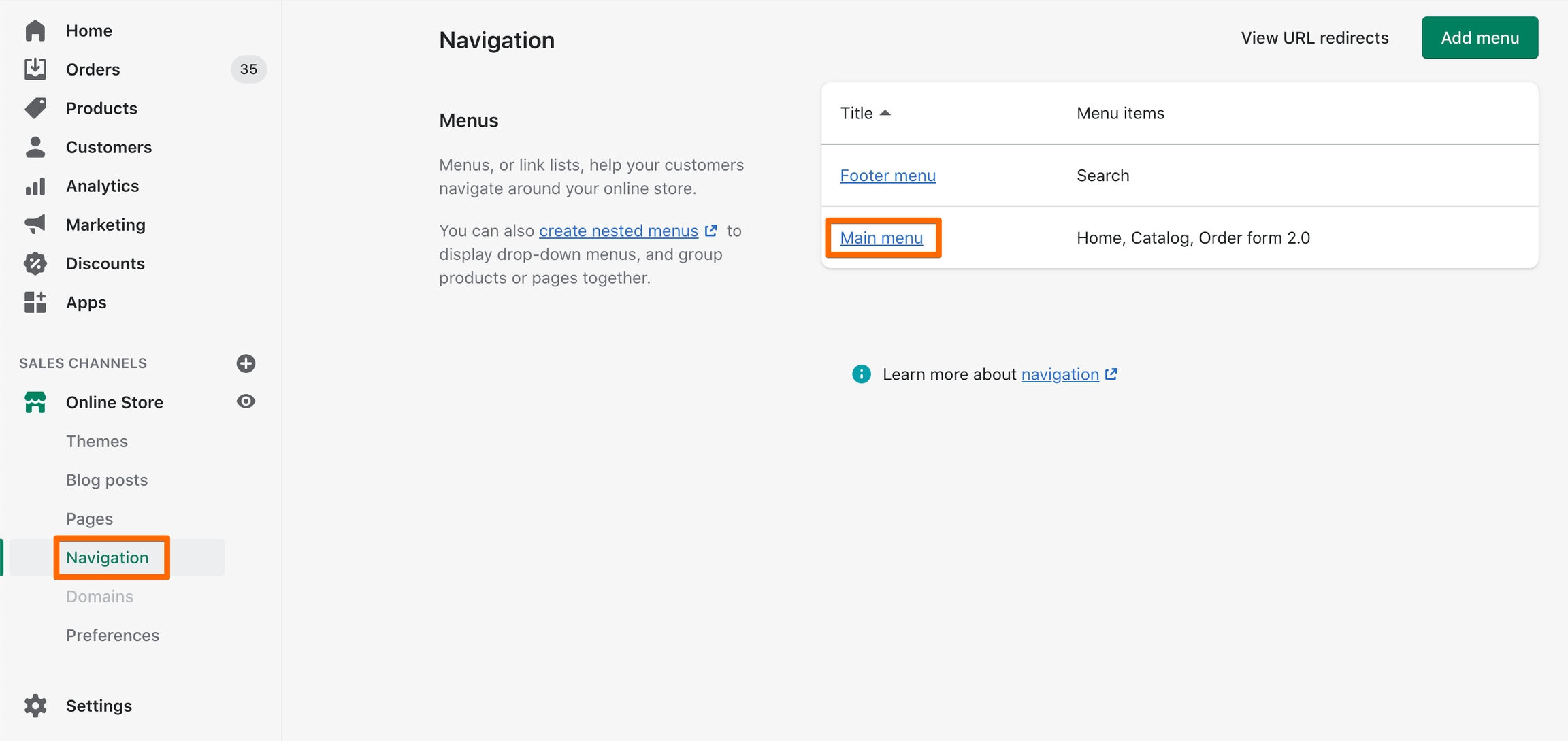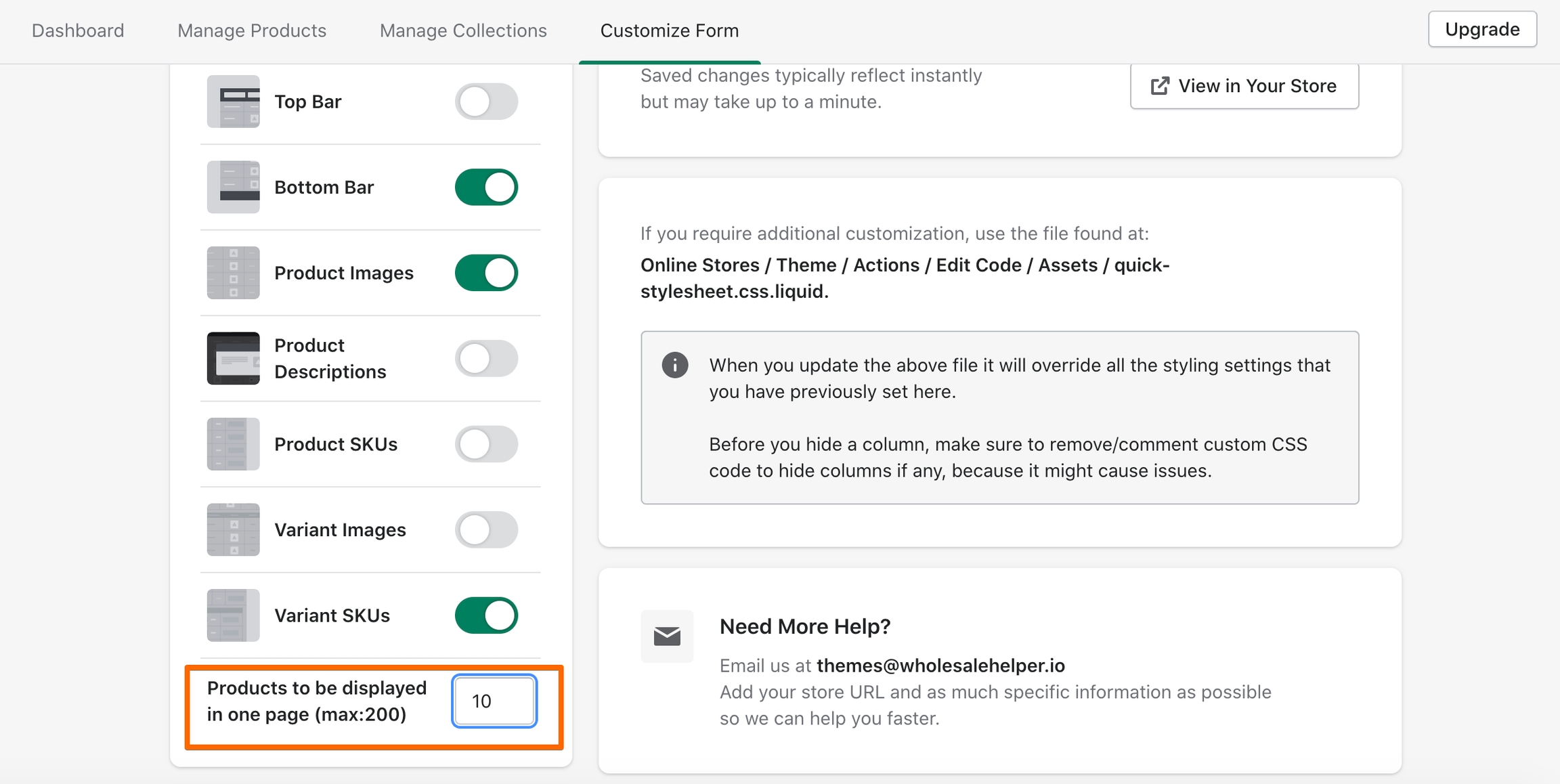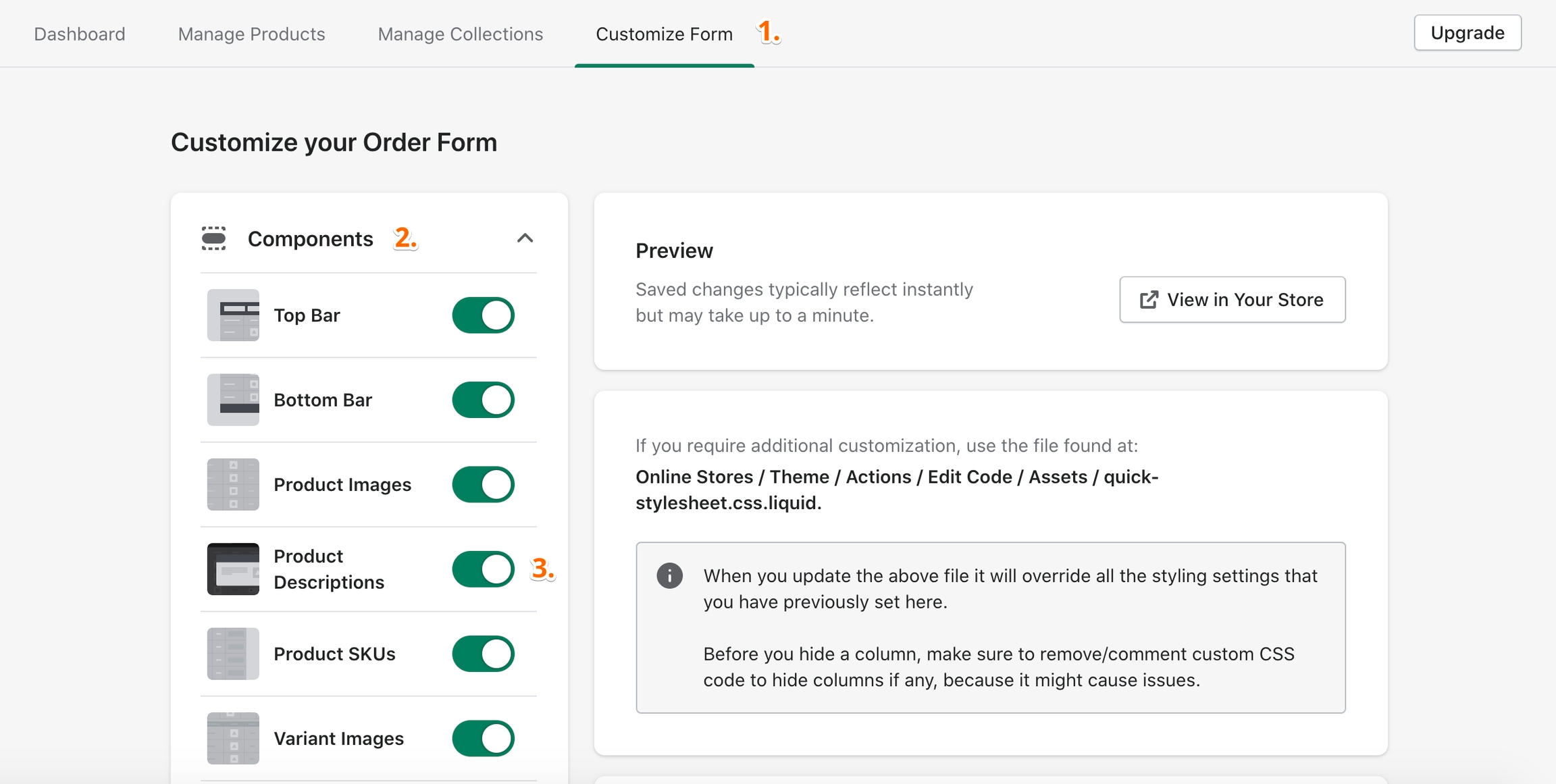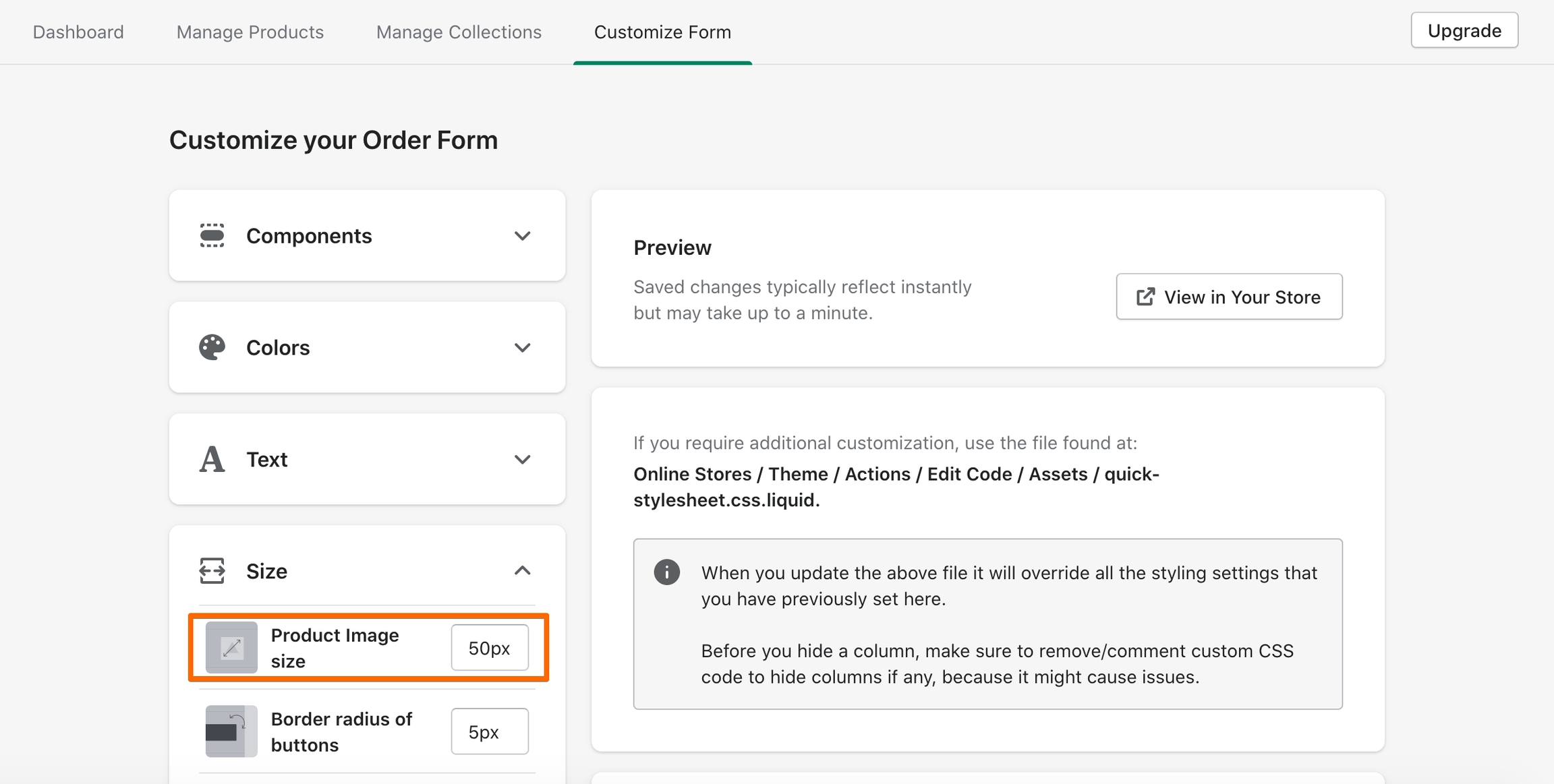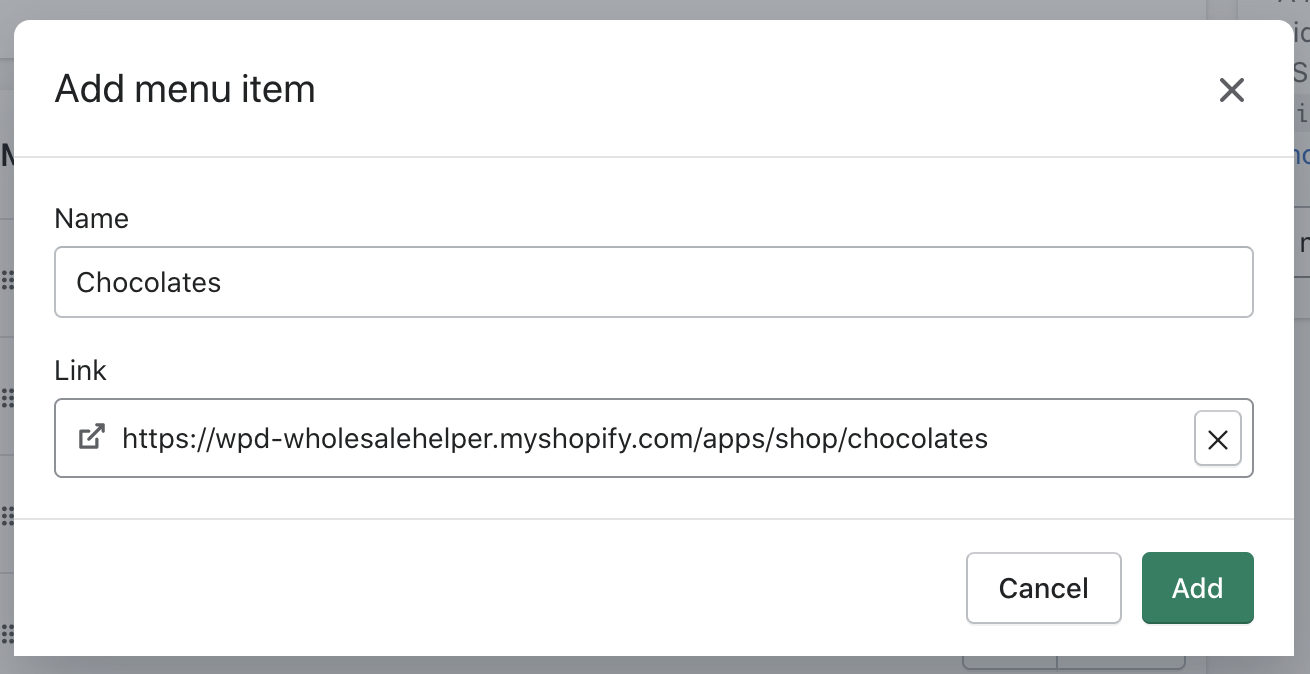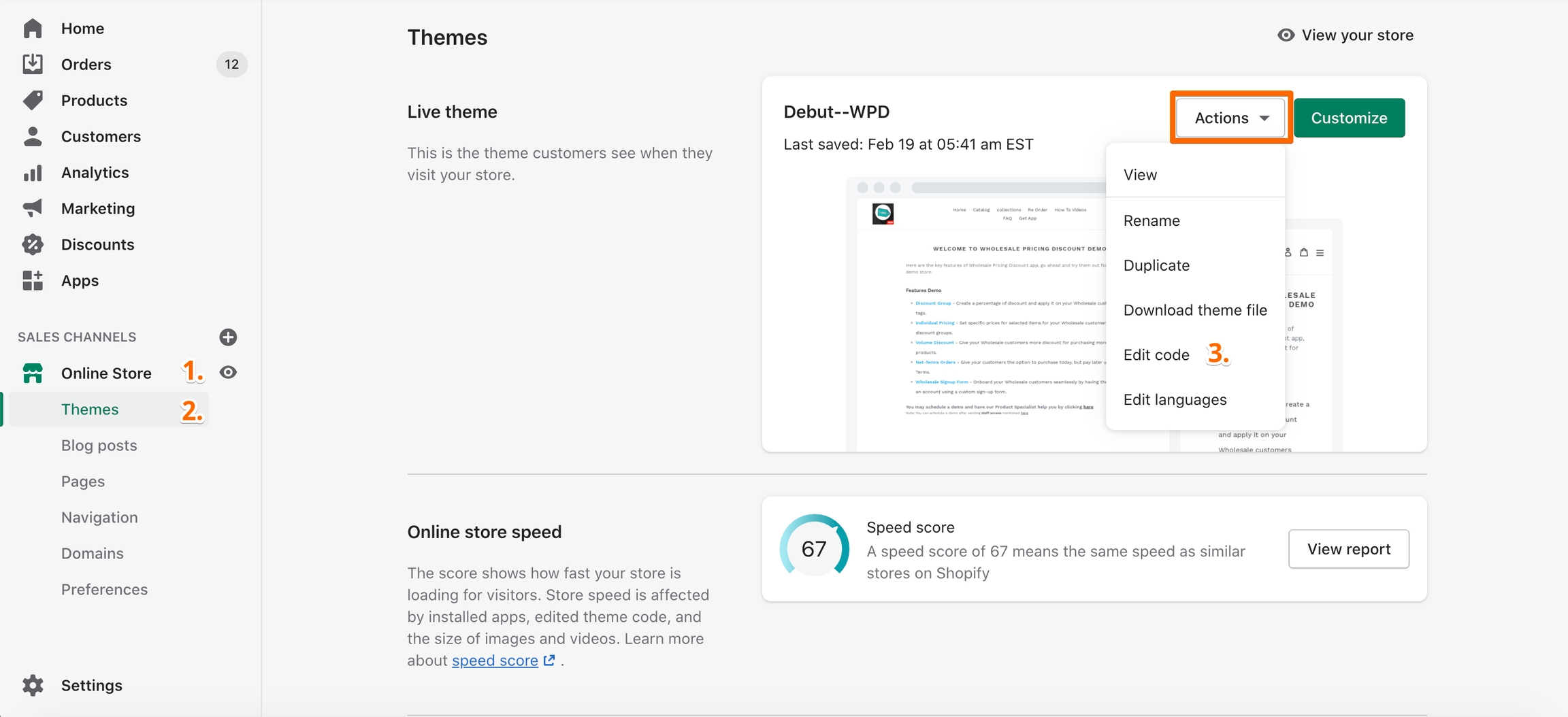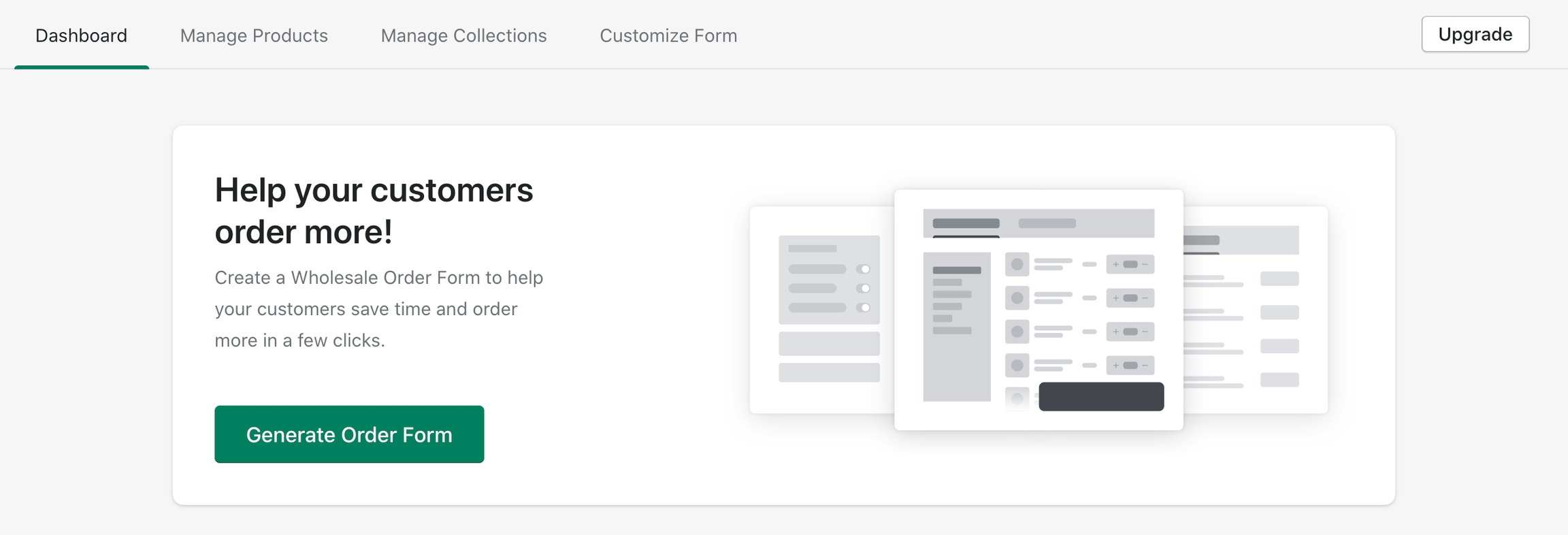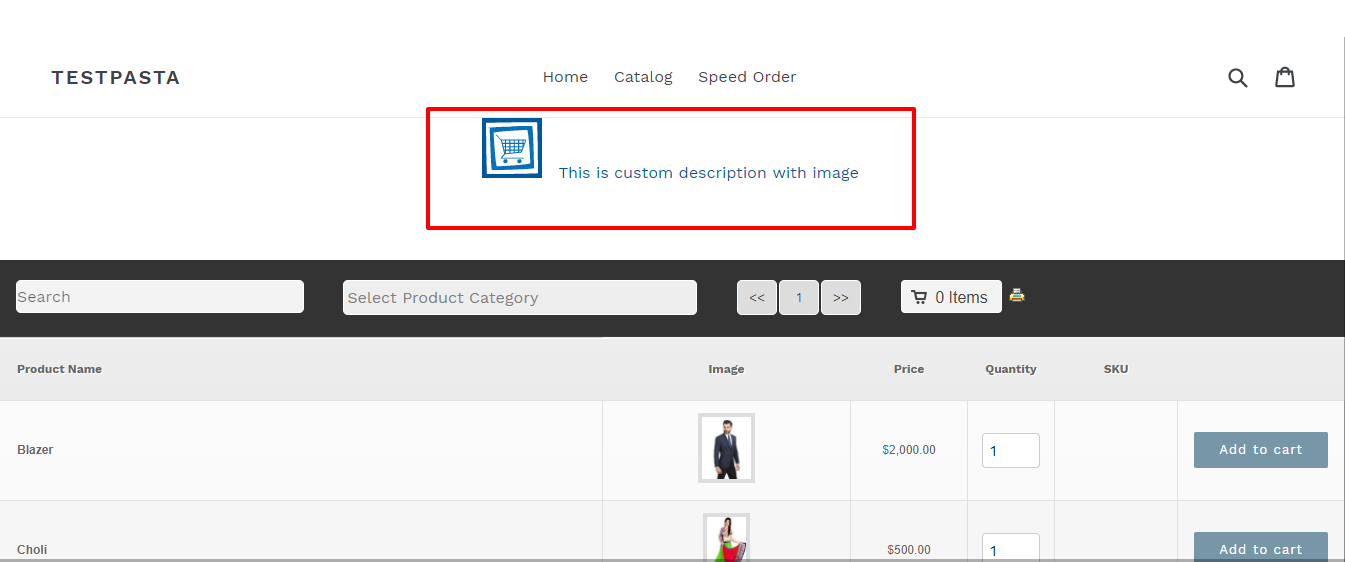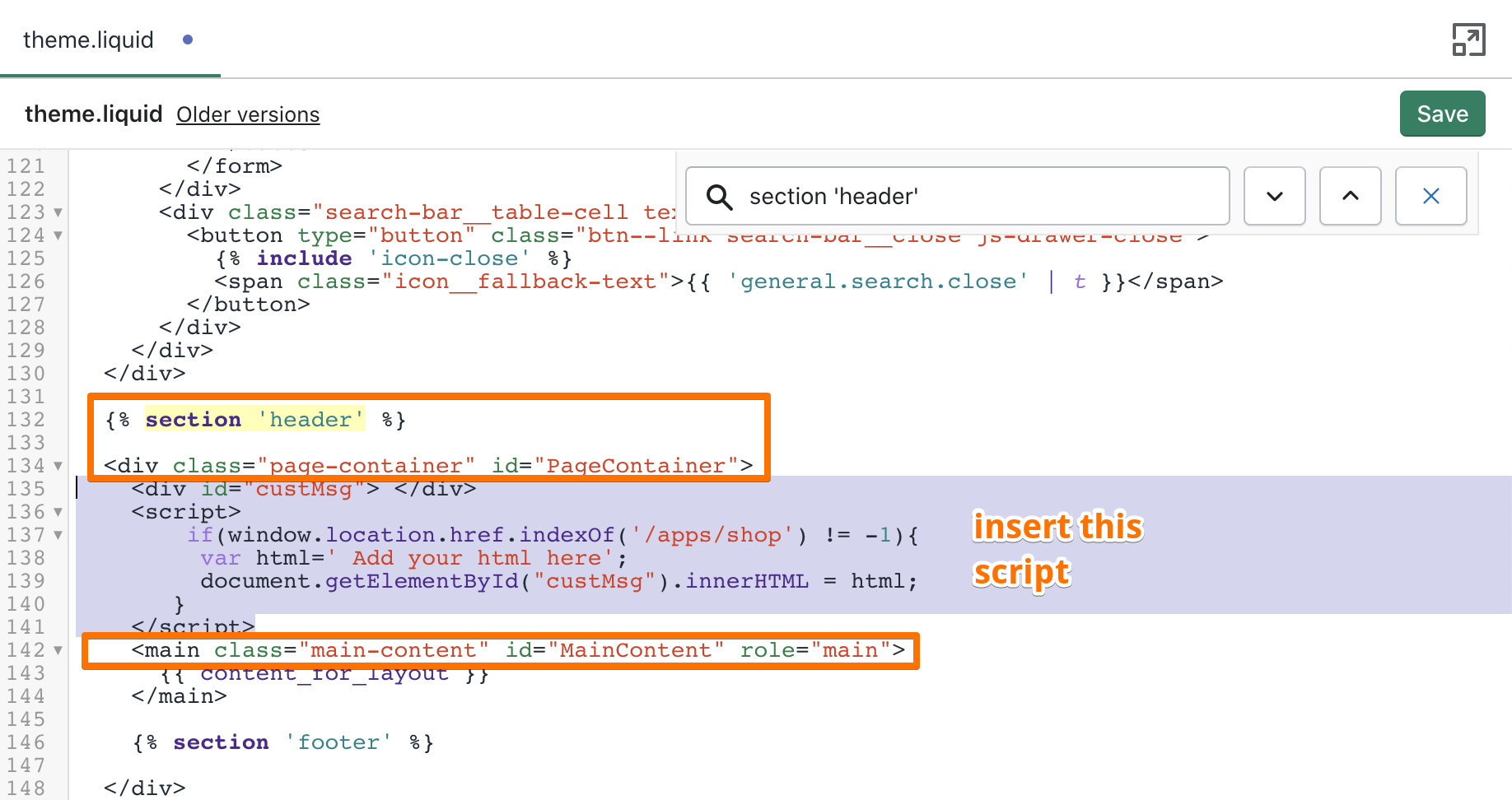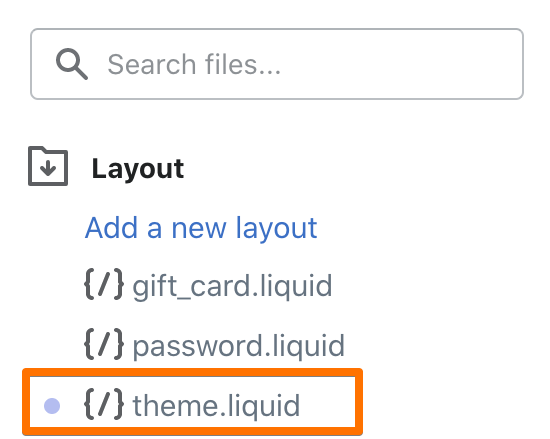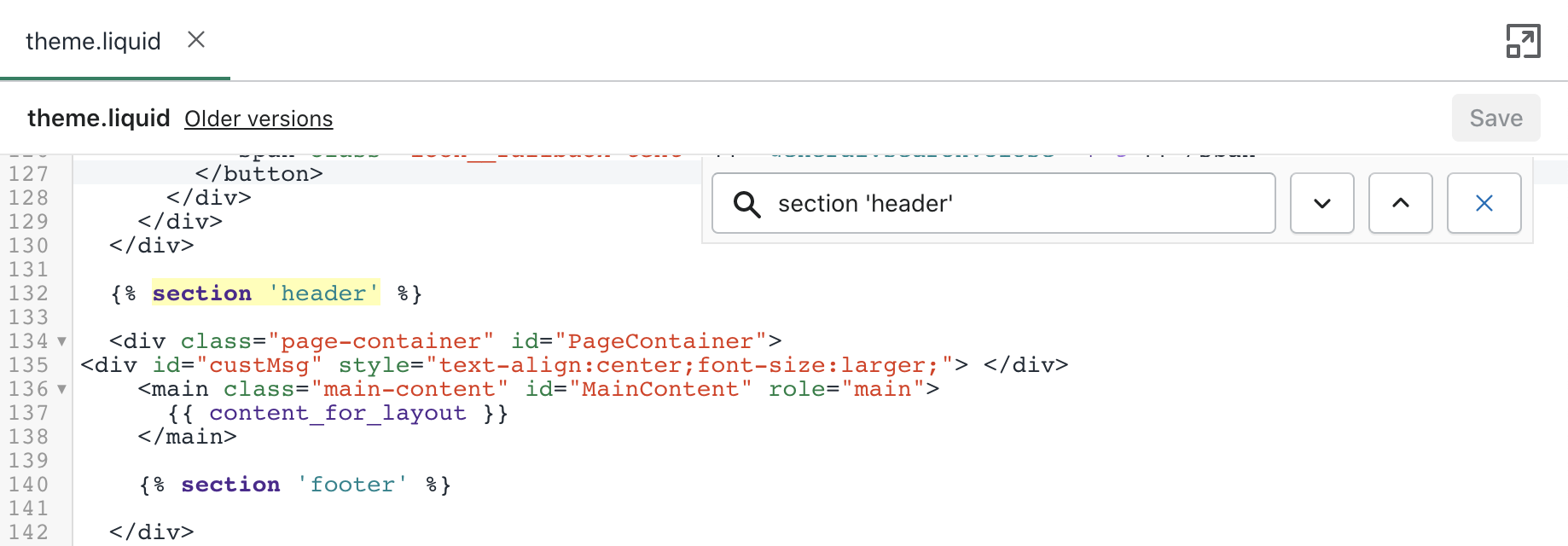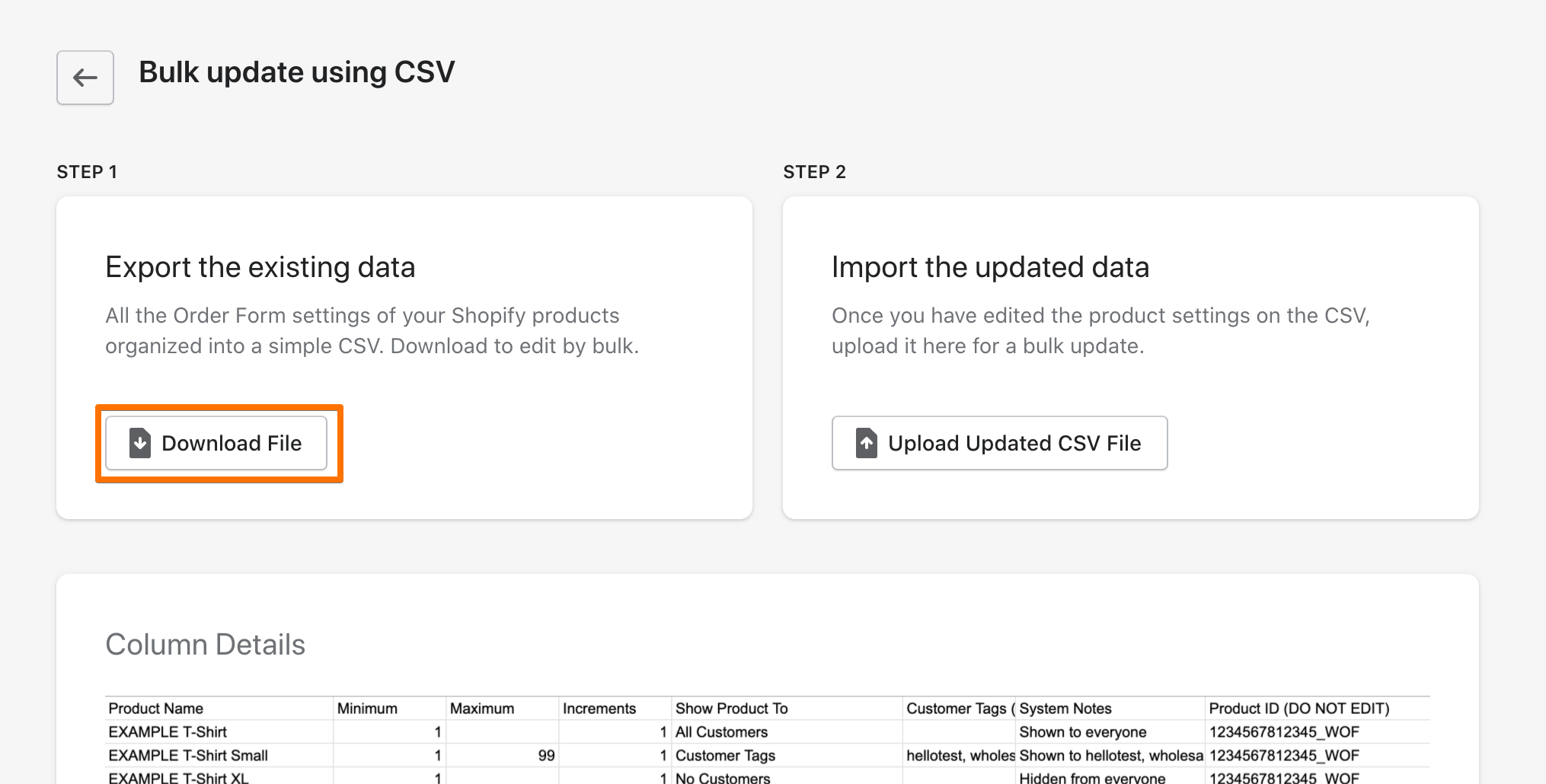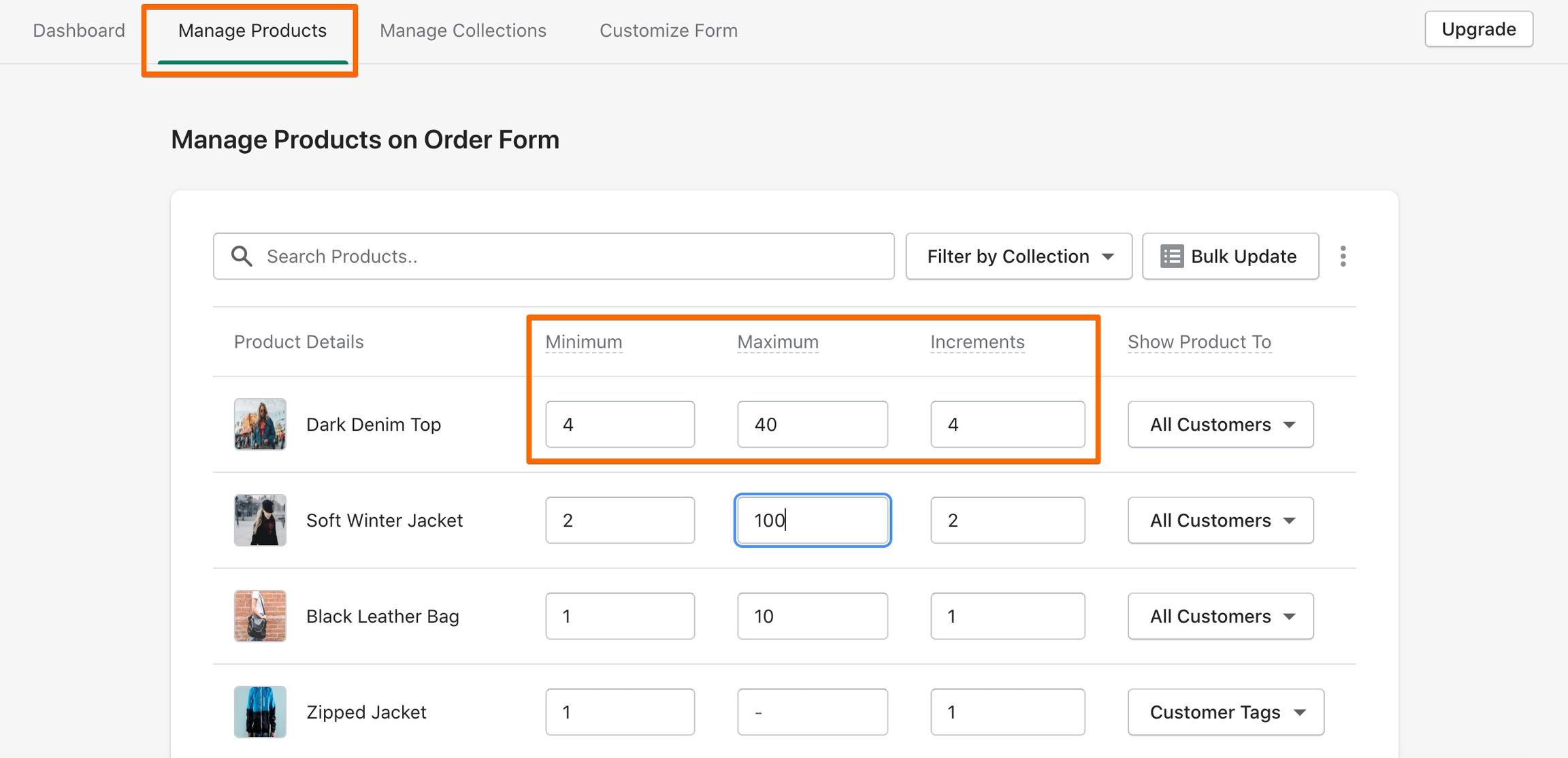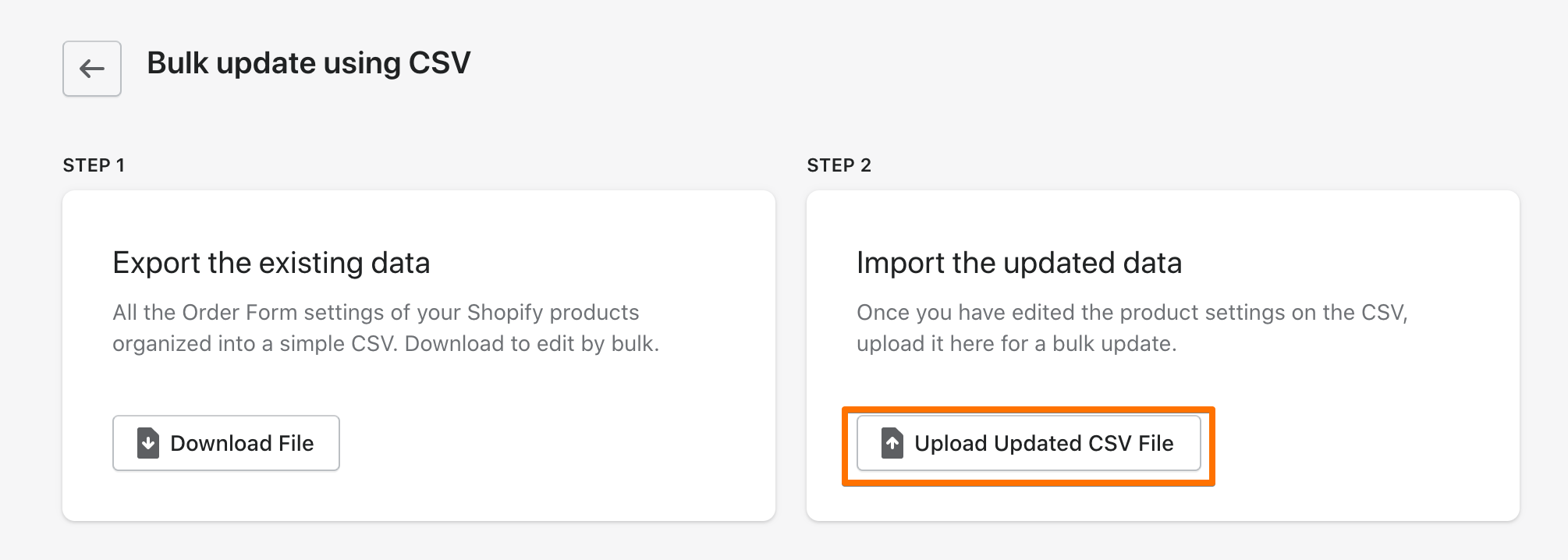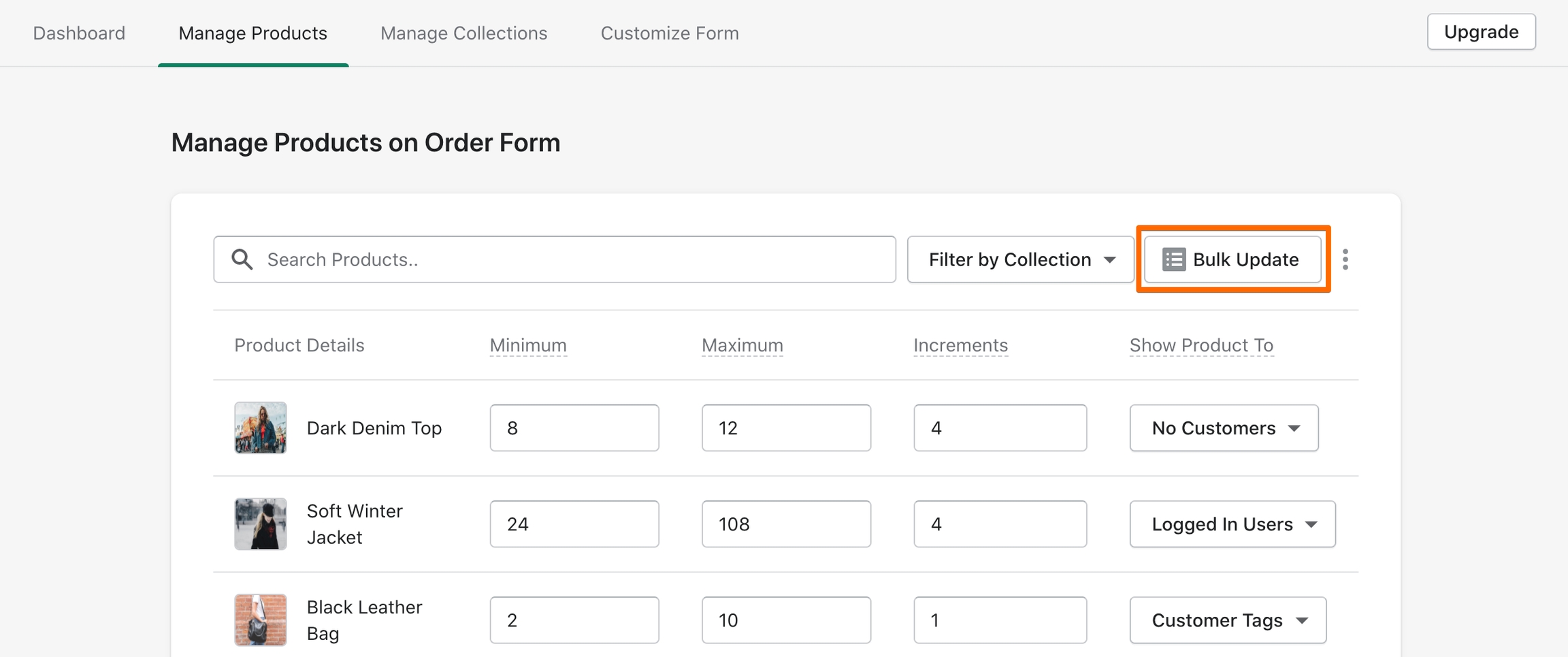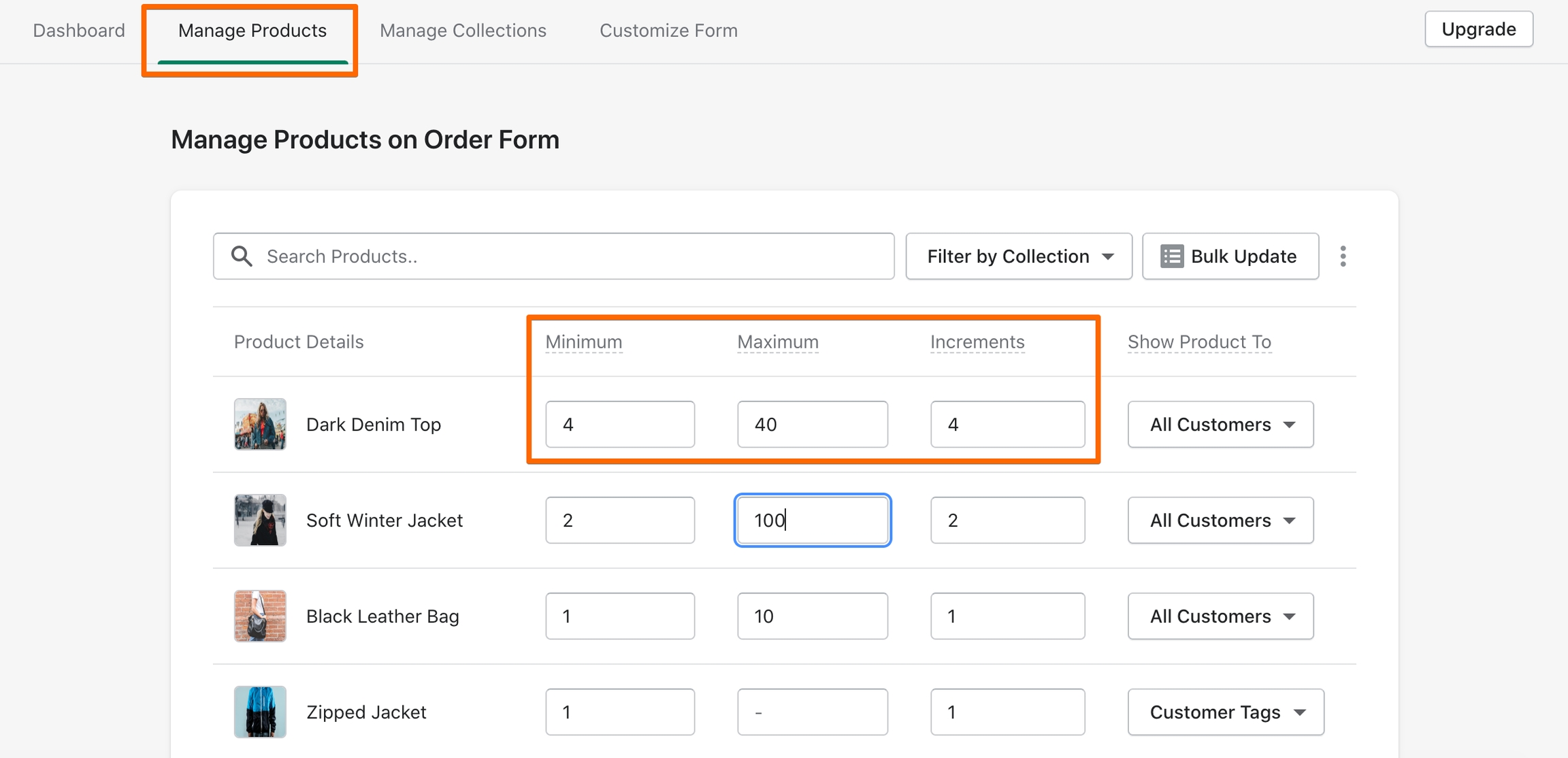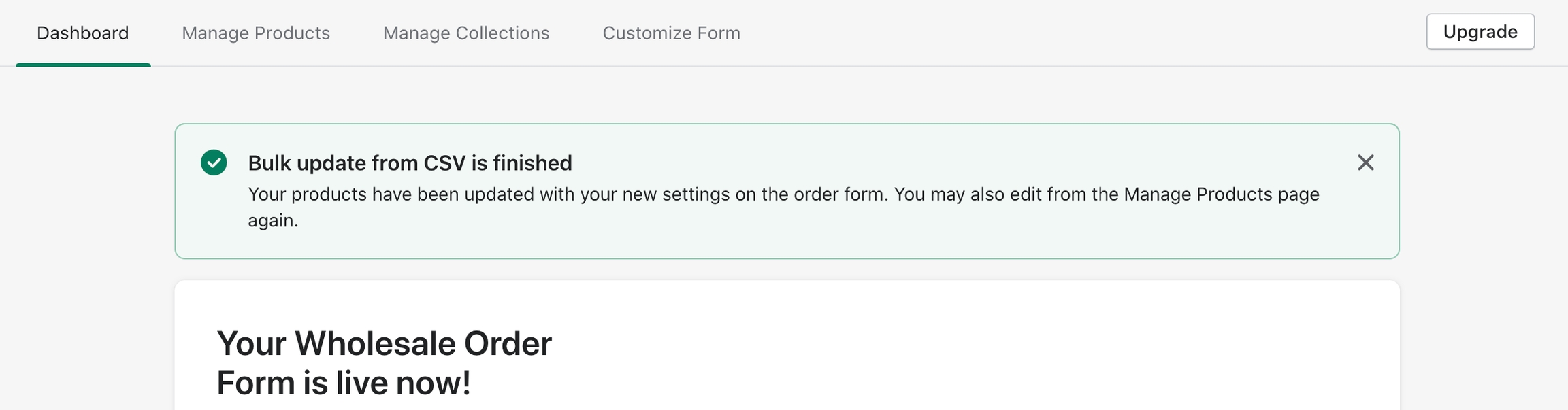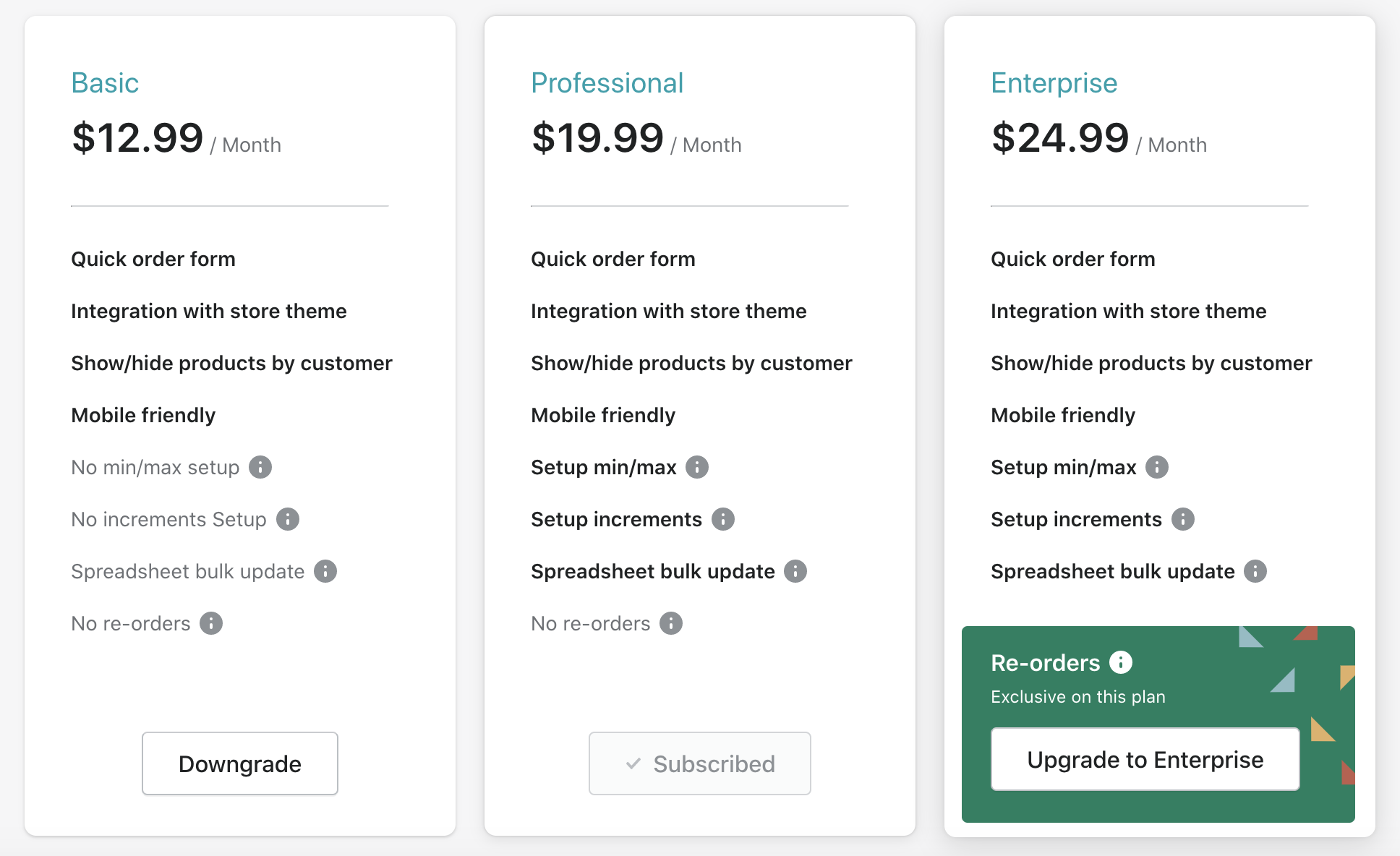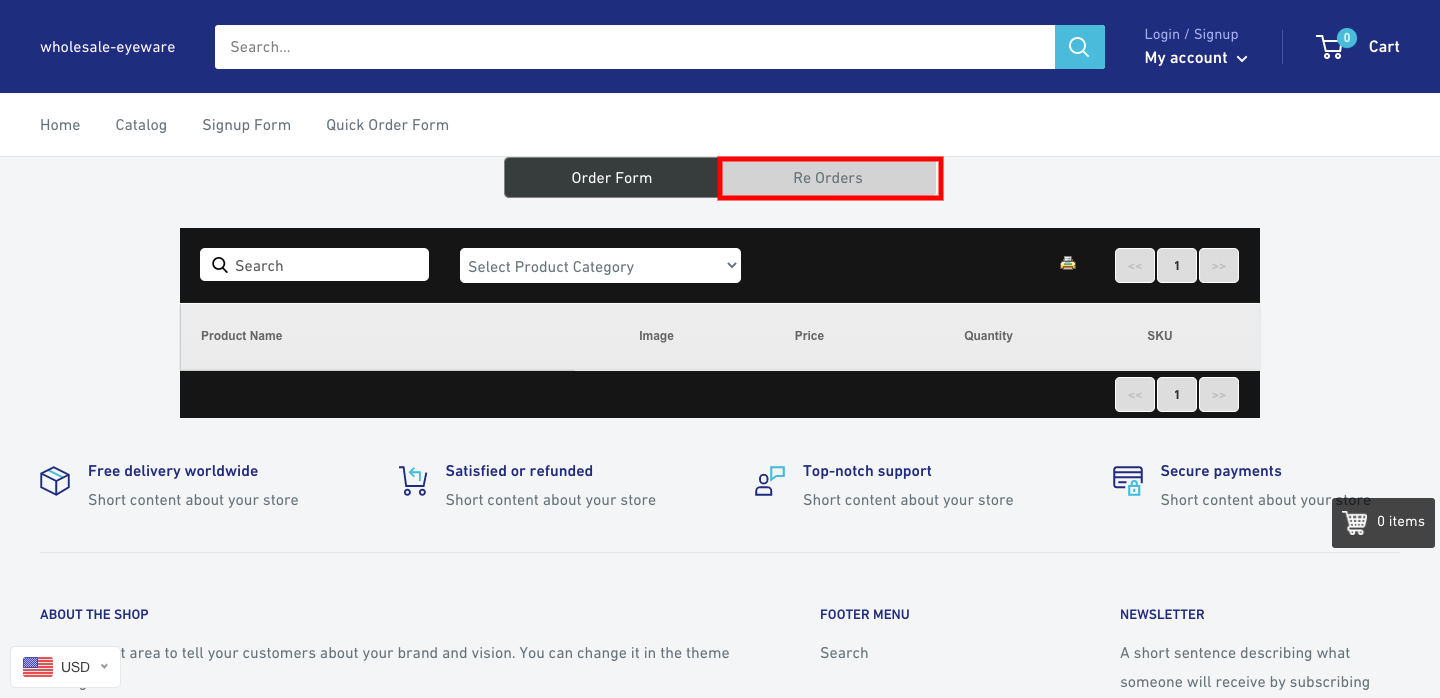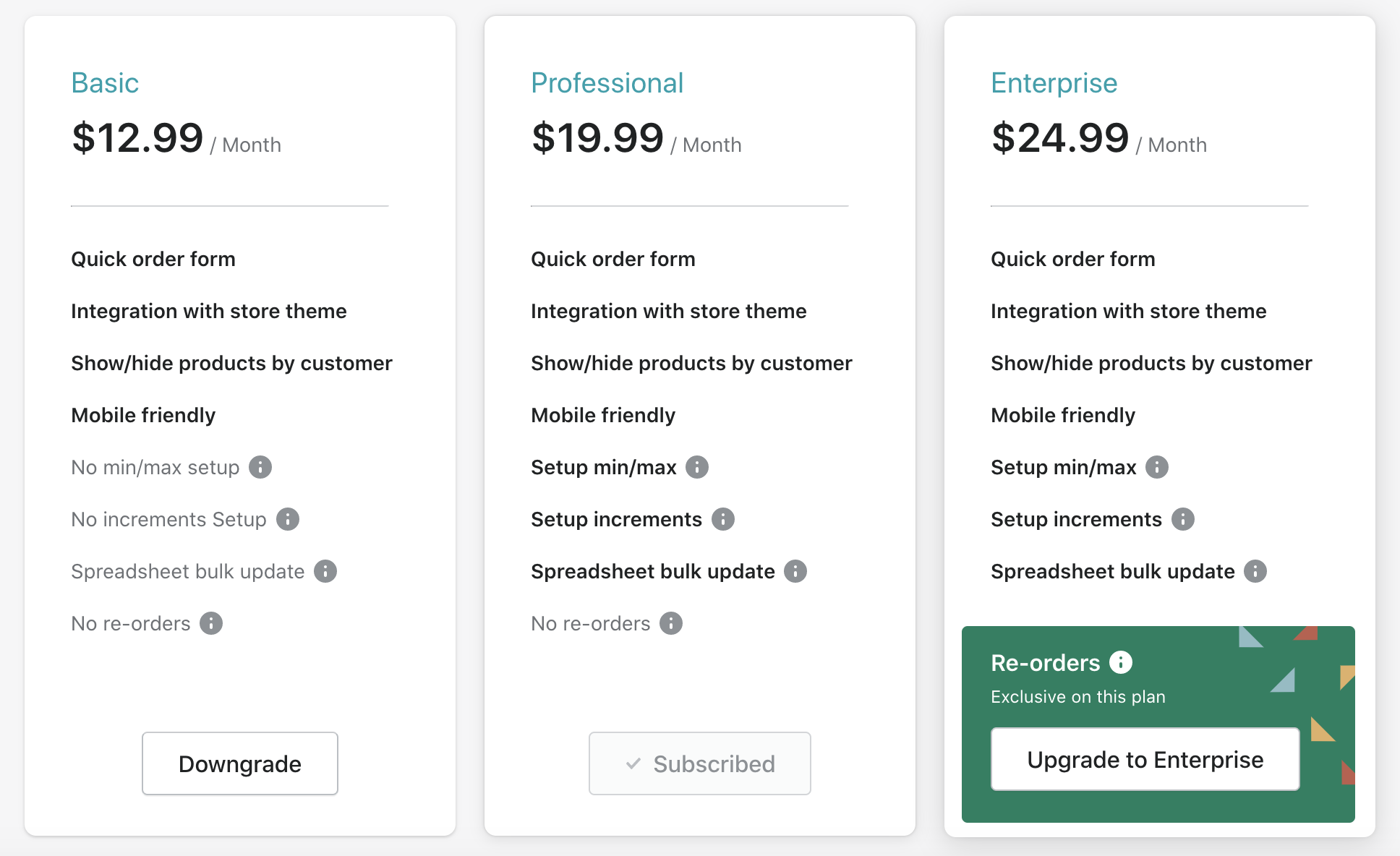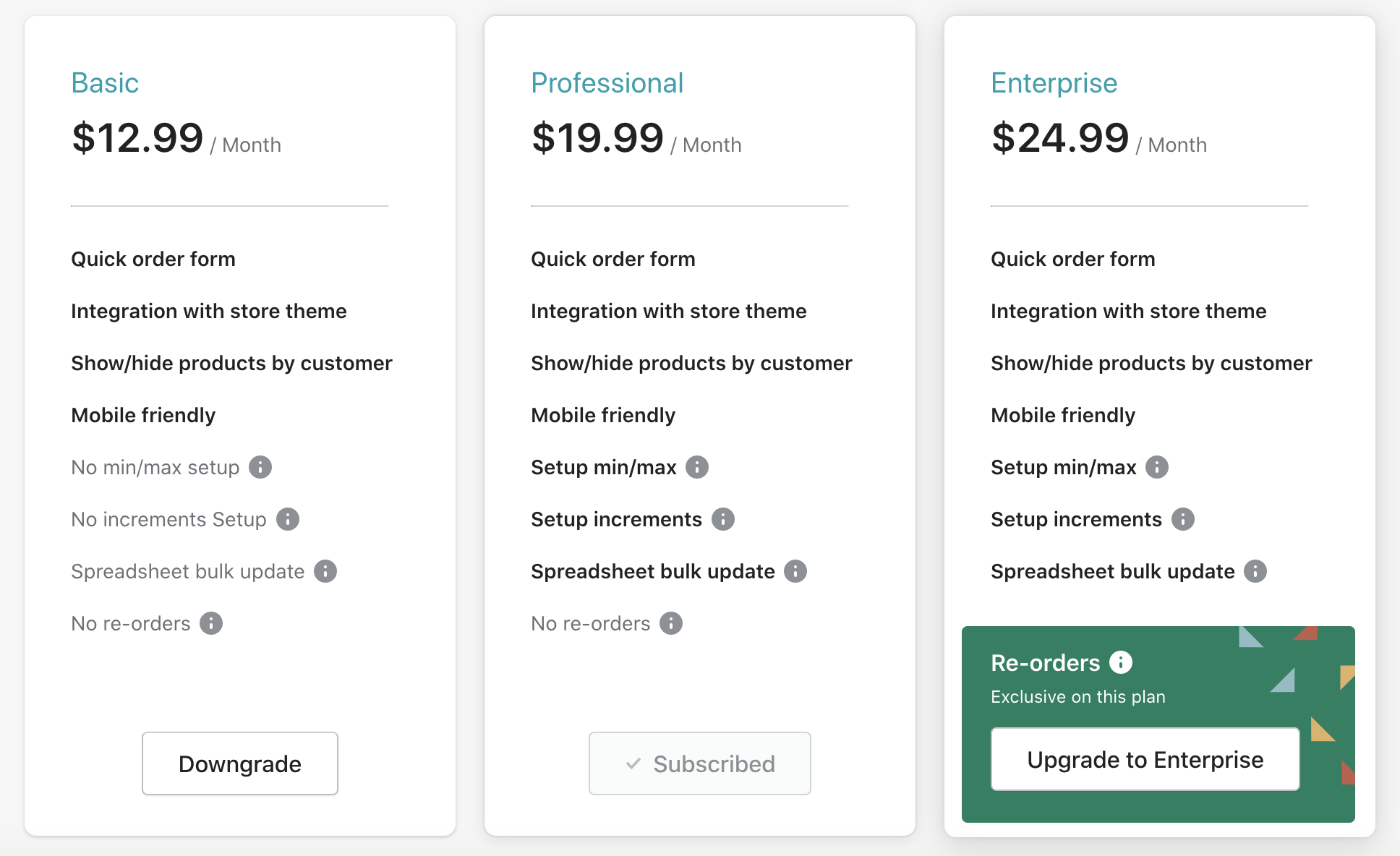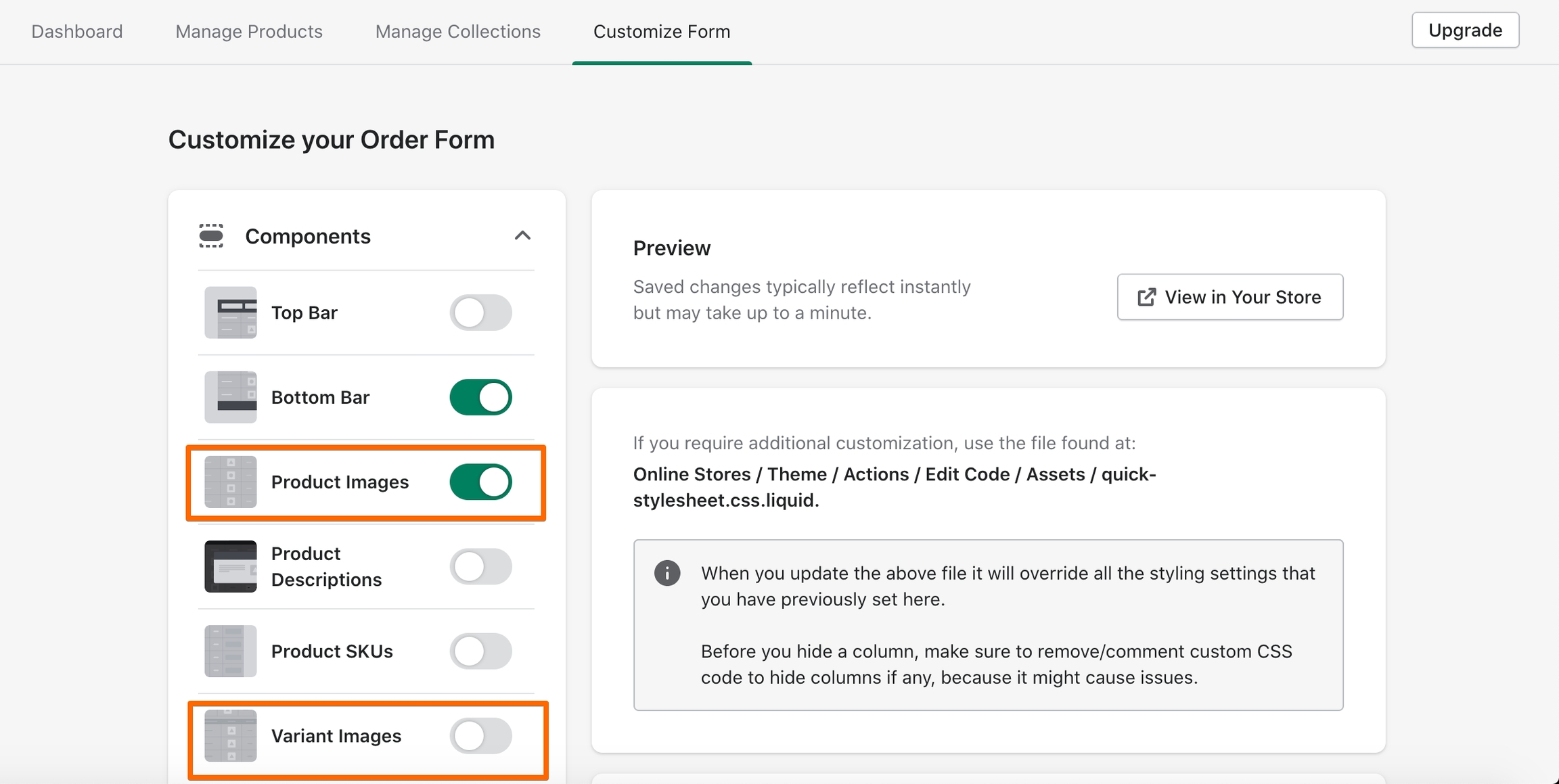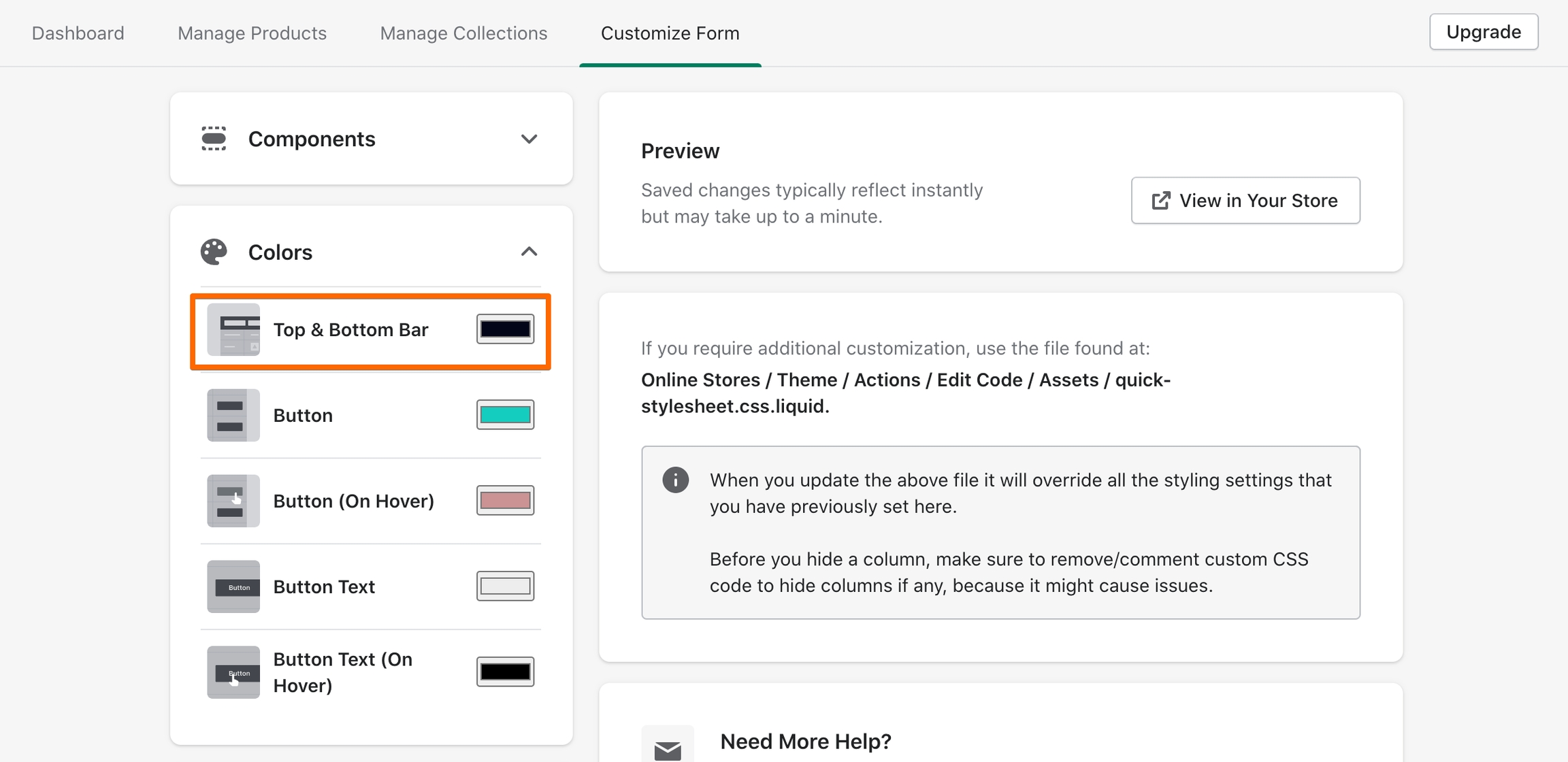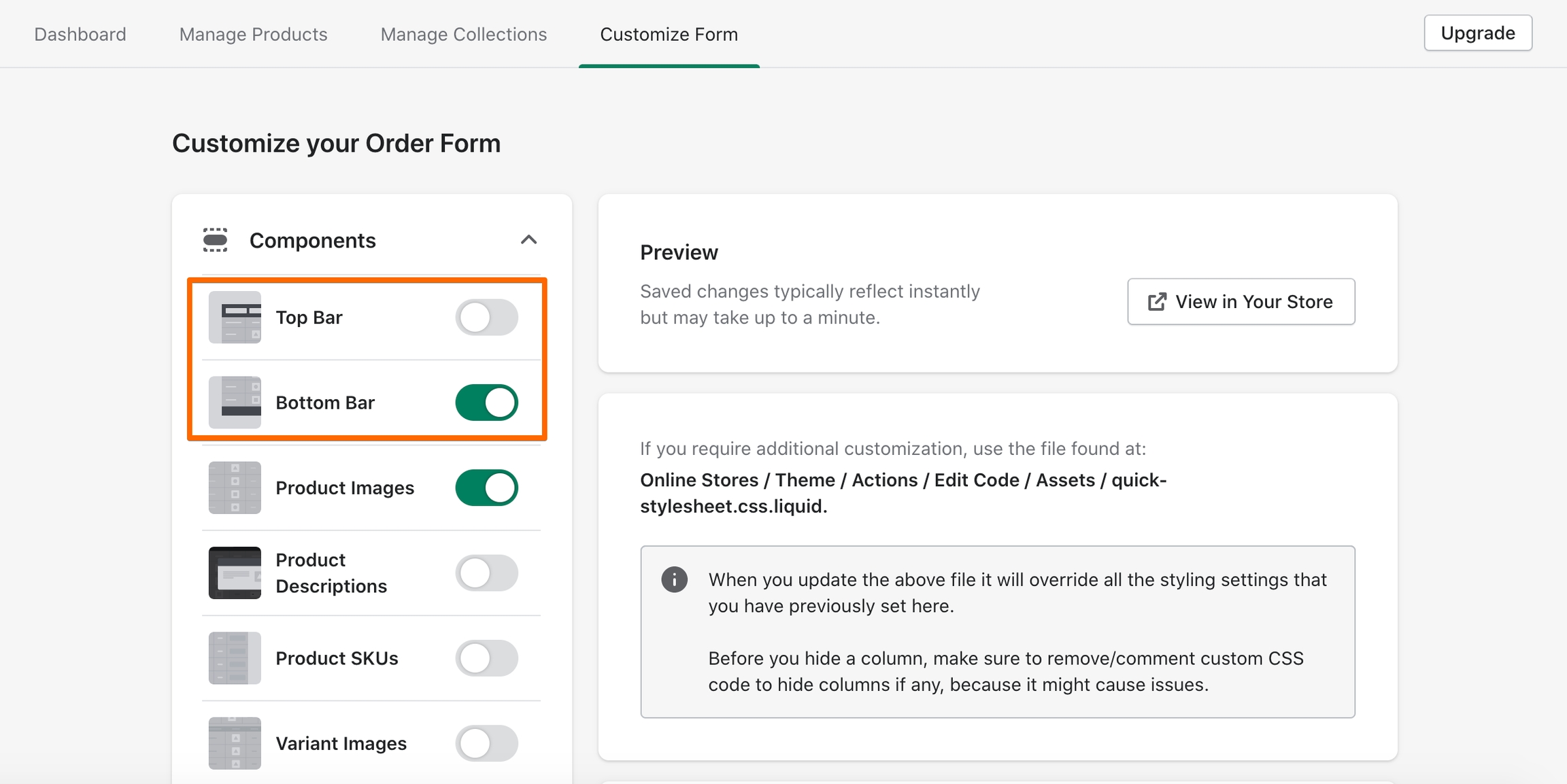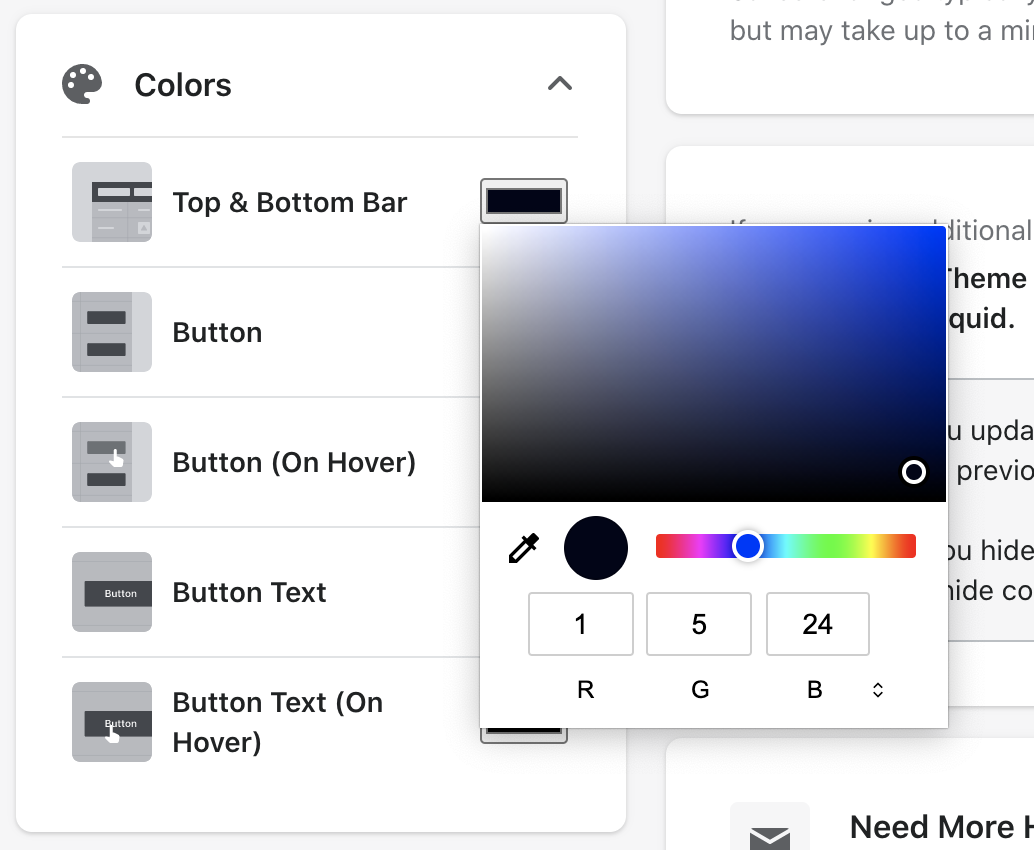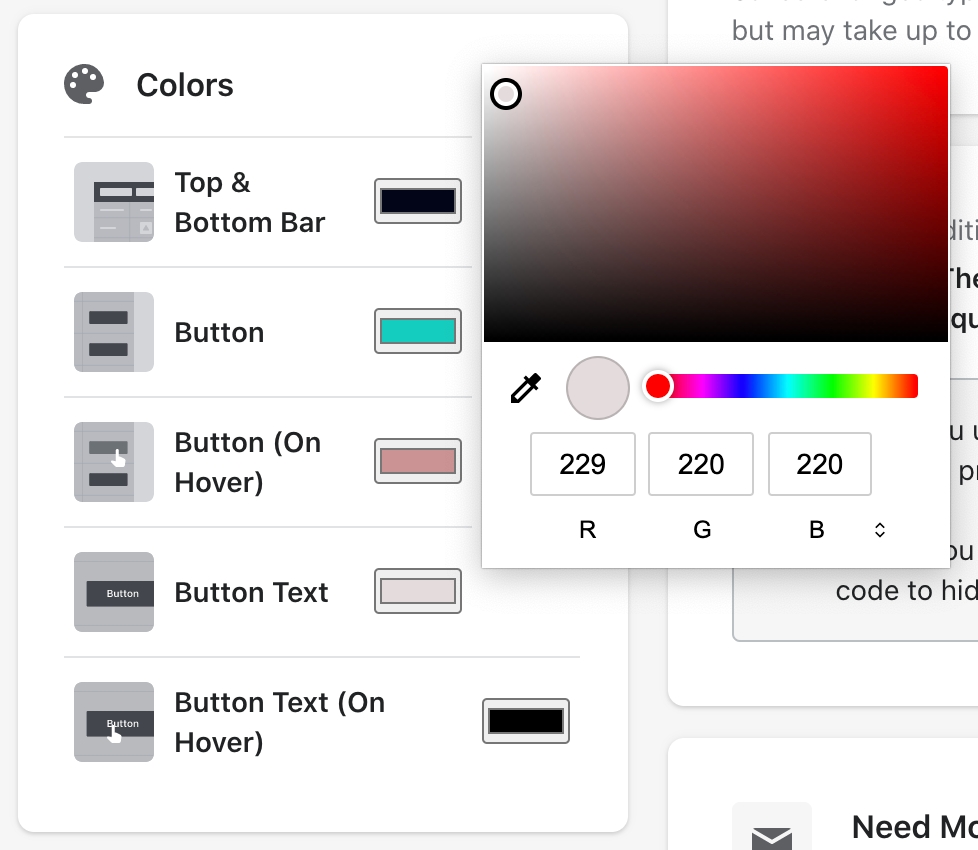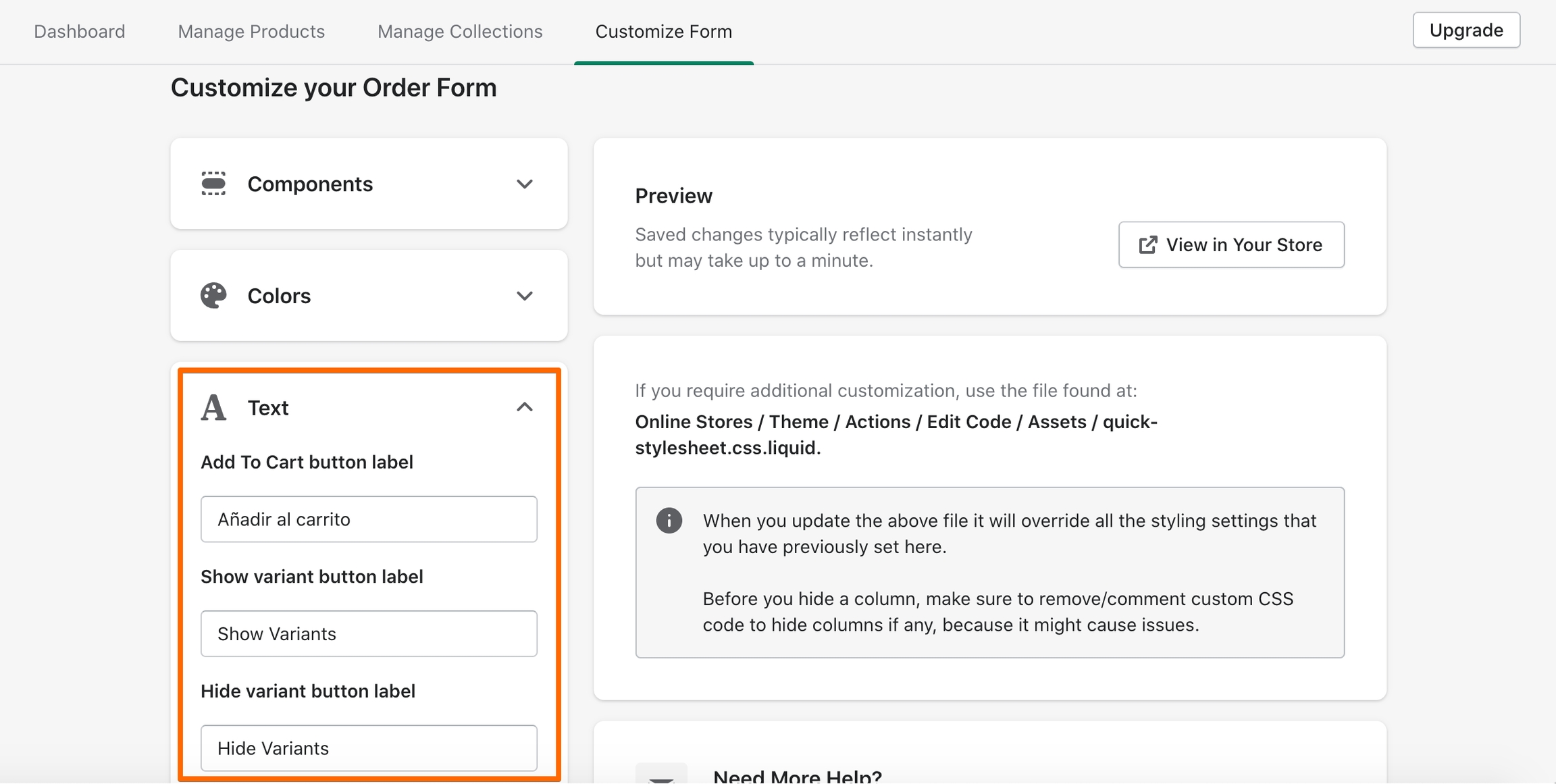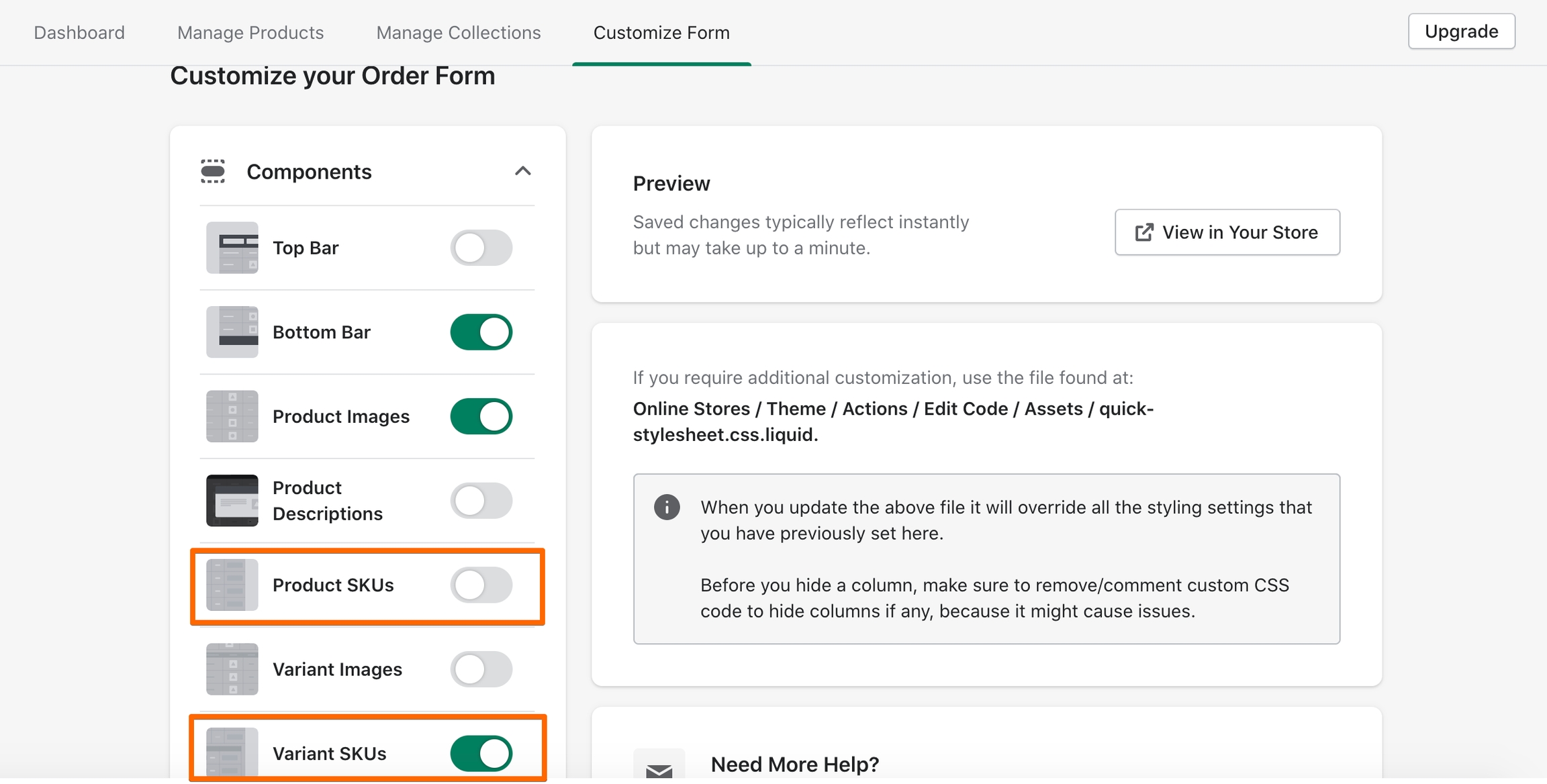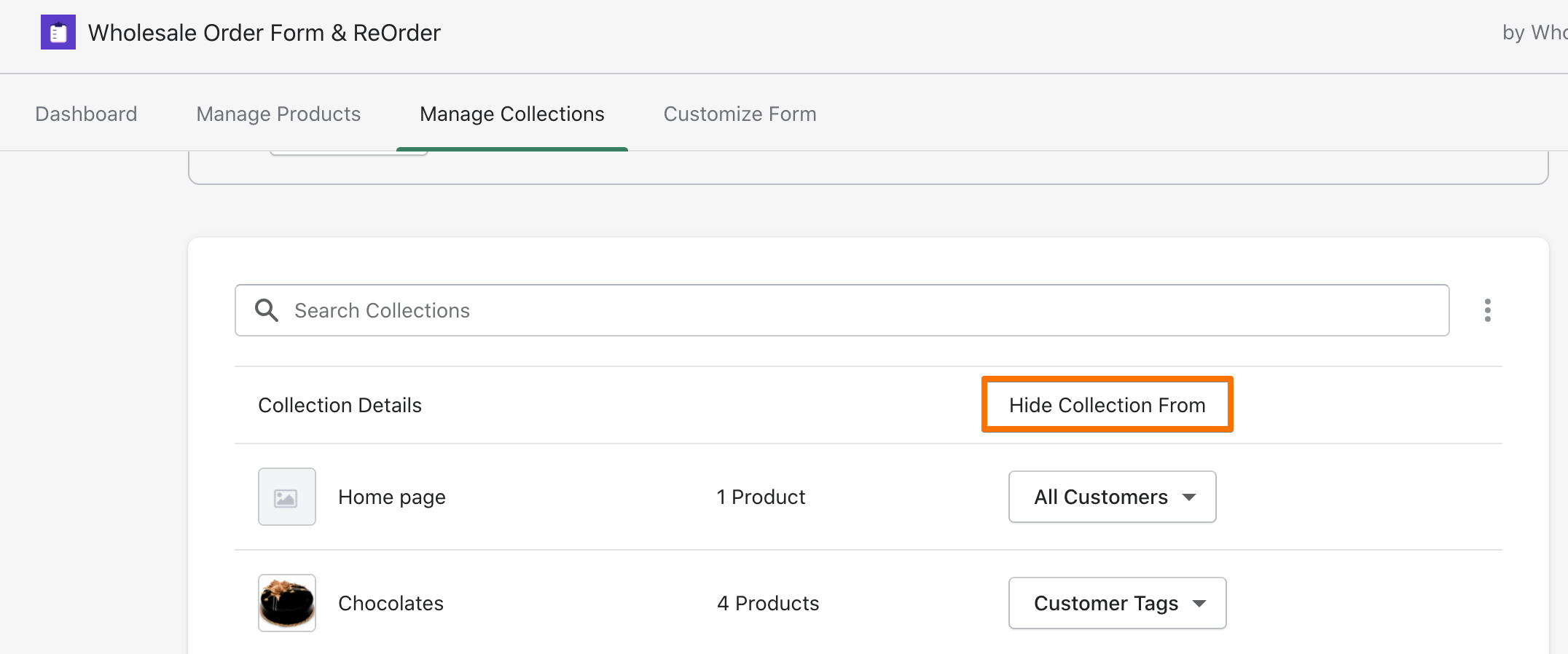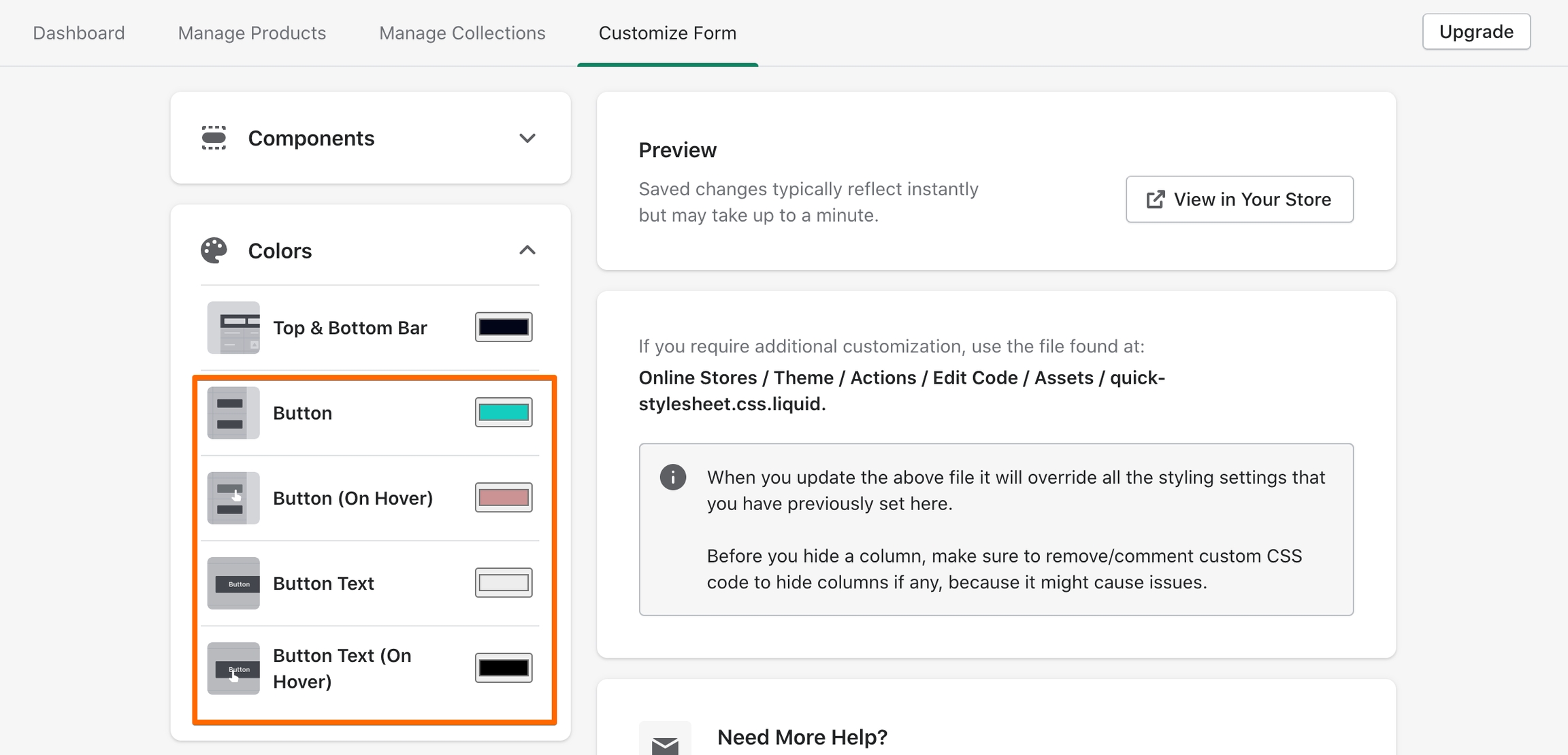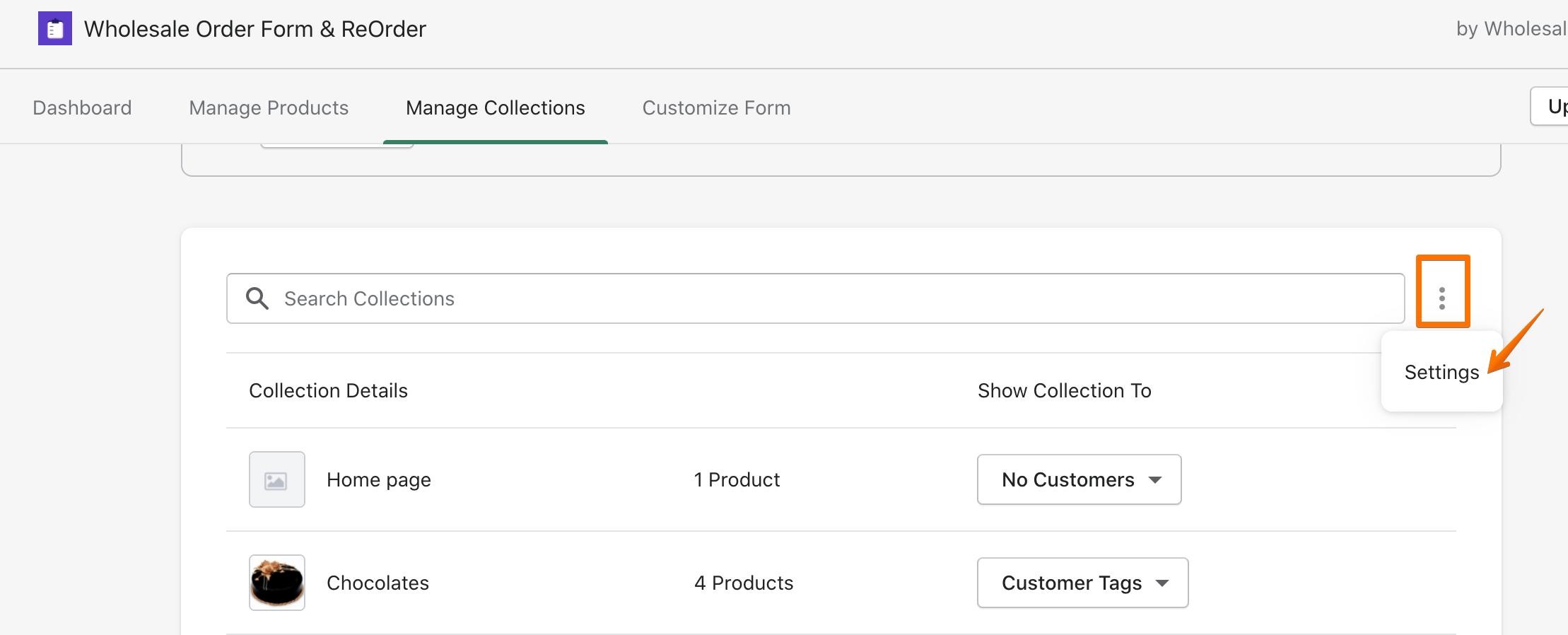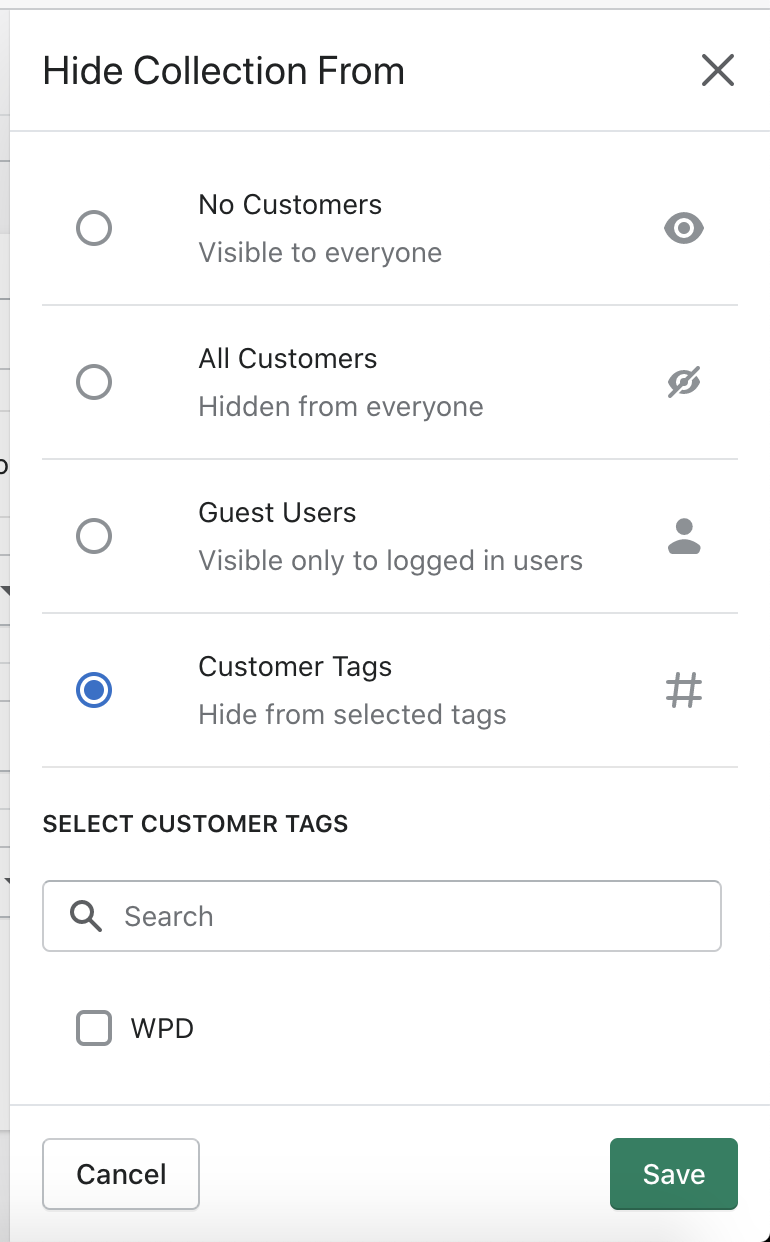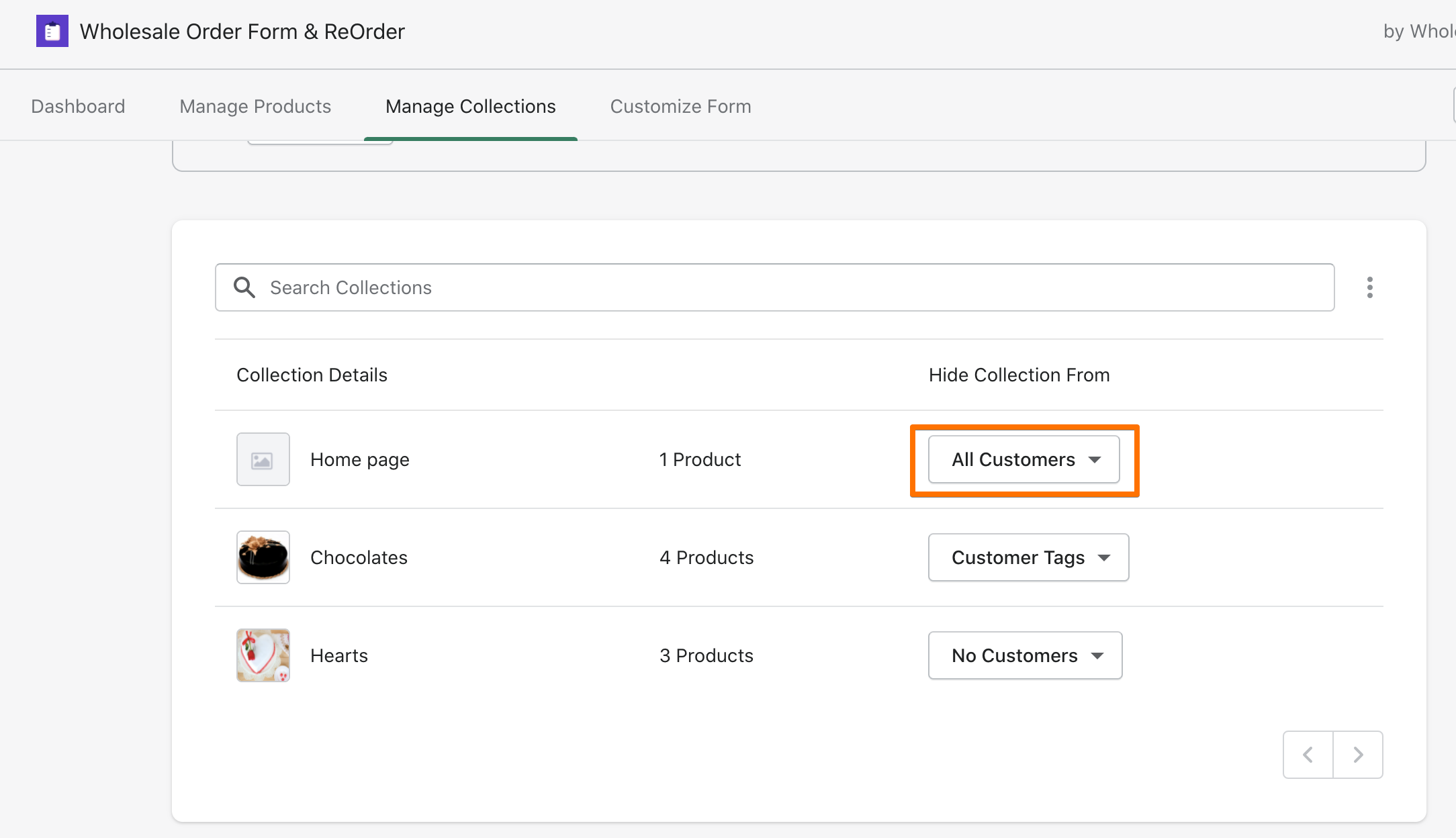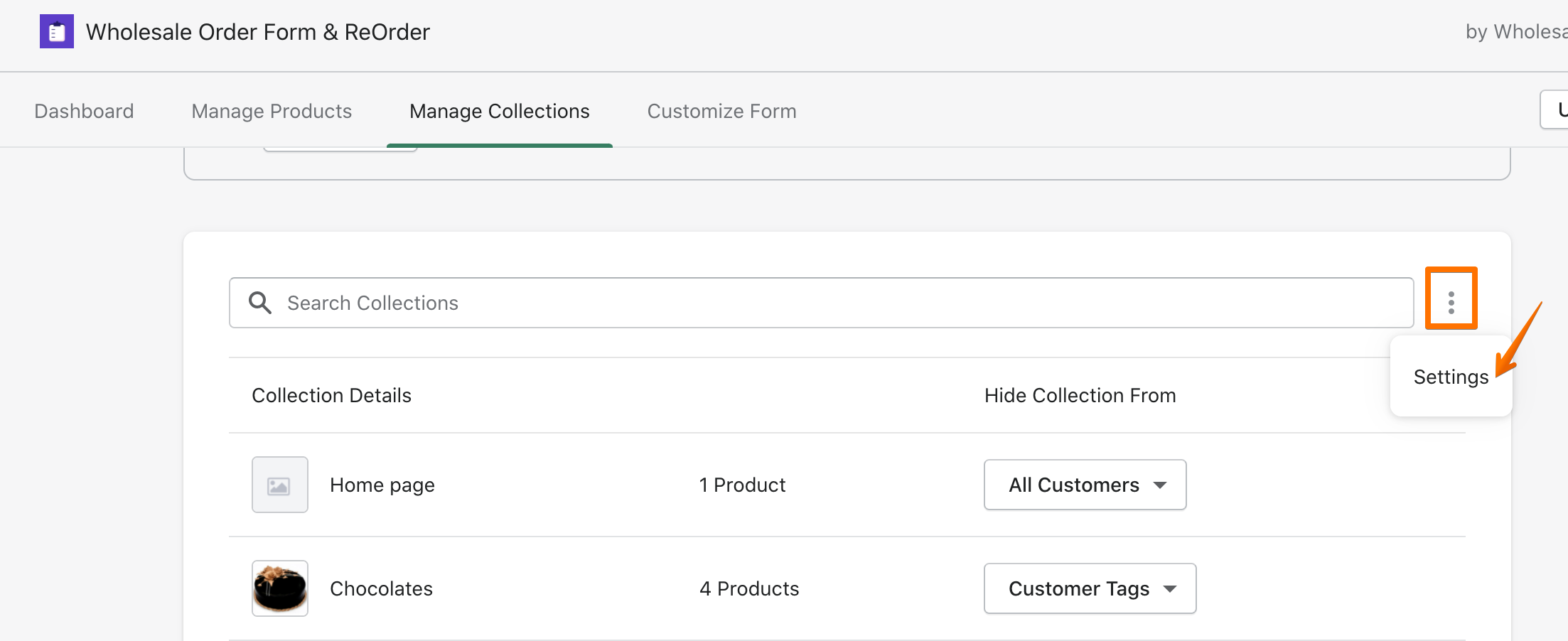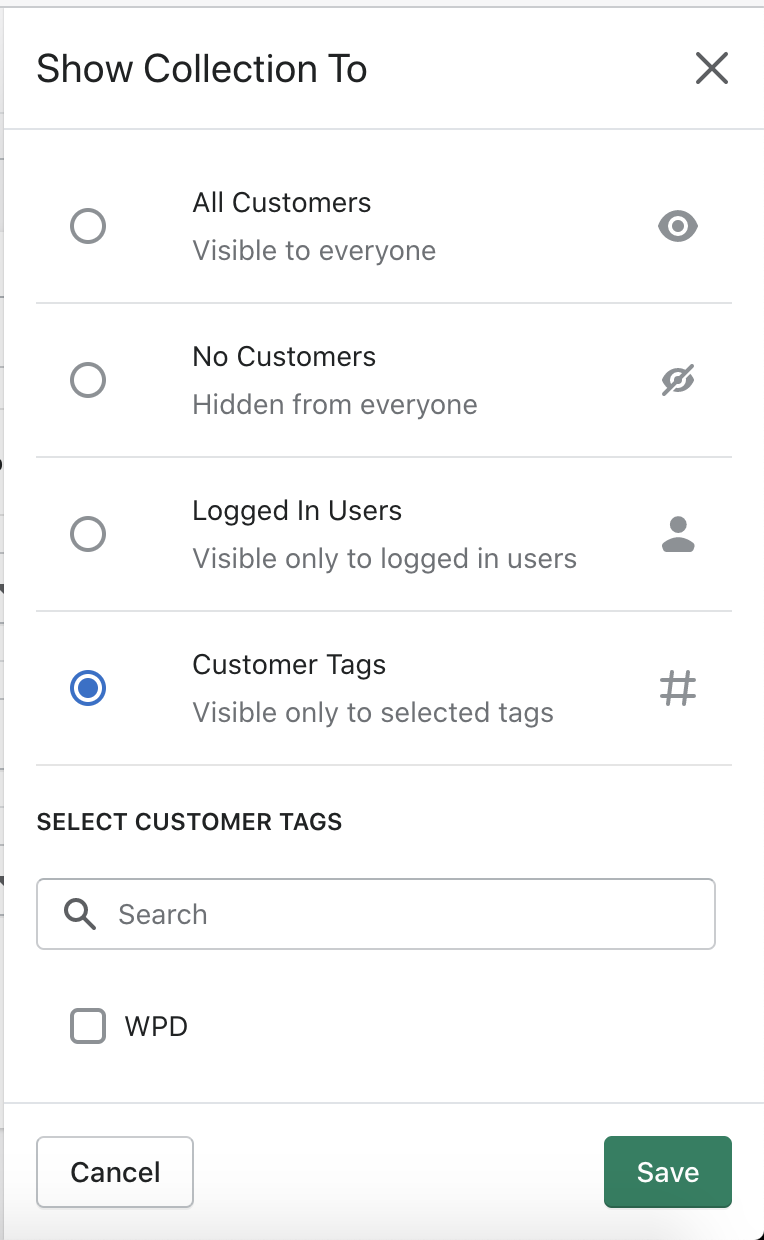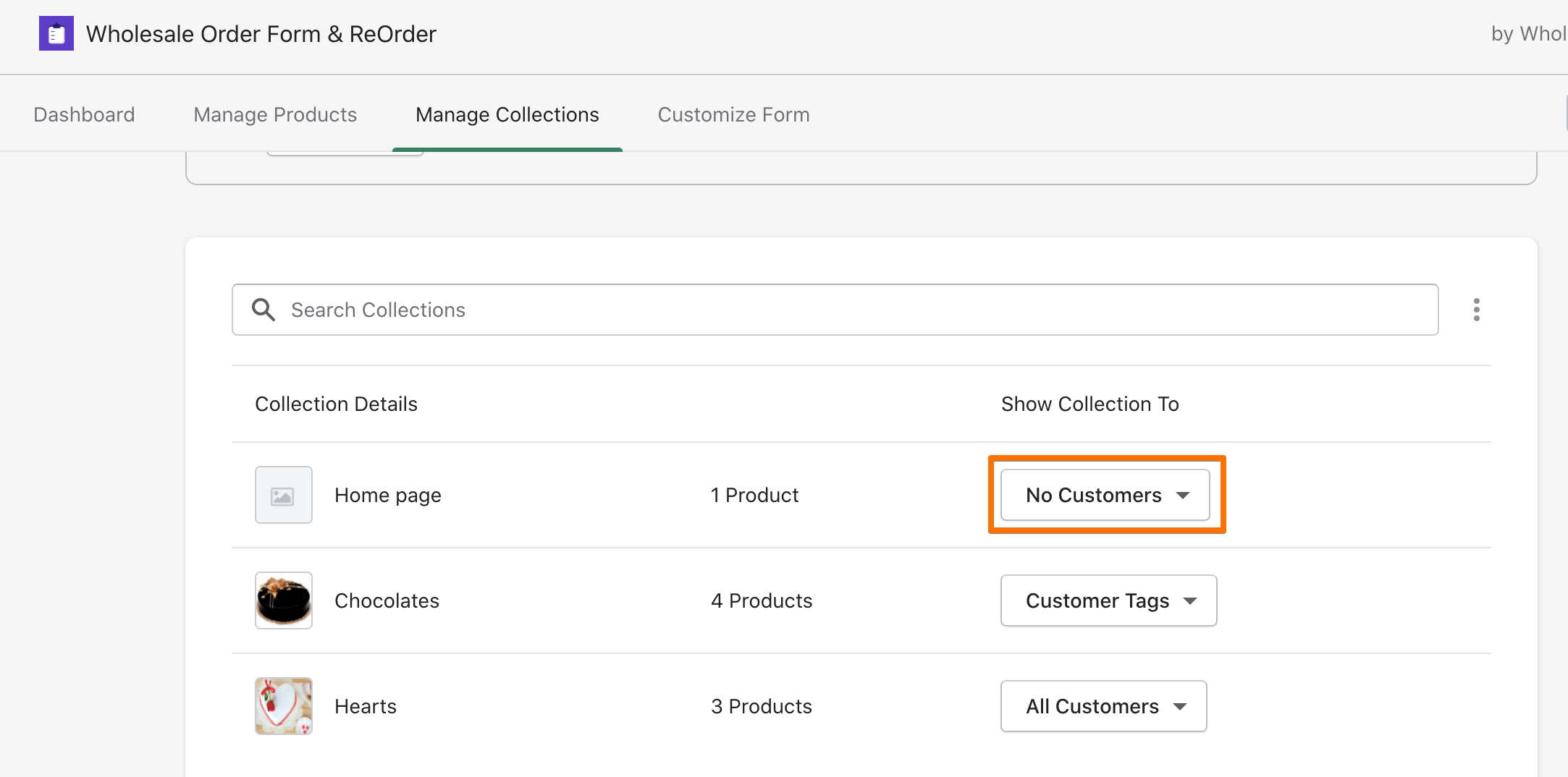Wholesale Order Form - FAQ
Frequently Asked Questions for Wholesale Order Form
1. How do I enable Wholesale Order Form for my online storefront?
Install Wholesale Order Form app here
Go to the Shopify Admin panel and click 'Apps'
3. Select Wholesale Order Form
4. Click 'Generate Order Form'
5. View the form on yourstoredomain.com/apps/shop
2. How do I link Wholesale Order Form on my online storefront?
Click on Online Store from the Shopify Admin panel
Select Navigation from the list that drops open
Then select 'Main menu'
4. From the Main menu, select 'Add menu item' at the bottom
5. Give a name to your Order Form and add the link by punching in /apps/shop. There’s no need to add any URL before /apps/shop as it’s a dynamic link.
6. Once done, simply hit 'Save menu'. The Order Form is going to be visible in the storefront with the name you’ve just given it.
3. How do I hide specific products on Wholesale Order Form?
Go to the Manage Products tab on the Wholesale Order Form app.
When Product Restriction is set to 'Hide Product From'
Go to the product you want to hide and click on the rightmost dropdown, under 'Hide Product From'.
A drawer will open with your choices. Select 'All Customers' to hide the product from everyone.
Don't forget to click 'Done' and then Save all your changes after.
When Product Restriction is set to 'Show Product To'
Go to the product you want to hide and click on the rightmost dropdown, under 'Show Product To'.
A drawer will open with your choices. Select 'No Customers' to hide the product from everyone.
Don't forget to click 'Done' and then Save all your changes after
4. How do I hide specific products from specific customer groups on Wholesale Order Form?
First, make sure your Product Restriction is set to 'Hide Products From':
If it's set to 'Show Products To', go to Settings:
Change your setting to 'Hide Products From' and hit Save.
Note: This may reverse your existing product visibility settings on the order form, make sure to check the settings of all your products
To hide a product from specific customer groups:
Go to the product you want to hide
Click the dropdown under 'Hide Product From'
3. Select a customer group from the drawer to hide the product from: a) No Customers - No one will see the product on the order form b) All Customers - Everyone will see the product on the order form c) Guest Users - Users who are not logged in will not see the product d) Customer Tags - Select a list of customer tags* who will not see the product *Here's Shopify's guide on tagging customers
4. Click 'Done' 5. Hit 'Save' after you've made all your changes on the different products
5. How do I show specific products to specific customer groups on the Wholesale Order Form?
First, make sure your Product Restriction is set to 'Show Products To':
If it's set to 'Hide Products From', go to Settings:
Change your setting to 'Show Products To' and hit Save.
Note: This may reverse your existing product visibility settings on the order form, make sure to check the settings of all your products
To show a product to specific customer groups:
Go to the product you want to show
Click the dropdown under 'Show Product To'
3. Select a customer group from the drawer to show the product to: a) All Customers - Everyone will see the product on the order form b) No Customers - No one will see the product on the order form c) Logged In Users - Only users who are logged in will see the product d) Customer Tags - Select a list of customer tags* who will see the product *Here's Shopify's guide on tagging customers
4. Click 'Done' 5. Hit 'Save' after you've made all your changes on the different products
6. How do I hide Wholesale Order Form from my consumer (regular) customers?
You can use the Wholesale Lock Manager to hide Wholesale Order Form from your regular customers. We can offer a free trial for this.
7. Is there a limit to the number of variants a product can have on the Order Form?
There is no limit to the number of variants per product that you can have on an Order Form, but having too many variants may hurt performance of the app.
8. How do I display an order form having only one specific collection on the Main Menu?
You may do that by adding a pre-searched order form as a menu item. Here are the steps:
Select the collection you’d like the order form for to be displayed from the storefront.
2. Then, copy the URL from the address bar of the browser once you’ve selected the collection.
3. Open the Shopify Admin panel and go to Online Store 4. Select Navigation from the list that drops open 5. Then select 'Main menu'
6. From the Main menu, select 'Add menu item' at the bottom
7. In the pop-up that’s going to open up, simply paste the URL of the pre-searched order form link in there alongside the name for the form or collection. This is the name they will see on the menu.
8. Make sure to save your changes.
9. How can my customers sort the order form or arrange products?
Customers can rearrange their products alphabetically by clicking on Products column - or numerically by clicking on Price or SKU column.
10. Can I rearrange the product positions on the order form?
Unfortunately, it is not possible as of this moment due to restrictions on Shopify’s Javascript API.
11. How do I display product descriptions on the order form?
Go to the Customize Form tab on the Wholesale Order Form app.
Make sure to open the 'Components' settings group.
Look for 'Product Descriptions' and click on the switch (it will be green when on).
Don't forget to hit 'Save' after all your changes.
12. How do I change default number of products displayed on the order form?
Go to the Customize Form tab on the Wholesale Order Form app.
Make sure to open the 'Components' settings group.
Look for 'Products to be displayed in one page'. Enter a number from 1 to 200.
Don't forget to hit 'Save' after all your changes.
If this doesn't work, you can do it in the code with the following steps:
Go to Admin Panel
From the sidebar, click on Online Store.
On the opened window, click actions > Edit theme code.
Search search.json.liquid and find:
{% paginate search.results by 80 %}If the code is exists, Replace below code just above the line:
{% assign prdlimit = 40 %}{% capture spof_check %}{% include 'spof_limit' %}{% endcapture %}{% if spof_check !='Liquid error: Could not find asset snippets/spof_limit.liquid' %}{% include 'spof_limit' %}{% endif %}Replace "80" in the line with "prdlimit" variable.
Save the file.
Search search.esf_all_search_pro.liquid, search.esf_search_auto_pro.liquid files and repeat steps 4 to 7 for each file.
Search collection.esf_collec_get_pro.liquid and find:
{% paginate collection.products by 80 %}Repeat steps 5 to 7 for this file as well.
Go to the app dashboard and click Customize Form.
Set a numeric value for products per page as shown in below image.
Click Save settings.
13. How do I customize the Wholesale Order Form to give it a better look and feel?
Go to the Customize Form tab on the Wholesale Order Form app. You may choose from a wide range of settings to customize your order form.
The Colors and Size settings, in particular, can help you design the look and feel of your form.
14. How do I change the size of the font of Wholesale Order Form?
Go to Online store > Theme > Actions > Edit Code > Assets.
Open quick-stylesheet.css.liquid and paste below code in the file:
table { font-size:15px !important; }You can change the font size by adjusting the 15px next to font-size. Once done, Click Save.
15. How do I change the size of the images?
Go to the 'Customize Form' tab of the app.
Open the 'Size' settings and look for 'Product Image size'.
Set a numeric value in pixels according to your preference. Please make sure to add px next to the value that you’d be adding.
Don't forget to hit 'Save' on your changes.
16. Will 'Generate Order Form' affect my entire website?
No. 'Generate Order Form' adds app related files and settings to the store for proper functioning of Wholesale Order Form. It will not affect anything else on the website.
17. How do we add a description at the top of the page explaining the page to our customers?
The following steps are for basic themes only. If you have a more advanced theme and these steps don't work for you, contact us at themes@wholesalehelper.io. Please note that we charge $40 per hour for customizations.
To edit the code yourself:
Open the Shopify Admin panel and go to Online Store
Select 'Themes' from the dropdown under Online Store
Click on 'Actions' then select 'Edit code'
4. Search for the “theme.liquid” file in the sidebar and click on it.
5. Search for section 'header' in the file code
6. Paste the following script between <div class="page-container" id="PageContainer"> and <main class="main-content" id="MainContent" role="main"> under the {% section 'header' %} tag in the file:
This is how it looks on the file:
7. Go to your storefront. You should see description alongside your HTML like displayed under.
If you cannot find the section header or need help on it, then please contact us themes@wholesalehelper.io.
18. How many products can I have per page?
By default, one can have 40 products minimum and 200 products maximum per page, increasing the product count per page may impact the speed of your order form. We recommend 40 products per page for best performance.
19. How do I create a separate set of Wholesale Pricing for my customers?
In order to have multiple prices for your customers, you’ll need a wholesale pricing app. We can help you integrate with our Wholesale Pricing Discount app that can help achieve this function
20. How do I show Inventory in Wholesale Order Form?
The Wholesale Helper team can do some manual development changes to put inventory numbers up on display alongside the product.
We do charge $60 for this customisation. If you change themes, then manual developmental changes have to be redone. This is going to incur in another $60 charge.
For Products
For Variants
21. Can I set minimum/maximum quantities for my customers to order?
Yes, this feature is part of our Professional and Enterprise Plans. You may edit these values in the Manage Products tab of the app.
Don't forget to hit 'Save' on your changes.
22. Can I set increment quantities for my customers to order?
Yes, this feature is part of our Professional and Enterprise Plans. You may edit the Increments values in the Manage Products tab of the app.
Don't forget to hit 'Save' on your changes.
23. How can I update my order form product settings in bulk?
You have the option to use a CSV file, which can be edited in Excel, to edit your products in bulk more easily. To do this, follow the steps below:
Open the Wholesale Order Form app and go to the 'Manage Products' tab
Click on the 'Bulk Update' button on the upper right
Note: This feature is available on Professional and Enterprise plans. Check #33 How do I change my current plan? to find out how
3. Download your products and settings by clicking 'Download File'. This will process all of your products, so it can take a few minutes if you have thousands of products in your store before your automatic download starts.
4. Open the file with a spreadsheet or plain text software such as Excel, Google Sheets, or Notepad. You may skip this step if your browser automatically opens the file after download. Your computer will usually use a default spreadsheet software when you open the file.
5. Edit your product settings on the file. Keep the following in mind: A) You may edit the following columns: - Minimum - Maximum - Increments - Show Product To/Hide Product From - Customer Tags The other columns must not be edited or your file cannot be processed. B) 'Show Product To' can be set to - All Customers - No Customers - Logged In Customers - Customer Tags C) 'Hide Product From' can be set to - All Customers - No Customers - Guest Users - Customer Tags D) If you set B or C to 'Customer Tags', you need to fill out the 'Customer Tags' column E) If B or C is not set to 'Customer Tags', the Customer Tags column will be ignored F) Wrong spellings in B or C will cause errors G) Minimum and Increment cannot be left blank H) Maximum must be greater than the Minimum I) Both Minimum and Maximum must be multiples of Increments
6. Make sure the file is saved as a CSV and all column headers are exactly the same as the downloaded file.
7. Upload the file. This will process all of your products and may take a few minutes. You will be notified in the app dashboard when the upload is completed.
Note: If there are errors in the file, processing will stop. You will be able to download the file and the specific errors will be written under 'System Notes' of each product with an error.
24. How do I get Reorders for my customers?
Reorders are available in our Enterprise Plan. Simply go to the Subscription Plans page by clicking Upgrade on the main navigation,
Then click Upgrade on the Enterprise Plan. You would incur $24.99 charges for this plan. No installation is needed, just subscribe and start using it.
Click Here for a Demo of Reorder
25. How do “Re Orders” work
Customer should login using his or her username and password. Once logged in, they can see up to 10 orders that they had previously placed on the store. From there they can Re Order the same items if needed.
Re Order has a separate tab on the storefront.
Giving easy access to previous orders.
26. Is it possible to integrate pricing apps on “Re Orders”?
Yes, it’s possible to integrate pricing apps to “Wholesale Order Form & Re Orders”. If you intend to have a pricing app integrated that has been developed by someone else, then Wholesale Helper is going to charge you $200 for the integration.
If you intend to have a Wholesale Pricing App integrated then no charges are going to be applied. Also, please keep in mind that integrating a pricing app developed by someone else might lead to issues in our Wholesale Order Form & Re Orders application. To fix such issues, Wholesale Helper has to charge the customer.
27. What are the pricing plans and features for Wholesale Order Form?
28. I still need help! What is the best way to get support?
Email us any question to themes@wholesalehelper.io. We’ll get back to you as soon as possible.
29. Can you help us with Shopify related custom development?
Yes! Let us know if you need any help. We do charge $40 per hour for customizations. Contact us on themes@wholesalehelper.io.
30. Do you offer free installation and support?
We are here to help and offer complementary support for 2 hours when you install one of our apps. This typically involves emails explaining product features, 1-2 potential small customizations and a basic theme update.
If you need further help, then our teams are available. We do have to charge for this additional time as we cannot offer unlimited free support. Our team has server, software, people, design, and marketing costs.
In order for us to operate effectively and serve you (and your customers) for the long term, we need to charge for additional support needs. As a business yourself, we hope you understand our perspective.
31. Can I add an order form to a specific product page?
Yes, it is possible to do so, but it’s a manual customisation that cannot be performed through the App. You’ll have to email us at themes@wholesalehelper.io, please use the subject line ‘Add Order Form to Product Page’. Please keep in mind that since it’s a manual customisation therefore you’d be charged $200 for this.
32. Can I hide the order form and just show the Re Order form?
Yes, this is possible but requires some technical customisation. We can do this for free. Please email us themes@wholesalehelper.io and use the subject line "Only Show Re Order Form" and our teams are going to set it up for you.
33. How do I change my current plan?
Click on the Upgrade button on the main navigation to get to the Subscriptions Plans page.
Then, click on the Upgrade or Downgrade button under the plan you’d like to move onto.
34. What are your normal support hours?
Our support hours are Monday - Friday 9am EST to 5pm EST. We always aim to respond in 1 business day but typically respond sooner.
35. Why is my file not working in bulk import?
The file has to be in a very specific format to be processed properly. Please try the troubleshooting steps below:
Check if the file’s type is still a CSV by checking the properties or details You can typically do this by doing a right-click on the file from its folder, and looking for ‘Info’ or ‘Properties’
Verify that you have the right column headers in the first line of the file The first line of your file must be a comma-separated list with the same names as those listed above in Column Details
Verify the file’s contents are correctly formatted by opening it with a plain text editor You may try using Notepad in Windows or TextEdit in Mac Sometimes, if you use software like Mac’s Numbers to edit the file, the file’s contents get saved in a different format from the original file. For best results, make sure you save or “Export” your file as a CSV from such software.
If none of these work, contact us at themes@wholesalehelper.io and attach the file that doesn’t work.
36. Can I hide all the top / bottom bars?
Yes, you may use go to Customize Form and toggle to hide Top or Bottom bars.
37. Can I hide product / variant images?
Yes, you can do that by going to Customize Form, and just toggle on Product Images and Variants Image to hide the images of products and their variants.
38. Can I hide the product / variant SKU?
Yes, just go to Customize Form and turn the toggle to hide Product or its Variant SKU.
39. Can I change the color for the top / bottom bars?
Yes, just go to Customize Form, and open the Colors settings.
Once you've found the Top and Bottom Bar option, click on the color palette. It’s going to pop open a palette box for you to select the color from:
40. Can I change the text and background color for the “Add to Cart”, and “Show / Hide Variant” buttons?
Yes, it is possible to change the background and text color of buttons such as Add to Cart and Show / Hide Variant. It is possible to change it as mouse hovers over these options also. Just go to Customize Form.
You’ll be able to tap on the color box that you’d like to make changes to and a color palette is going to pop open:
Select the color of your choice from here and hit 'Save'.
41. Can I change the text for “Show / Hide Variant” and “Add to Cart” buttons?
Yes, you may do that by going to Customize Form and add the text of your choice for the buttons in the text bar against each option.
42. How can I delete products from the order form?
We give you the option to hide products from the order form, and you can find the instructions in Question #3.
Please note that product deletion would remove it permanently from your entire Shopify storefront. If that is what you wish to do, see this link: https://help.shopify.com/en/manual/products/add-update-products#delete-a-product.
43. Will the settings in Customize Form affect my whole website?
No, settings under Customize Form only modify your order form, not the rest of your website settings.
44. Can I update my order form product settings from Excel or a CSV?
Yes, you can do this through our Bulk Update feature. Find the instructions under Question #23.
45. Why are my products now showing on the order form?
Please make sure your products are set to ‘Active’ and available on your Online Store Sales Channel so that Shopify will let our app show your products.
In rare cases, JavaScript or other theme code conflicts cause errors that prevent your products from being shown. If you think this is the case, let us know immediately through themes@wholesalehelper.io so we can look at it for you. Include your MyShopify domain and give us staff access to expedite the process
46. I uninstalled Wholesale Order Form. How do I clean up my store's code?
We're sorry to see you go. We'd like to continue to give you a smooth experience, so if you need to clean up our code, here's what you need to do:
Remove Wholesale Order Form Liquid files
collection.esf_collec_get_pro.liquid
search.esf_all_search_pro.liquid
search.esf_search_auto_pro.liquid
quick-stylesheet.css.liquid
2. If your store had any customizations done and changes in jQuery were made, then the customization code has to be removed from your theme.liquid file.
If you need further help with this, email us at themes@wholesalehelper.io with your myshopify domain.
47. How do I hide specific collections from specific customer groups on Wholesale Order Form?
You can control which collections appear in the collection filter on your order form.
To do that, first, make sure your Product Restriction is set to 'Hide Products From':
If it's set to 'Show Products To', go to Settings:
Change your setting to 'Hide Products From' and hit Save.
Note: This may reverse your existing collection visibility settings on the order form, make sure to check the settings of all your collections
To hide a collection from specific customer groups:
Go to the collection you want to hide
Click the dropdown under 'Hide Product From'
3. Select a customer group from the drawer to hide the product from: a) No Customers - No one will see the collection on the order form dropdown filter b) All Customers - Everyone will see the collection on the order form dropdown filter c) Guest Users - Users who are not logged in will not see the collection in the dropdown d) Customer Tags - Select a list of customer tags* who will not see the collection in the dropdown *Here's Shopify's guide on tagging customers
4. Click 'Save' Note: Managing collections here only affect the collection filter in your order form. To hide products too, follow the instructions in #4.
48. How do I show specific collections to specific customer groups on the Wholesale Order Form?
You can control which collections appear in the collection filter on your order form.
To do that, first, make sure your Product Restriction is set to 'Show Collection To':
If it's set to 'Hide Collection From', go to Settings:
Change your setting to 'Show Products To' and hit Save.
Note: This may reverse your existing visibility settings on the order form, make sure to check the settings of all your collections
To show a collection to specific customer groups:
Go to the collection you want to show
Click the dropdown under 'Show Collection To'
3. Select a customer group from the drawer to show the collection to: a) All Customers - Everyone will see the collection on the order form dropdown filter b) No Customers - No one will see the collection on the order form dropdown filter c) Logged In Users - Only users who are logged in will see the collection in the dropdown d) Customer Tags - Select a list of customer tags* who will see the collection in the dropdown *Here's Shopify's guide on tagging customers
4. Click 'Save'
Note: Managing collections here only affect the collection filter in your order form. To show products too, follow the instructions in #5.
49. How do I make sure customers tagged ‘wholesale’ see wholesale prices on the order form?
Wholesale prices are typically set from a wholesale pricing app.
If you have Wholesale Pricing Discount by Wholesale Helper installed, we will integrate it for free.
Please email us at themes@wholesalehelper.io.
Use the email subject: Integrated WPD with WOF for <your store name here>
Include your store URL in the email body
Provide us staff access by following these steps: https://wholesale-helper.gitbook.io/project/wholesale-pricing-discount-faq#10-how-do-i-send-staff-access-to-have-wholesale-pricing-discount-team-integrate-the-app-into-the-theme
If you have another wholesale pricing app installed, we cannot promise compatibility with our app. We will look into it for you, and if the app is compatible, we charge a fee to do the integration. Please see https://wholesale-helper.gitbook.io/project/#26-is-it-possible-to-integrate-pricing-apps-on-re-orders for more details.
Send us an email at themes@wholesalehelper.io for you inquiry.
50. How do I hide/show products if customers are tagged ‘wholesale’?
You can hide or show products by any customer tag using the Wholesale Order Form. Please refer to these questions for specific steps:
Hide specific products: https://wholesale-helper.gitbook.io/project/#4-how-do-i-hide-specific-products-from-specific-customer-groups-on-wholesale-order-form
Show specific products: https://wholesale-helper.gitbook.io/project/#5-how-do-i-show-specific-products-to-specific-customer-groups-on-the-wholesale-order-form
Last updated